My Location widget
In this topic
The My Location widget allows the network to detect your physical location and zoom the map to it. The location can be highlighted if necessary.
Configuring the My Location widget
- Hover the mouse over the My Location widget and click the small eye icon to show or hide this widget in your application
 .
.
By default, the widgets included with a theme are visible.
- Hover the mouse over the My Location widget and click the small edit icon
 .
.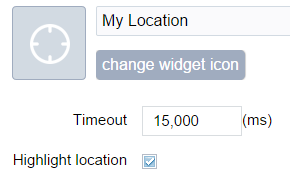
- Change the Timeout value if necessary.
- Check or uncheck the Highlight location check box.
When this check box is checked, the location highlights on the map.
- Click OK to close this window.
The default timeout value is 15,000 milliseconds.
Using the My Location widget
When the application starts, the My Location widget is automatically enabled to access your physical location. Clicking Find my location button zooms the map to your current location.
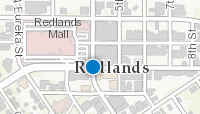
Tip:
You might get an error message after clicking Find my location button. It is often caused by the browser's security. Check the browser's setting for pop-ups asking if you want to share your location. Click Yes, to find your location.