A GeoEvent Server configuration consists of a set of elements and settings that are configured in a deployment of GeoEvent Server. Configurations can be exported to a file (.xml), allowing you to quickly replicate the configuration from one machine to another. You can also import GeoEvent Server configurations provided by others for use in specific industries and workflows. Configurations can be imported and exported in ArcGIS GeoEvent Manager. Use these configuration files to archive, restore, and share your configurations.
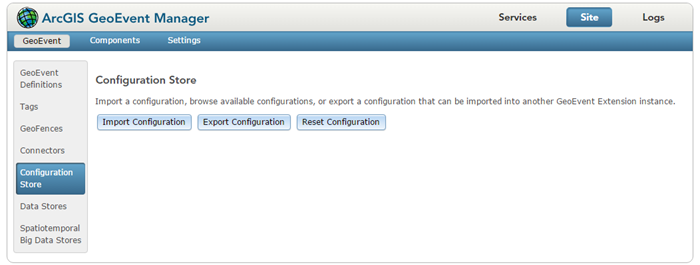
When importing and exporting configurations, it is important to note that the components and settings are uniquely identified by name in GeoEvent Server. If a configuration is imported that contains a component that already exists on the system (with the same name), that component is overwritten.
Nota:
When uninstalling GeoEvent Server, your configurations are not removed and will be available to you in a new product installation. However, it is still recommended that you export configurations prior to uninstalling.
Components in a configuration
A configuration of GeoEvent Server contains many components, including the following:
- Adapters
- Connectors
- GeoEvent Definitions
- GeoEvent Services
- Geofences
- Input connectors (inputs)
- Output connectors (outputs)
- Processors
- Registered data stores
- Tags
- Transports
Import a configuration
To import configurations of GeoEvent Server in GeoEvent Manager, click Site > GeoEvent > Configuration Store. Click Import Configuration to browse to and select a configuration file to import. You can import the entire configuration or perform a selective import to import specific components including GeoEvent Services, inputs, outputs, geofences, and more that are in the configuration file.
Export a configuration
To export a configuration of GeoEvent Server in GeoEvent Manager, click Site > GeoEvent > Configuration Store. Click Export Configuration to export the entire GeoEvent Server configuration or perform a selective export to export only specific components of the current configuration.
Nota:
Any custom components (connectors, processors, adapters, and transports) deployed to GeoEvent Server are included in the exported configuration.
Reset a configuration
To reset a configuration of GeoEvent Server using GeoEvent Manager, click Site > GeoEvent > Configuration Store. Click Reset Configuration to restore GeoEvent Server to its default settings.
Nota:
Back up any custom components (connectors, processors, adapters, and transports) deployed to GeoEvent Server before resetting a configuration. Custom components can be found in the following directory location: <arcgis_server_installation_directory>\GeoEvent\deploy. Copy and paste the custom components file (*.jar) to another directory location. Once the reset is complete, paste the custom components file (*.jar) back into the GeoEvent Server deploy folder. For details on the types of custom components you can develop using the GeoEvent Server SDK, see Extend GeoEvent Server.