Disponible con licencia de Location Referencing.
You can create a geodatabase version derived from an existing public or protected version with the Event Editor. You may want to create the new enterprise geodatabase version to perform the edits in the particular version to keep your edits separate.
Nota:
The new geodatabase version that is being created uses the user credentials from the published map service. All users of the map service and the Event Editor share the same user credential for version management.
Learn more about configuring the Event Editor web app
Use the following the steps to create a new version.
- Abra Event Editor y, si se le solicita, inicie sesión en Portal for ArcGIS o ArcGIS Online.
- Haga clic en la pestaña Editar.
- In the Versioning group, click the Create New Version button.
The Create New Version dialog box appears.
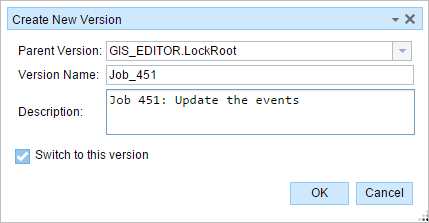
- Click the Parent Version drop-down arrow and choose the parent version. By default, the chosen version is the current version used in Event Editor.
- Type a name for the new version in the Version Name text box.
Nota:
The length of the version name is limited to 62 characters.
- Optionally, type a description of the version in the Description text box.
Nota:
You can use the version description to provide additional information regarding the version's purpose. The description is limited to 62 characters.
- To switch to the new version immediately, check Switch to this version.
This changes the version for the Event Editor. You may get a warning if you have a selection or unsaved edits in the current session.
- Click OK to create a new version.
The access level of the new version is public. If you want to create a protected or private version, use Workflow Manager and the Create Version geoprocessing tool.