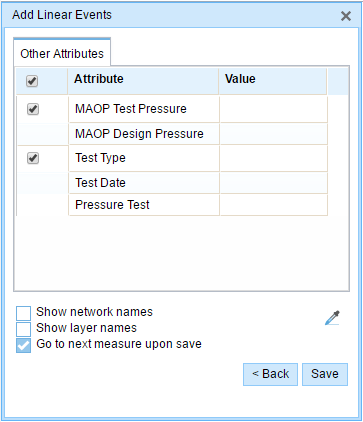Disponible con licencia de Location Referencing.
Attribute sets are a collection of linear event layer columns that can be edited as a logic group. The configuration of attribute sets provides flexibility to divide your event editing workflows by responsible party and the way data is collected and referenced.
When you use the Add Linear Event widget to add data from an attribute set, the dialog box is configured automatically with the designated settings for measures and columns to edit, streamlining your workflow.
You may want to have different attribute sets to separate event layers to delegate editing responsibility between users or business units. You can create an attribute set for characteristic data such as DOT class, MAOP, and Test Pressure Range for the user or group of users who edit that data. You can create a separate attribute set for event layers that represent pipe characteristics for the user or set of users who edit that data.
Attribute sets are used to create a set or group of event column fields, from one or more event layers. With Event Editor, you can use them to add records in the Add Linear Events widget. Each editable field in an event layer is present in the Available Event Layers list, which can be added to a group in the Attribute Set tab. In addition, some default configurations for the attribute set can be provided—such as the default from measure method, from unit of measure, to measure method, and to unit of measure—that drive measure settings in the Add Linear Events widget. The Show Layer Names setting drives the layer name visibility in the Add Linear Events widget. The administrator can provide preconfigured attribute sets, or you can create your own attribute set using the steps outlined below.
Learn more about producing attribute sets and adding linear events by route and measure.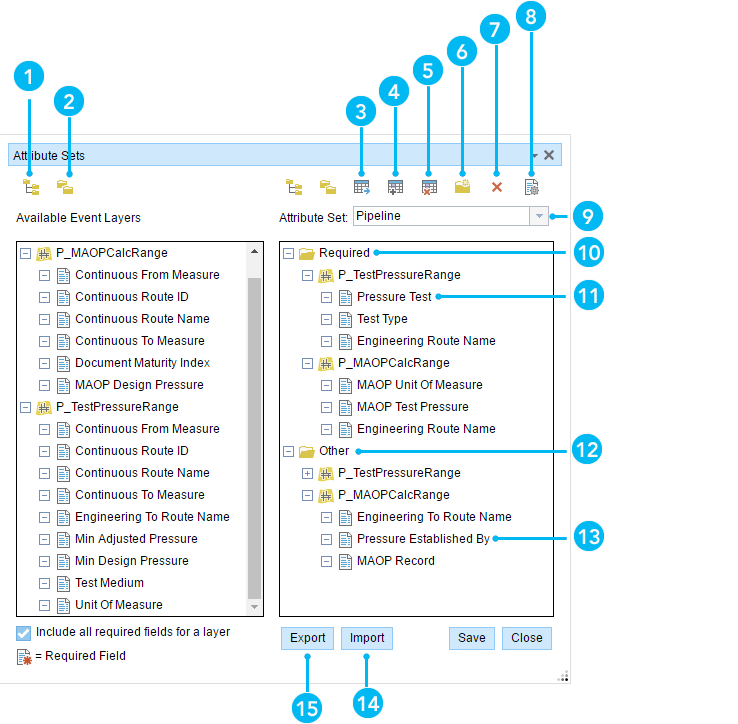
| Element | Button | Name | Description |
|---|---|---|---|
 |  | Expand All | Shows all the attribute fields present in each event layer. |
 |  | Collapse All | Hides the attribute fields to only show the event layers. |
 |  | Copy Selected Attribute Set | Copies all the attribute fields present in an event to the attribute group in the attribute set tree view. The copy is made permanent only when you click Save. |
 |  | New Attribute Set | Creates an attribute set. The attribute sets created by this button are saved in the browser. As a result, these attribute sets are only available to the user's browser. |
 |  | Remove Selected Attribute Set | Removes the selected attribute set from the widget. The administrator-configured attribute sets cannot be removed using this button. |
 |  | New Group | Creates a group in the side panel. A group contains event attribute fields. An attribute set is made up of one or more groups. The group is saved permanently by clicking Save. |
 |  | Remove Selected Group, Layer, or Attribute | Removes a selected group, layer, or attribute from the side panel. The removal is made permanent by clicking Save. |
 |  | Default Settings | Allows configuration of default settings for attribute sets. These settings include the default network, from method, from measure units, to method, and to measure units for the Add Linear Events widget. |
 | Preconfigured Attribute Set | An attribute set (named Default) created by the administrator. | |
 | Group 1 Title | The first group containing event attribute fields. | |
 | Group 1 Attribute Fields | The attribute fields in the first group. | |
 | Group 2 Title | The second group containing event attribute fields. | |
 | Group 2 Attribute Fields | The attribute fields in the second group. | |
 | Import Attribute Sets | Imports an attribute set .rhas file. | |
 | Export Attribute Sets | Exports an attribute set as a .rhas file. |
Nota:
You cannot modify or remove a preconfigured attribute set that is read from a service or from the attributeSets folder in the Event Editor folder. You can modify or remove an attribute set that is stored in the web browser for local access or imported from an .rhas file.
Modifying a preconfigured attribute set
A new attribute set can be created from a preconfigured one that is read from a service.
You can access a preconfigured attribute set and create new attribute sets by opening a web browser and browsing to Event Editor.
- Click the Edit tab.
- In the Edit Events group, click the Modify Attribute Sets button
 .
.The Attribute Sets dialog box appears.
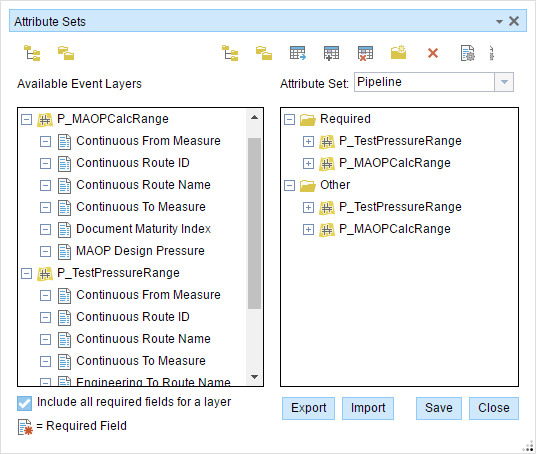
The active attribute set appears in the window.
- To create an attribute set, click the New Attribute Set button
 .
.The Default Settings dialog box appears.
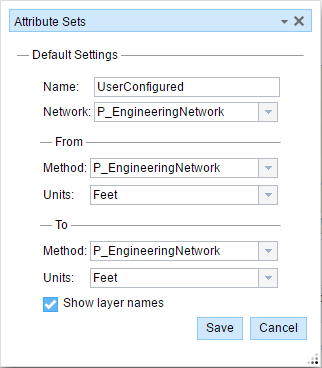
- Choose the default Network, From Method, From Units, To Method, To Units, and Show layer names values, and click Save.
The Attribute Sets dialog box appears.
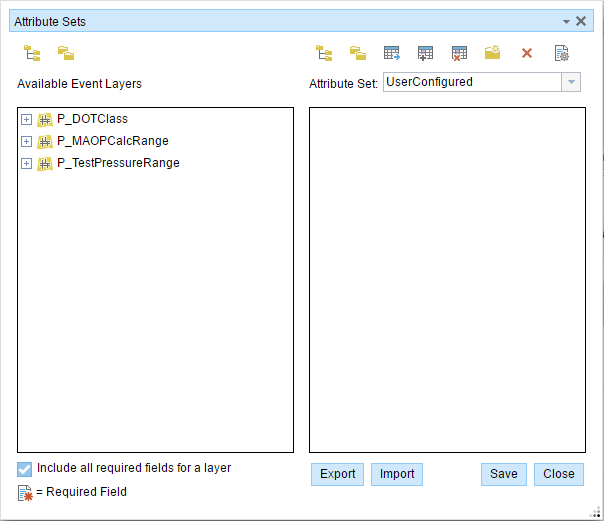
Nota:
Click the Default Settings button
 to make changes to the default settings after they've been saved.
to make changes to the default settings after they've been saved. - Click the New Group button
 and provide the name of a group.
and provide the name of a group.This new group becomes a part of the new attribute set.
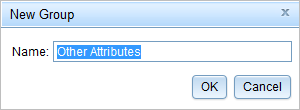
- From the Available Event Layers list, drag a required event field to the Other Attributes group.
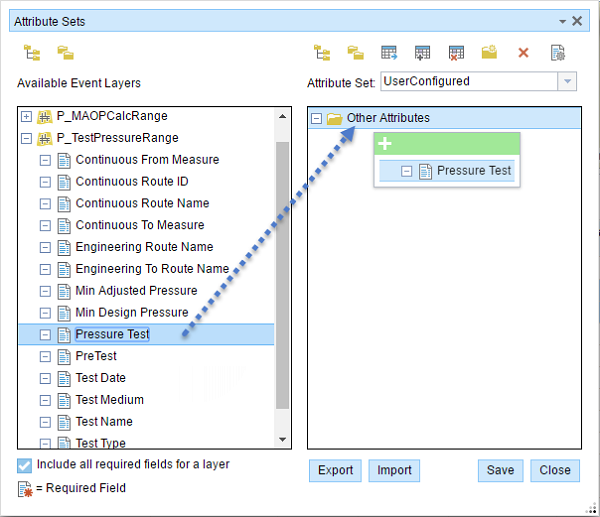
- Add more event fields to the group.
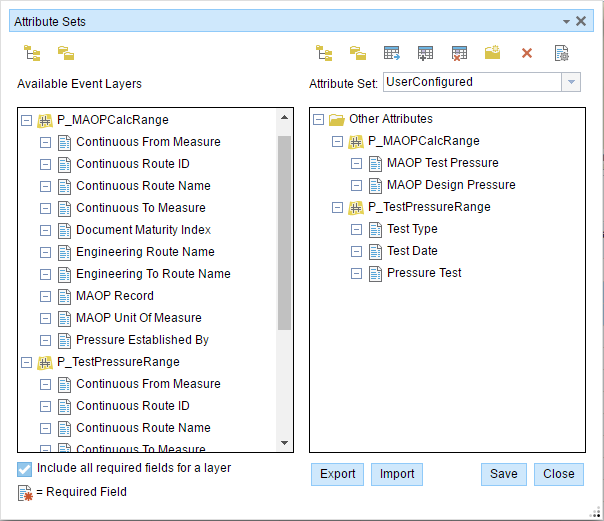
- When you're finished adding attribute fields to the attribute set, click Save.
This will save the new attribute set into the local browser storage, but not in the service. Saving a newly created attribute set does not change preconfigured attribute sets in the service either. You can create a copy of the existing attribute sets by clicking the Copy Selected Attribute Set button
 .
. - Click Close.
The active attribute set is UserConfigured. You can also select the preconfigured attribute set (named Default) from the Attribute Set drop-down menu.
- On the Edit tab, in the Edit Events group, click Add Linear Events.
The UserConfigured attribute set default settings and attributes appear and can now be used to add linear events by using the widget.
 . A required field is a non-nullable field with no default value.
. A required field is a non-nullable field with no default value.Import attribute sets
Alternatively, you can use the following steps to import attribute sets shared with you:
- Open a web browser and browse to Event Editor. On the Edit tab, in the Edit Events group, click the Modify Attribute Sets button
 .
. - Click Import and browse to the location of your ArcGIS Pipeline Referencing attribute set .rhas file.
- Click Open to import your file.
The imported attribute set is loaded into the Attribute Sets dialog box.
- Haga clic en Guardar.
You can modify the attribute set by following the steps outlined above.