Point events such as crashes and traffic count sites can be represented as a single point event with measure information along the route. The Add Point Events widget allows you to create point events by typing or selecting their x- and y-coordinates.
- Open ArcGIS Event Editor and, if prompted, sign in to your ArcGIS organization.
- Click the Edit tab.
- In the Edit Events group, click the Point Events button
 .
.The Add Point Events widget appears.
If there are no editable point event layers, the widget is disabled.
- Choose an event layer you want to edit from the Event Layer drop-down list.
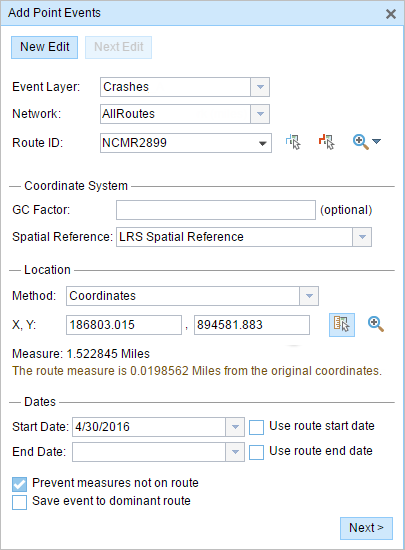
- Click the Network drop-down arrow and choose the network that will serve as a source for providing the measure for the new point event.
- Type a route ID in the Route ID text box on which the new event measure will be based.
Sugerencia:
You can also click the Select a Route on the Map button
 to select the route on the map.
to select the route on the map.Nota:
If a message appears that is related to acquiring locks, the need to reconcile, or not being able to acquire locks, Roads and Highways conflict prevention is enabled.
Learn more about conflict prevention in the ArcGIS Event Editor
- Optionally, input a value in the GC Factor text box.
This will adjust the coordinates by dividing x and y by the value specified for GC Factor.
- Choose a coordinate system from the Spatial Reference menu options.
- LRS Map Service—The spatial reference of your LRS network
- Web Map Spatial Reference—The spatial reference of your basemap
- GCS_WGS_1984—A geographic spatial reference using units of degrees
Additionally, you can configure different coordinate systems by specifying the Well Known ID (WKID) or Well Known Text (WKT) in the configuration file of your Event Editor.
Nota:
If your event stores referents, the referents will be stored in the coordinate system of the event feature class.
- In the Location section, click the Method drop-down arrow and choose Coordinates.
The Coordinate System section appears.
- Input the x- and y-coordinate values for X and Y.
Sugerencia:
You can also select a coordinate by clicking the Select an X/Y Location on the Map button.
- Click the Start Date and End Date calendar controls to choose the start and end dates of the event.
The start date defaults to today's date, but you can select a different date using the date picker. The end date is optional.
Nota:
If you configured your ArcGIS Event Editor instance to not allow dates before the start date of the route, and you enter a date before the start date of the selected route in Start Date, a warning message appears alerting you to select a date on or after the start date of the selected route.
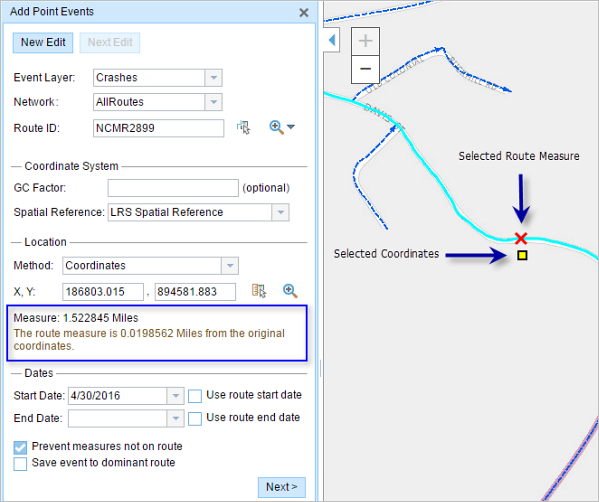
- Click Next to view the Attribute Value table.
This table contains all the attributes of the event layer.
Nota:
Se admiten valor codificado, dominios de rango y subtipos cuando se configuran para cualquier campo de la tabla Atributo-Valor.
- Provide attribute information for the new event in the table.
Sugerencia:
You can click the Copy Attribute Values button
 and click an existing point event belonging to the same event layer on the map to copy event attributes from that point.
and click an existing point event belonging to the same event layer on the map to copy event attributes from that point. - Check the Show network name check box to show the LRS Network with which the selected event layer is associated.
- Click Save.
A confirmation message appears at the lower right once the newly added point event is saved. The new point is created and appears on the map.
After an event has been successfully created, you have the following two options to continue characterizing the route:
- Click New Edit to clear all the input entries in the widget and restore the default values from the geodatabase to the attribute table.
- Click Next Edit to retain all the existing entries in the widget and the attribute table for the convenience of quick editing of similar characteristics.