The Select Events by Route widget in the ArcGIS Event Editor allows you to select events by specifying their proximity to an associated route. The events can be edited and you can browse to them once they are selected.
- Open Event Editor and, if prompted, sign in to Portal for ArcGIS or ArcGIS Online.
- Click the Edit tab.
- In the Selection group, click the Select drop-down arrow and click Select by Route.
The Select by Route widget appears.
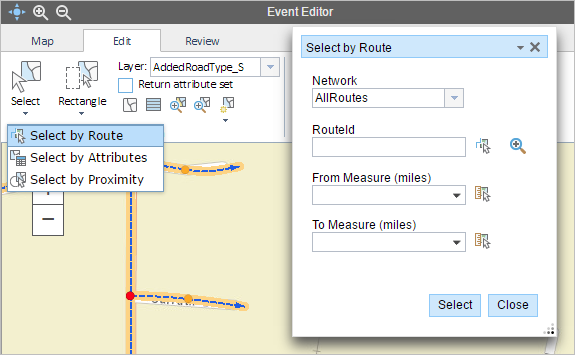
- Click the Layer drop-down arrow and choose an event layer.
This is the event layer from which you will select events.
Additionally, you can navigate the list of layers by keystroke. For example, press S key in the drop-down menu to jump to the first layer in your list that begins with the letter s.
- The network associated with the event is selected automatically, but you can choose another network using the Network drop-down list.
- Provide the route ID on which the events are located.
Sugerencia:
You can also click the Select a Route on the Map button
 to select the route on the map.
to select the route on the map. - Optionally, provide the source measure value of the route in the From Measure text box.
The selection can be constrained to events that intersect a specified source and target measure on a route by entering these values.
- Optionally, provide the target measure value of the route in the To Measure text box.
In cases where the source and target route measures are not provided, those events associated with the selected route will be highlighted.
- Click Select.
- Those events in the source and target measures of the given rutas will be highlighted on the map.
- The results are also shown in a tabular format where the event records can be edited.