Location Referencing ライセンスで利用可能です。
Characteristics of a route can be represented as a linear event offset from a point feature. The reference offset data is translated to routes and measures for storage. As shown in the example below, imagine the route has the From and To measure values of 0 and 12 miles, respectively. The From measure of the event is located at a distance of 2 miles to the left from the point feature. Since the direction of calibration of the route is from left to right, the offset distance is calculated in the reverse direction (from right to left). Hence, the offset distance is shown with a negative number. The To measure of the event is located at a distance of 6 miles from the point on the right.
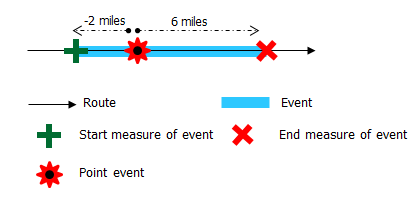
You can use separate methods to locate the From and To measures of the events. In the following steps, the From measure of the event is located using an intersection offset. The To measure is located using a point offset.
- Event Editor を開き、サイン インが要求されたら、ArcGIS 組織にサイン インします。
- [編集] タブをクリックします。
- In the Edit Events group, click the Line Events button
 .
. - [ネットワーク] ドロップダウン矢印をクリックし、新しいリニア イベントの入力メジャーを定義するためのソース リニア リファレンス方法 (LRM) として使用するネットワークを選択します。
ネットワークは、Event Editor のレイヤーとして公開された LRS ネットワークです。 新しいリニア イベントの開始メジャーと終了メジャーを定義するための LRM として使用する、LRS ネットワークを指定できます。 Event Editor は、リニア イベント レイヤーが関連付けられているネットワークまたは LRM 以外のメジャー値も受け入れます。
新しいイベントは、イベント ロケーションが交差する LRS ネットワークのルート (ルート ID) に関連付けられます。
- 次のいずれかのオプションを使用し、イベントを配置するライン フィーチャの名前を選択します。
- ドロップダウン矢印をクリックし、[ライン名] テキスト ボックスのライン名を選択します。
- [マップ上でラインを選択] ツール
 をクリックし、マップからラインを選択します。
をクリックし、マップからラインを選択します。
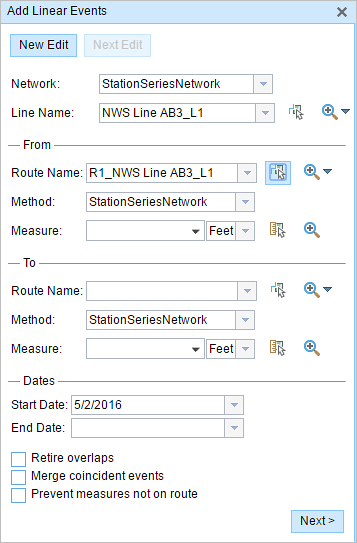
ヒント:
選択されたラインがマップのアクティブ ビューにない場合は、[マップ上でラインの範囲にズームまたはラインの始点/終点を中央配置] ボタン
 をクリックしてマップの表示を更新し、選択したラインの範囲全体を拡大します。
をクリックしてマップの表示を更新し、選択したラインの範囲全体を拡大します。ラインは明るい青色でハイライト表示されます。 端の矢印は、ラインのキャリブレーション方向を示します。
- In the From section, choose Intersection offset (intersection layer name with "offset" suffix) from the Method drop-down list.
- 次のいずれかのオプションを使用し、新しいイベント メジャーのもととなるルート名を選択します。
- [ルート名] テキスト ボックスにルート名を入力します。
- [マップ上でルートを選択] ツール
 をクリックし、マップ上のルートを選択します。
をクリックし、マップ上のルートを選択します。
選択されたルートが、マップ上でハイライト表示されます。
- Choose the location using any one of these options:
- Type the intersection name.
- Click the Location drop-down arrow and choose an intersection.
- Click the Select a Location on the Map button
 and choose an intersection point feature that participates in the layer selected for offsetting on the map.
and choose an intersection point feature that participates in the layer selected for offsetting on the map.
Only intersections that are part of the chosen route can be selected.
- Provide the Offset value for the reference offset using any one of these options:
- Choose the direction of the offset using the Direction drop-down arrow, type the offset value, and choose the units.
- Type the value and choose the units.
- Click the Select an Offset Location on the Map button
 and select a location along the route on the map.
and select a location along the route on the map.
- This value denotes the distance between the chosen intersection and the proposed from measure on the selected route.
- The direction is an optional selection.
- If no direction is selected, a positive offset value will place the from measure location along the direction of calibration from the selected point feature.
- If no direction is selected, a negative offset value will place the from measure location opposite the direction of calibration from the selected point feature.
The green plus symbol is placed at the offset location along the route on the map. This is the location of the From measure value for the events.
- In the To section, choose Point Event offset (point event name with "offset" suffix) from the Method drop-down list.
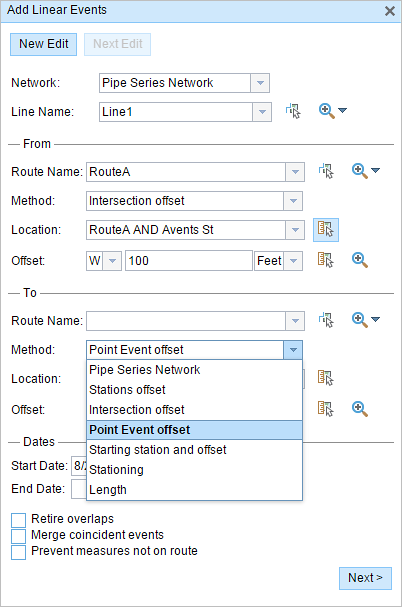
All the point event layers that are published with the map service and are registered with the chosen network appear in the drop-down list.
- Click the Route Name drop-down arrow to choose the route on which the event's To measure will be located.
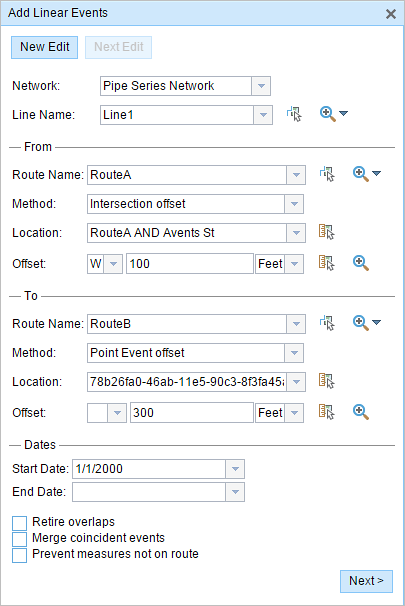
ヒント:
You can also do one of the following:
- Type the route's name.
- Click the Select a Route on the Map button
 and choose the route on the map.
and choose the route on the map.
Only routes that are part of the chosen line can be selected.
- Choose the location using any one of these options:
- Click the Select a Location on the Map button
 and choose a point feature that participates in the layer selected for offsetting on the map.
and choose a point feature that participates in the layer selected for offsetting on the map. - Type the event ID of the point feature in the Location text box.
Only events that are located on the selected route can be chosen.
- Click the Select a Location on the Map button
- Provide the Offset value for the reference offset using any one of these options:
- Choose the direction of the offset using the Direction drop-down arrow, type the offset value, and choose the units.
- Type the value and choose the units.
- Click the Select an Offset Location on the Map button
 and choose a location along the route on the map.
and choose a location along the route on the map.
- This value denotes the distance between the chosen point and the proposed To measure location on the selected route.
- The direction is an optional selection.
- If no direction is selected, a positive offset value will place the From measure location along the direction of calibration from the selected point feature.
- If no direction is selected, a negative offset value will place the from measure location opposite the direction of calibration from the selected point feature.
A red cross appears at the offset location on the map.
- 次のいずれかの操作を実行し、イベントの開始日を定義する日付を選択します。
- [開始日] テキスト ボックスに開始日を入力します。
- [開始日] ドロップダウン矢印をクリックし、開始日を選択します。
開始日のデフォルト設定は当日の日付ですが、日付ピッカーを使用して別の日付を選択することもできます。
- 次のいずれかの操作を実行し、イベントの終了日を定義する日付を選択します。
- [終了日] テキスト ボックスに終了日を入力します。
- [終了日] ドロップダウン矢印をクリックし、終了日を選択します。
終了日は任意です。指定しなければ、イベントはこれから将来にわたって有効であり続けます。
- リニア イベントでルートを特徴付ける際に入力エラーを回避するために、次のデータ検証オプションの中から選択します。
- [オーバーラップの廃止] - 既存イベントのメジャー値と開始日および終了日をシステムが調整し、新しいイベントによって、時間とメジャー値のオーバーラップが発生しないようにします。
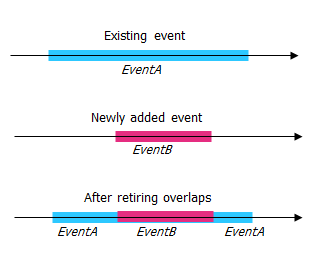
- [一致イベントのマージ] - 新しいイベントのすべての属性値が既存のイベントと完全に一致し、かつ、新しいイベントのメジャー値が既存イベントのメジャー値と隣接しているかオーバーラップしている場合、新しいイベントは既存のイベントにマージされ、メジャーの範囲はそれに応じて拡大されます。
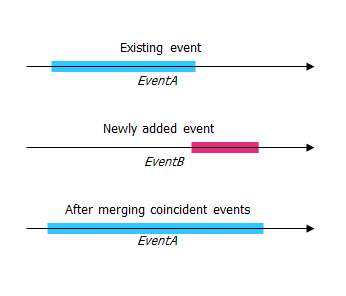
- [ルート上にないメジャーを使用しない] - このデータ検証オプションを使用すると、開始メジャー値と終了メジャー値の入力メジャー値が、選択されたルートの最小メジャー値と最大メジャー値の範囲内にあることが保証されます。
- [オーバーラップの廃止] - 既存イベントのメジャー値と開始日および終了日をシステムが調整し、新しいイベントによって、時間とメジャー値のオーバーラップが発生しないようにします。
- [次へ] をクリックします。
イベントの属性セットを示すタブが表示されます。
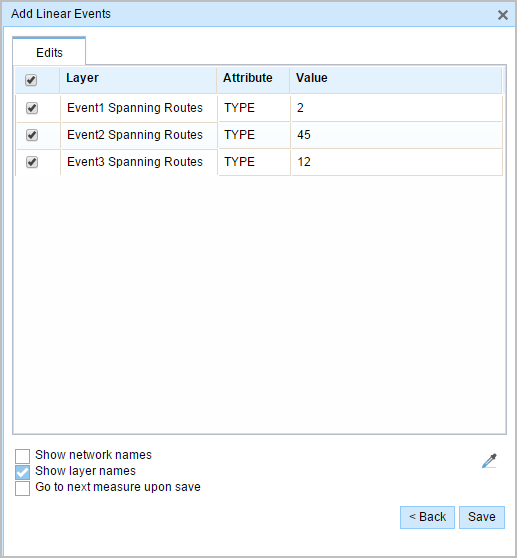
備考:
チェックボックスを使用し、属性セットの特定のイベントのデータを追加します。 オンになっていないイベントには、レコードは追加されません。
- 属性セットで定義されたテーブルに、新しいイベントの属性情報を指定します。
[属性値をコピー] ツール
 を使用し、別のルートからイベント属性をコピーします。 ツールを使用して、マップ上のルートをクリックし、イベント属性をコピーします。
を使用し、別のルートからイベント属性をコピーします。 ツールを使用して、マップ上のルートをクリックし、イベント属性をコピーします。Event Editor では、[編集] タブに示される、デフォルトの属性セットを使用します。 属性セットを変更してカスタム属性セットを作成したり、管理者が構成した属性セットを使用したりできます。
- Use the following options to access more information on the attribute set:
- [ネットワーク名の表示] チェックボックスをオンにすると、選択されたイベント レイヤーに関連付けられた LRS ネットワークを表示できます。
- 属性セットによって定義されたテーブルの属性のリストは、2 つ以上のイベント レイヤーから取得されることがあります。 各属性のソース イベント レイヤーを特定したい場合は、[レイヤー名の表示] チェックボックスをオンにします。
- Checking the Go to the next measure upon save check box results in prepopulating the From measure value using the To measure value of the present section to continue the event creation process.
- [保存] をクリックします。
新しいリニア イベントが作成され、マップに表示されます。 新しいライン イベントが保存されると、右下に確認メッセージが表示されます。
リニア イベントが正常に作成されると、次の 2 通りの方法でルートの特徴付けを行えます。
- [新しい編集] をクリックして、ウィジェットのすべての入力内容を消去し、ジオデータベースからテーブルにデフォルト値を復元します。
- [次の編集] をクリックして、ウィジェットと属性セットの既存の入力をすべて維持し、同様の特徴の素早い編集と利便性を確保します。