Location Referencing ライセンスで利用可能です。
Use stationing to locate measures
Stationing is the fundamental system of measurement used for pipeline layout and construction. Stations are reference points that are placed along the horizontal measurement of a route centerline or a baseline at some regular interval. Generally, the distance between two adjoining stations along a route is 100 feet. The first station located at the beginning of the baseline is 0+00, and the next station located 100 feet from it is 1+00. Therefore, a station number of 10+34.05 denotes 1,034.05 feet (10*100 + 34.05) from the starting station.
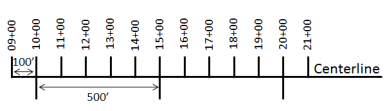
The station numbers increase from west to east or south to north based on the cardinal direction of the overall pipeline. For pipeline projects, a starting reference station is first established, and all distances along the route centerline are measured from that point location. You can add event data to routes by entering station numbers in the Point Events tool interface. The station data is translated to routes and measures for storage.
You can use the stationing data as an input for adding point events by using these three scenarios:
- Create a starting or base station on the route and define the station values as offsets from that station.
- Identify a starting or base station on the route and define the station values as offsets from that location.
- Use the existing stations on the route to calculate or define measures in the form of station values.
Using the existing stations on the route to calculate the measures
You can use this method when stations exist on the route. The measures are calculated using the location and values of the existing stations. This functionality is available only for the LRS Networks that contain a stationing event layer.
In the following
example, there are three existing stations on the route. Stations A, B, and C have station values of 00+00.00, 50+00.00, and 100+00.00. respectively. The stations increase in value
following the direction of calibration of the route, which is from
left to right on the map. The measures on the route are located
by taking these three stations into consideration. Therefore, the measure of the event (station value 82+18.27) is located nearer to the third station—that is, 100+00.00 between the second and the third stations.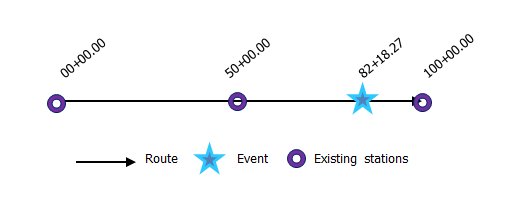
- Event Editor を開き、サイン インが要求されたら、ArcGIS 組織にサイン インします。
- [編集] タブをクリックします。
- In the Edit Events group, click the Point Events button
 .
.The Add Point Events widget appears.
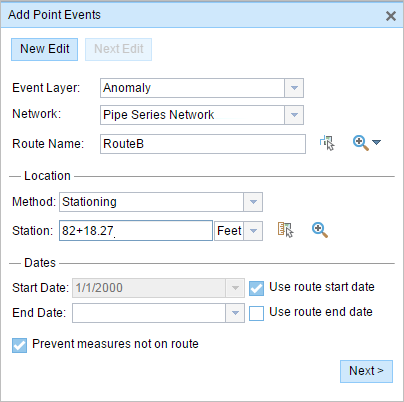
If there are no editable point event layers, the widget is unavailable.
- [イベント レイヤー] ドロップダウン矢印をクリックし、編集するイベント レイヤーを選択します。
- [ネットワーク] ドロップダウン矢印をクリックし、新しいイベントのメジャー値のソースとして使用されるネットワークを選択します。
- ウィジェットは、新しいポイント イベントを追加するロケーションを特定するためのソースとして、LRS ネットワークを受け入れます。 しかし、新しいポイント イベント データがデータベースに格納されている場合、アプリはメジャーを内部的に変換し、常にイベントが登録されている LRS ネットワークのリニア リファレンス方法 (LRM) にメジャー値を格納します。
- [ネットワーク] 値には、公開された LRS ネットワーク レイヤーを使用できます。
- Type a route name in the Route Name text box on which the new event measure will be based.
ヒント:
You can also click the Select a Route on the Map button
 to select the route on the map.
to select the route on the map. - In the Location section, click the Method drop-down arrow and choose Stationing.
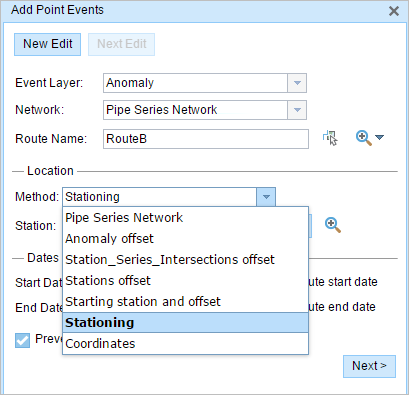
- In the Location section, click the drop-down arrow and choose the units for station values.
- [ロケーション] セクションで、次のいずれかのオプションを使用してステーション番号を指定し、新しいポイント イベントのメジャーを割り当てます。
- [ステーション] テキスト ボックスにステーション番号を入力します。
- [マップ上でロケーションを選択] ツール
 をクリックし、選択したルート上のロケーションをクリックします。 ステーション番号は、[ステーション] テキスト ボックスに事前入力されています。
をクリックし、選択したルート上のロケーションをクリックします。 ステーション番号は、[ステーション] テキスト ボックスに事前入力されています。
メジャーのロケーションは、開始ステーションからのオフセットに配置されます。
マップ上で選択されたロケーションに赤の X 印が表示されます。
- 次のいずれかの操作を実行し、イベントの開始日を定義する日付を選択します。
- [開始日] テキスト ボックスに開始日を入力します。
- [開始日] ドロップダウン矢印をクリックし、開始日を選択します。
- [ルート開始日を使用] チェックボックスをオンにします。
開始日のデフォルト設定は当日の日付ですが、日付ピッカーを使用して別の日付を選択することもできます。
備考:
Event Editor インスタンスで、ルートの開始以前の日付を許可しないよう構成し、選択したルートの開始日以前の日付を [開始日] に入力した場合は、選択したルートの開始日当日、またはそれ以降の日付を選択するよう警告するメッセージが表示されます。
- 次のいずれかの操作を実行し、イベントの終了日を定義する日付を選択します。
- [終了日] テキスト ボックスに終了日を入力します。
- [終了日] ドロップダウン矢印をクリックし、終了日を選択します。
- [ルート終了日を使用] チェックボックスをオンにします。
終了日は任意です。指定しなければ、イベントはこれから将来にわたって有効であり続けます。
- [次へ] をクリックし、[属性値] テーブルを表示します。
このテーブルには、イベント レイヤーのすべての属性が含まれています。
- テーブルに、新しいイベントの属性情報を指定します。
ヒント:
[属性値のコピー] ボタン
 をクリックして、マップ上の同一のイベント レイヤーに属する既存のポイント イベントをクリックし、そのポイントのイベント属性をコピーできます。
をクリックして、マップ上の同一のイベント レイヤーに属する既存のポイント イベントをクリックし、そのポイントのイベント属性をコピーできます。 - [ネットワーク名の表示] チェックボックスをオンにすると、選択されたイベント レイヤーが関連付けられている LRS ネットワークを表示できます。
- [保存] をクリックします。
新しく追加されたポイント イベントが保存されると、右下に確認メッセージが表示されます。 新しいポイントが作成され、マップに表示されます。
備考:
ロック取得、リコンサイルの必要性、ロック取得不可に関するメッセージが表示された場合、Pipeline Referencing for Desktop の競合の防止が有効になります。
イベントが正常に作成されると、次の 2 通りの方法でルートの特徴付けを行えます。
- [新しい編集] をクリックして、ウィジェットのすべての入力内容を消去し、ジオデータベースから属性テーブルにデフォルト値を復元します。
- [次の編集] をクリックして、ウィジェットと属性テーブルの既存の入力をすべて維持し、同様の特徴をすばやく編集する利便性を確保します。