The order in which layers are listed on the Layers tab in Event Editor determines how layers are drawn on a map. The layers listed at the top of the Layers tab will draw over those listed below them. When published with ArcGIS Pro, you can change the order of layers in a web map opened in Event Editor and save it.
Since Event Editor only supports map services, layers listed on the Layers tab can be drawn from single or multiple map services. You can reorder layers in a map service, but not across map services. If there is more than one map service in your web map, you can move them up or down and save the new map services order. For grouped layers in a map service, you can reorder layers in a group, but can't move layers from one group to another.
備考:
Layers, including CAD layers and markup, are drawn on top of a basemap. You can reorder a basemap, but when a web map is opened again or reloaded, the basemap layer will move to the bottom of the table of contents in Event Editor.
In a single map service, changes in layer order can be saved for a web map if Portal for ArcGIS or ArcGIS Online security is configured with Event Editor.
- Event Editor を開き、プロンプトが表示されたら Portal for ArcGIS か ArcGIS Online にサイン インします。
- [マップ] タブをクリックします。
- Click the Layers button
 .
. - On the Layers pane, click a layer and drag it up or down in the table of contents.
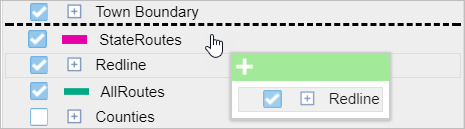
A black line indicates where the layer will be placed. A pop-up dialog box shows layers selected for reordering and indicates whether you can drop the layer in a specific location.
To select multiple layers, press Ctrl while choosing layers. The selected layers are highlighted in gray. To deselect, press Ctrl and click the layer.
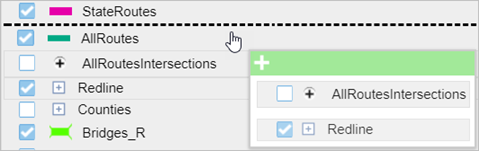
- [マップ] タブの [Web マップの保存] ボタン
 をクリックします。
をクリックします。 自分が所有する既存の Web マップを保存する場合、ファイルが更新されます。 現在読み込まれている Web マップの所有者としてサイン インしていない場合、または構成ファイルをポイントしている場合は、常に新しい Web マップとして保存するよう指示されます。 新しい Web マップを保存する場合は、次のセクションをご参照ください。
マップが保存されると、右下に確認メッセージが表示されます。