Location Referencing ライセンスで利用可能です。
Use stationing to locate measures
Stationing is the fundamental system of measurement used for pipeline layout and construction. Stations are reference points that are placed along the horizontal measurement of a route centerline or a baseline at some regular interval. Generally, the distance between two adjoining stations along a route is 100 feet. The first station located at the beginning of the baseline is 0+00, and the next station located 100 feet from it is 1+00. Therefore, a station number of 10+34.05 denotes 1,034.05 feet (10*100 + 34.05) from the starting station.

The station numbers increase from west to east or south to north based on the cardinal direction of the overall pipeline. For pipeline projects, a starting reference station is first established, and all distances along the route centerline are measured from that point location. You can add event data to routes by entering station numbers in the Point Events tool interface. The station data is translated to routes and measures for storage.
You can use the stationing data as an input for adding point events by using these three scenarios:
- Create a starting or base station on the route and define the station values as offsets from that station.
- Identify a starting or base station on the route and define the station values as offsets from that location.
- Use the existing stations on the route to calculate or define measures in the form of station values.
Using an existing station on the route as the starting station, then offset
You can use this method when you want to enter the measures using an offset distance from a selected station on the route. This functionality is available only for an LRS Network that contains a Stationing event layer.
In the following example, a starting station (yellow dot) is temporarily located on a route with an existing station value. The new point event's location is then identified using an offset distance (in station values) from the starting/base station. When the new point events are created using this method, the stationing data is translated to routes and measures for storage.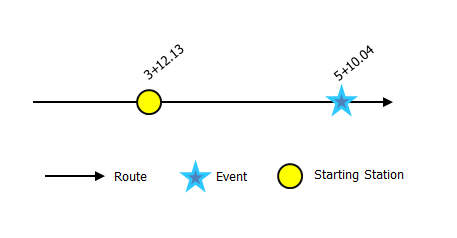
- ArcGIS Event Editor を開き、サイン インが要求されたら、ArcGIS 組織にサイン インします。
- [編集] タブをクリックします。
- [イベントの編集] グループで [ポイント イベント] ボタン
 をクリックします。
をクリックします。[ポイント イベントの追加] ウィジェットが表示されます。
編集可能なポイント イベント レイヤーがない場合は、ウィジェットは無効になります。
- In the Location section, click the Method drop-down arrow and click Starting station and offset.
- In the Starting Station section, for Station, click the Select a Station on the Map tool
 and select one of the existing stations as the starting station on a route in the map.
and select one of the existing stations as the starting station on a route in the map.- A yellow dot shows the location of the starting station on a route in the map.
- The station value of the selected station populates the Station parameter value.
- The station value's Units has a default unit and it can be changed to other units.
- The Direction parameter value defaults to From route start, and it can be changed to the opposite direction. This indicates the direction the station values increase along the route compared to the calibration direction of the route.
- The linear referencing method (LRM) measure equivalent of the location is displayed in the Reference field. For example, if the LRM is mile point, the number of miles at that location will be displayed.
- [ロケーション] セクションで、次のいずれかのオプションを使用してステーション番号を指定し、新しいポイント イベントのメジャーを割り当てます。
- [ステーション] テキスト ボックスにステーション番号を入力します。
- [マップ上でロケーションを選択] ツール
 をクリックし、選択したルート上のロケーションをクリックします。 ステーション番号は、[ステーション] テキスト ボックスに事前入力されています。
をクリックし、選択したルート上のロケーションをクリックします。 ステーション番号は、[ステーション] テキスト ボックスに事前入力されています。
メジャーのロケーションは、開始ステーションからのオフセットに配置されます。
マップ上で選択されたロケーションに赤の X 印が表示されます。
- 次のいずれかの操作を実行し、イベントの開始日を定義する日付を選択します。
- [開始日] テキスト ボックスに開始日を入力します。
- [開始日] ドロップダウン矢印をクリックし、開始日を選択します。
- [ルート開始日を使用] チェックボックスをオンにします。
開始日のデフォルト設定は当日の日付ですが、日付ピッカーを使用して別の日付を選択することもできます。
メモ:
Event Editor インスタンスで、ルートの開始以前の日付を許可しないよう構成し、選択したルートの開始日以前の日付を [開始日] に入力した場合は、選択したルートの開始日当日、またはそれ以降の日付を選択するよう警告するメッセージが表示されます。
- 次のいずれかの操作を実行し、イベントの終了日を定義する日付を選択します。
- [終了日] テキスト ボックスに終了日を入力します。
- [終了日] ドロップダウン矢印をクリックし、終了日を選択します。
- [ルート終了日を使用] チェックボックスをオンにします。
終了日は任意です。指定しなければ、イベントはこれから将来にわたって有効であり続けます。
- [ルート上にないメジャーを使用しない] チェックボックスは、デフォルトでオンになっています。
[ルート上にないメジャーを使用しない] - このデータ検証オプションを使用すると、開始メジャーと終了メジャーの入力メジャー値が、選択されたルートの最小メジャー値と最大メジャー値の範囲内にあることが保証されます。
- [次へ] をクリックし、[属性値] テーブルを表示します。
このテーブルには、イベント レイヤーのすべての属性が含まれています。
- テーブルに、新しいイベントの属性情報を指定します。
ヒント:
[属性値のコピー] ボタン
 をクリックして、マップ上の同一のイベント レイヤーに属する既存のポイント イベントをクリックし、そのポイントのイベント属性をコピーできます。
をクリックして、マップ上の同一のイベント レイヤーに属する既存のポイント イベントをクリックし、そのポイントのイベント属性をコピーできます。 - [ネットワーク名の表示] チェックボックスをオンにすると、選択されたイベント レイヤーが関連付けられている LRS ネットワークを表示できます。
- [保存] をクリックします。
新しく追加されたポイント イベントが保存されると、右下に確認メッセージが表示されます。 新しいポイントが作成され、マップに表示されます。
イベントが正常に作成されると、次の 2 通りの方法でルートの特徴付けを行えます。
- [新しい編集] をクリックして、ウィジェットのすべての入力内容を消去し、ジオデータベースからテーブルにデフォルト値を復元します。
- [次の編集] をクリックして、ウィジェットと属性セットの既存の入力をすべて維持し、同様の特徴の素早い編集と利便性を確保します。