Location Referencing ライセンスで利用可能です。
Use stationing to locate measures
Stationing is the fundamental system of measurement used for pipeline layout and construction. Stations are reference points that are placed along the horizontal measurement of a route centerline or a baseline at some regular interval. Generally, the distance between two adjoining stations along a route is 100 feet. The first station located at the beginning of the baseline is 0+00, and the next station located 100 feet from it is 1+00. Therefore, a station number of 10+34.05 denotes 1,034.05 feet (10*100 + 34.05) from the starting station.
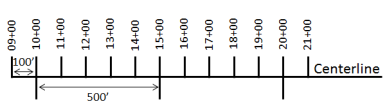
The station numbers increase from west to east or south to north based on the cardinal direction of the overall pipeline. For pipeline projects, a starting reference station is first established, and all distances along the route centerline are measured from that point location. You can add event data to routes by entering station numbers in the Point Events tool interface. The station data is translated to routes and measures for storage.
You can use the stationing data as an input for adding point events by using these three scenarios:
- Create a starting or base station on the route and define the station values as offsets from that station.
- Identify a starting or base station on the route and define the station values as offsets from that location.
- Use the existing stations on the route to calculate or define measures in the form of station values.
Locate measures by creating a starting or base station on the route
You can use this method when no stations are present on the route. You'll create a starting or base station on the route and define stationing values for measures. The measures will be located at an offset from the starting station. As shown in the example below, a starting station (yellow star) is temporarily located and a station value is provided. The new point event's location is then identified using an offset distance (in station values) from that starting station. When new point events are created using this method, the stationing data is translated to routes and measures for storage.
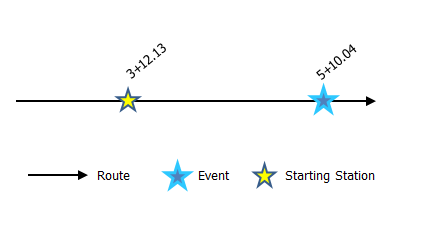
- Event Editor を開き、サイン インが要求されたら、ArcGIS 組織にサイン インします。
- [編集] タブをクリックします。
- In the Edit Events group, click the Point Events button
 .
.The Add Point Events widget appears.
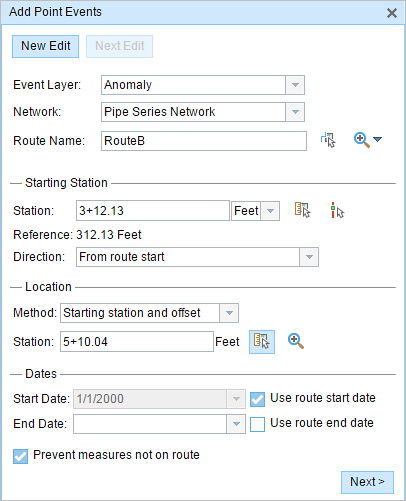
The widget is unavailable when there are no editable point event layers in the map.
- [イベント レイヤー] ドロップダウン矢印をクリックし、編集するイベント レイヤーを選択します。
- [ネットワーク] ドロップダウン矢印をクリックし、新しいイベントのメジャーのソースとして使用されるネットワークを選択します。
- ウィジェットは、新しいポイント イベントを追加するロケーションを特定するためのソースとして、LRS ネットワークを受け入れます。 しかし、新しいポイント イベント データがデータベースに格納されている場合、アプリはメジャーを内部的に変換し、常にイベントが登録されている LRS ネットワークのリニア リファレンス方法 (LRM) にメジャー値を格納します。
- [ネットワーク] 値には、公開された LRS ネットワーク レイヤーを使用できます。
- In the Location section, click the Method drop-down arrow and click Starting station and offset.
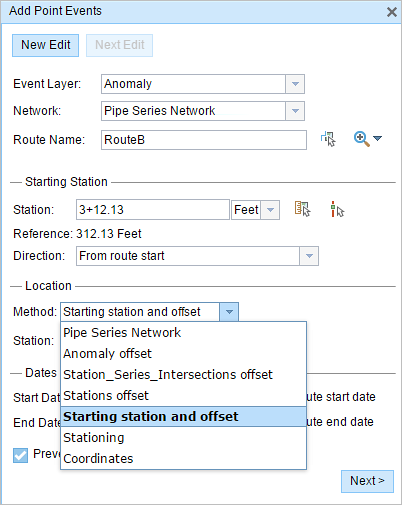
The Starting Station section appears.
- [開始ステーション] セクションで、ドロップダウン矢印をクリックして、ステーション値の単位を選択します。
- [開始ステーション] セクションの [ステーション] で、[マップ上でロケーションを選択] ツール
 をクリックし、マップのルート上の開始ステーションのロケーションを選択します。
をクリックし、マップのルート上の開始ステーションのロケーションを選択します。- 黄色の星印が、マップのルート上の開始ステーションのロケーションを示します。
- ロケーション情報に相当するリニア リファレンス方法 (LRM) のメジャーが、[参照] に表示されます。 たとえば、LRM がマイルポイントである場合、そのロケーションのマイル数が表示されます。
- [ステーション] テキスト ボックスに、ステーション番号を入力します。
- [ルート名] テキスト ボックスが、[始点] セクションに入力されます。
- [開始ステーション] セクションで、[方向] ドロップダウン矢印をクリックして、方向を選択します。
この選択肢は、ルートのキャリブレーション方向と比較して、ステーション値がルートに沿って増加する方向を示します。
- [ロケーション] セクションで、次のいずれかを使用して、ステーション番号を指定し、新しいポイント イベントのメジャーを割り当てます。
- [ステーション] テキスト ボックスに、ステーション番号を入力します。
- [マップ上でロケーションを選択] ツール
 をクリックし、選択したルート上のロケーションをクリックします。 ステーション番号は、[ステーション] テキスト ボックスに事前入力されています。
をクリックし、選択したルート上のロケーションをクリックします。 ステーション番号は、[ステーション] テキスト ボックスに事前入力されています。
メジャーのロケーションは、開始ステーションからのオフセットに配置されます。
マップ上で選択されたロケーションに、赤の X 印が表示されます。
- 次のいずれかの操作を実行し、イベントの開始日を定義する日付を選択します。
- [開始日] テキスト ボックスに、開始日を入力します。
- [開始日] ドロップダウン矢印をクリックし、開始日を選択します。
- [ルート開始日を使用] チェックボックスをオンにします。
開始日のデフォルト値は当日の日付ですが、日付ピッカーを使用して、別の日付を選択することもできます。
注意:
Event Editor インスタンスで、ルートの開始以前の日付を許可しないよう構成し、選択したルートの開始日以前の日付を [開始日] に入力した場合は、選択したルートの開始日当日、またはそれ以降の日付を指定するよう警告するメッセージが表示されます。
- 次のいずれかの操作を実行し、イベントの終了日を定義する日付を選択します。
- [終了日] テキスト ボックスに、終了日を入力します。
- [終了日] ドロップダウン矢印をクリックし、終了日を選択します。
- [ルート終了日を使用] チェックボックスをオンにします。
終了日は任意です。指定しなければ、イベントはこれから将来にわたって有効であり続けます。
- [ルート上にないメジャーを使用しない] チェックボックスは、デフォルトでオンになっています。
[ルート上にないメジャーを使用しない] - このデータ検証オプションを使用すると、開始メジャーと終了メジャーの入力メジャー値が、選択されたルートの最小メジャー値と最大メジャー値の範囲内にあることが保証されます。
- [次へ] をクリックし、[属性値] テーブルを表示します。
このテーブルには、イベント レイヤーのすべての属性が含まれています。
- テーブルに、新しいイベントの属性情報を指定します。
ヒント:
[属性値のコピー]
 をクリックして、マップ上の同一のイベント レイヤーに属する既存のポイント イベントをクリックし、そのポイントのイベント属性をコピーできます。
をクリックして、マップ上の同一のイベント レイヤーに属する既存のポイント イベントをクリックし、そのポイントのイベント属性をコピーできます。 - [ネットワーク名の表示] チェックボックスをオンにすると、選択されたイベント レイヤーが関連付けられている LRS ネットワークを表示できます。
- [保存] をクリックします。
新しく追加されたポイント イベントが保存されると、右下に確認メッセージが表示されます。 新しいポイントが作成され、マップに表示されます。
ポイント イベントが作成されると、次の方法でルートの特徴付けを行えます。
- [新しい編集] をクリックして、ウィジェットのすべての入力内容を消去し、ジオデータベースからテーブルに、デフォルト値を復元します。
- [次の編集] をクリックして、ウィジェットと属性セットの既存の入力をすべて維持し、同様の特徴の素早い編集と利便性を確保します。