The Relocate Events tool enables external systems to acquire measure changes to event records required to bring the event measure into alignment with the changes made to the LRS route in Roads and Highways. The Relocate Events tool can be published to ArcGIS Server as a geoprocessing service, allowing it to be invoked as a REST web service.
注意:
This tool works from the geodatabase version it was published against. You should publish the version that has all the LRS edits posted.
If the LRS network is in a file geodatabase and external events are in an enterprise geodatabase, ensure that the ArcGIS user has read permission to the file geodatabase folder that contains the LRS network prior to publish the geoprocessing service.
To publish Relocate Events as a geoprocessing service, you must author a geoprocessing task using the Relocate Events geoprocessing tool located in the Location Referencing toolbox on ArcGIS Desktop.
- ArcMap を起動します。
- Open the Catalog window.
- Expand System Toolboxes > Location Referencing Tools.tbx
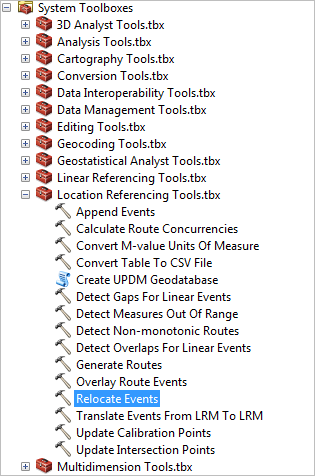
- Double-click Relocate Events.The Relocate Events dialog box appears.
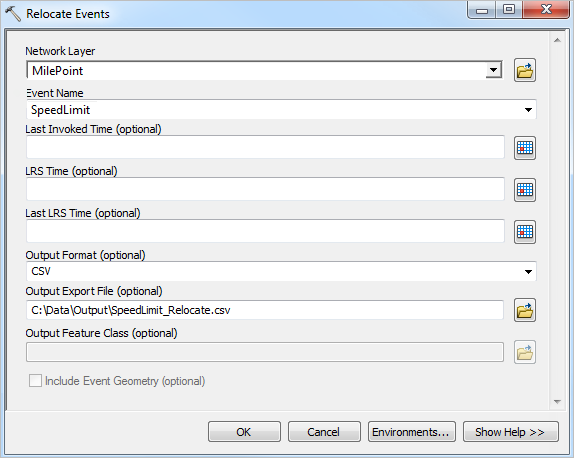
Do not change the geodatabase version in the .mxd file used to publish the service. This will cause the geoprocessing service to fail, even though the service will publish successfully.
- Using the information documented in Relocate Events, fill out the parameters.
When you author a geoprocessing task, note the following:
- Use a layer as an input to the Network Layer.
- Do not set the Last Invoked Time, LRS Time (optional), and Last LRS Time (optional) parameters for the result from which you publish. The date and time parameter values will become the default value in your service, preventing web service invocations from not providing a default value.
- [OK] をクリックします。
- Once the geoprocessing tool has executed successfully, open the result in the Results window.
- Right-click the result and click Share As > Geoprocessing Service.
This will open a wizard that defines the service and the initial task in the service.
Once published as a geoprocessing service, it will use the network layer and the external event name with date parameters to relocate all external events according to changes done on the network.
- After you have successfully published the Relocate Events geoprocessing service to ArcGIS Server, you can access its REST endpoint through ArcGIS Server Manager.
- Open ArcGIS REST Services Directory in a web browser.
The URL is http://<server name>:6080/arcgis/rest/services.
- Browse to Services and select the Relocate Events GP Task to access its REST endpoint.
- Open ArcGIS REST Services Directory in a web browser.