You can add multiple mileage fields with the range values available in an attribute field in an event layer. This is particularly useful to group the mileage calculations for numerical events such as IRI, Speed Limit, AADT, and so on. As shown in the sample report below, multiple mileage fields are added using one field IRI from the IRI event. Mileages have been reported for IRI ranges such as 0–94, 94–170, and 170–220. The results are first summarized countywise and then by functional class.
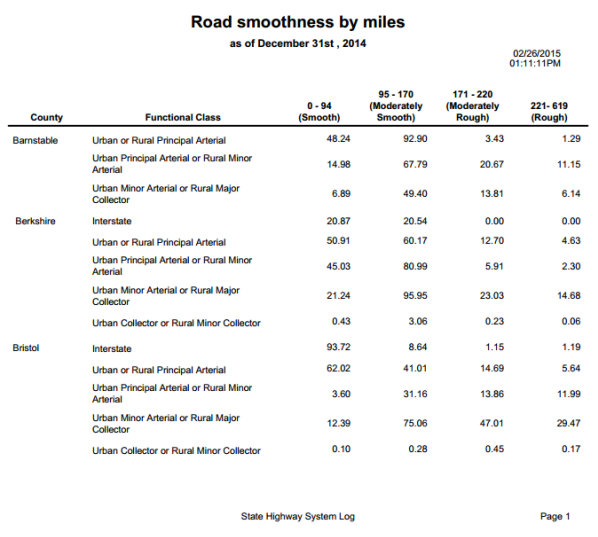
In this example, the process produces a mileage report similar to the one shown above. The mileages and summaries are calculated using internal event layers that are part of the LRS.
Data required
The following data layers are used to create the report. The layer names used here are for information only. You can use your own layer names to produce your reports.
Data layers used to create the mileage report
| LRS data type | Layer name | Explanation |
|---|---|---|
LRS Network layer | MilePoint | The routes are selected from this layer. The mileage is calculated on the selected routes. |
Internal linear event layer | County | The summary layer that is used to calculate countywise mileage of the routes. |
Internal linear event layer | Functional Class | The summary layer that is used to calculate mileage of the routes by their functional classification. |
Internal linear event layer | IRI | The mileage for each IRI range is calculated using this layer. |
- Configure a mileage report.
- Select the routes.
- Select the summary fields.
In this example, the County event is used as the summary event.
- [次へ] をクリックします。
- Click Add Field(s).
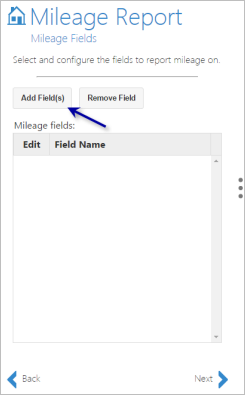
The Mileage Fields - Add Field(s) pane appears to the right.
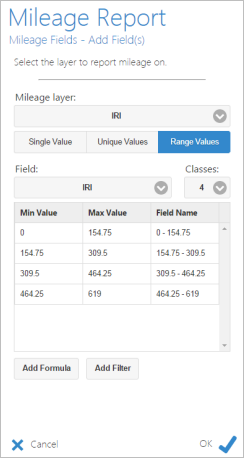
Adding the range values using the IRI field - Choose an event in the Mileage Layer drop-down list.
The internal linear events appear in this list. In this example, IRI is chosen.
- Click Range Values.
- In the Field drop-down list, choose a field for the range.
- This drop-down list shows the fields available in the Mileage Layer, that is, the IRI event. In this example, IRI is chosen.
- This list includes numerical fields only.
- The Add Formula and Add Field tools are applied on all the checked fields.
- To add an extra mileage field that is not part of the unique values, for example, Speed Limit, click OK and then follow the steps as described in the Add mileage fields section of Configuring a mileage report.
- Choose the number of classes using the Classes drop-down list.
- The number of classes portray the number of mileage columns being added to the report.
- The ranges are initially divided into equal intervals where each interval corresponds to this formula for the chosen field: (maximum value - minimum value)/number of classes. For the example shown above, the calculation is (619 - 0)/4 = 154.75. Therefore, each interval is 154.75.
- For each range, the minimum value is inclusive and the maximum value is exclusive. But for the last range, both the minimum and the maximum values are inclusive.
- The range value fields can only be added using the numerical fields.
- You can manually edit the Min Value or Max Value and the Field Name for each range.
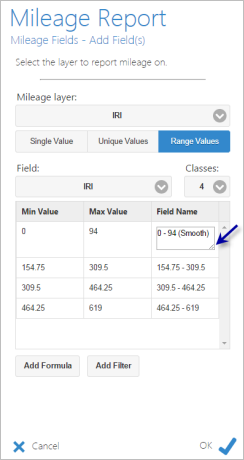
Editing ranges 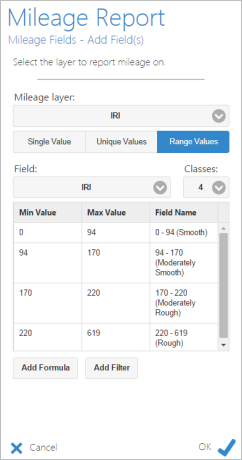
- You can also provide overlapping ranges such as 0–94, 50–100, and 80–100.
The range value table appears.
- Click OK.
The added fields now act individually and you can edit them one by one using the edit tool.
The mileage fields with ranges appear in the Field Names list in the Mileage Fields pane.
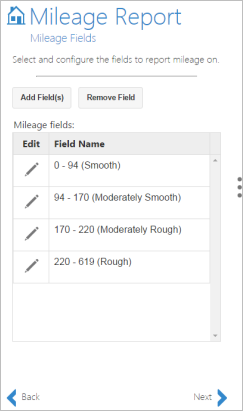
- Click Next.
The Report Fields pane appears.
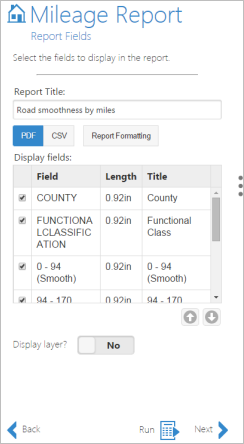
Use the report formatting tools as shown in Formatting a report, and then run the report as shown in Running a report to produce a report with the range values fields with a numerical event's field.