Characteristics of a route, such as speed limit and functional class, can be represented as a linear event offset from a point feature class. The Add Linear Events widget provides an interface to add linear events to the geodatabase. The referent offset data is translated to routes and measures for storage.
注意:
The referent point feature layer must be in the same map service as the route/network layer.
- Open Event Editor and, if prompted, sign in to your ArcGIS organization.
- Click the Edit tab.
- In the Edit Events group, click Line Events
 .
.The Add Linear Events widget appears.
注意:
The selections for the network To and From method and measure can be configured in advance when configuring, creating, or editing the default settings for attribute sets.
Learn more about configuring and creating and editing default settings for attribute sets.
- Click the Network drop-down arrow and choose the network that will serve as a source linear referencing method (LRM) for defining the input measures for the new events.
- Provide a route ID in the Route ID text box on which the new event measure will be based.
ヒント:
You can also click Select a Route on the Map
 to select the route on the map.
to select the route on the map.
注意:
If a message appears that is related to acquiring locks, the need to reconcile, or not being able to acquire locks, Roads and Highways conflict prevention is enabled.
- In the From section, click the Method drop-down arrow to choose a point feature layer to provide the starting measure value using a referent offset layer.
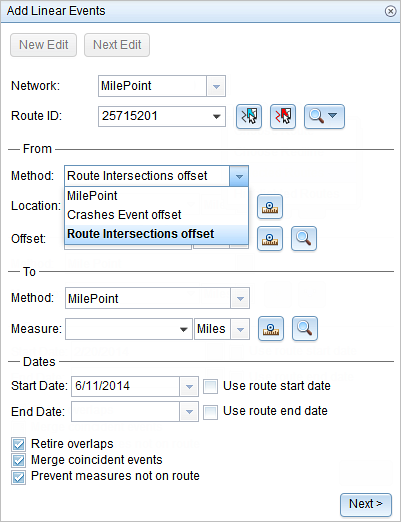
The point layers are suffixed with the word offset in the drop-down menu.
- For the location, click Select a Location on the Map
 and choose a point feature on the map that participates in the layer selected for offsetting.
and choose a point feature on the map that participates in the layer selected for offsetting. - Provide the Offset value for the referent offset using one of the following options:
- Select the direction of the offset using the Direction drop-down arrow, provide the offset value, and choose the units.
- Provide the value and choose the units.
- Click Select an Offset Location on the Map
 to choose a location on the map along the route.
to choose a location on the map along the route.
The direction is an optional selection. If no direction is selected, a positive offset value will place the starting measure location along the direction of calibration from the selected point feature. If a direction is selected, an offset value will place the starting measure location toward the direction selected from the selected point feature.
The green plus symbol moves to the new offset location along the route on the map. This is the location of the starting measure value for the events.
- In the To section, click the Method drop-down arrow and choose Length.

- Provide the length for the events using one of the following methods:
- Provide the value.
- Click Select a Location on the Map
 and choose a location on the map along the route.
and choose a location on the map along the route.
- Choose the date that will define the start date of the events by doing one of the following:
- Provide the start date in the Start Date text box.
- Click the Start Date drop-down arrow and choose the start date.
- Check the Use route start date check box.
The start date default value is the current date, but you can choose a different date using the date picker.
注意:
If you configured the Event Editor instance to not allow dates before the start date of the route, and you provide a date that is before the start date of the selected route in Start Date, a warning message appears alerting you to choose a date on or after the start date of the selected route.
- Choose the date that will define the end date of the events by doing one of the following:
- Provide the end date in the End Date text box.
- Click the End Date drop-down arrow and choose the end date.
- Check the Use route end date check box.
The end date is optional, and if it is not provided, the event remains valid now and into the future.
- Choose from the following data validation options to prevent erroneous input while characterizing a route with linear events:
- Retire overlaps—The system adjusts the measure and start and end dates of existing events so that the new event does not cause
an overlap with respect to time and measure values.
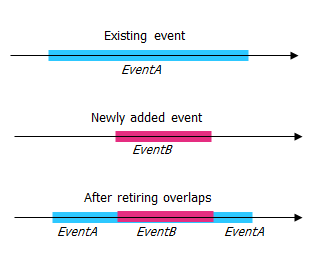
- Merge coincident events—When all attribute values for a new event are exactly the same as an existing event, and if the new event is adjacent to or overlapping the existing event in terms of measure values, the new event is merged into the existing event and the measure range is expanded accordingly.
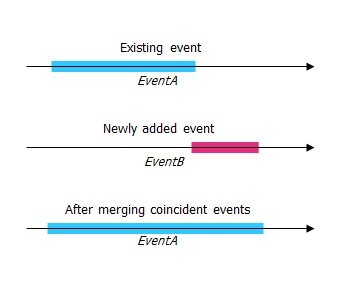
- Prevent measures not on route—The input measure values for the starting measure and ending measure values fall in the minimum and maximum range of measure values on the selected route.
- Save events to dominant routes—Events are added to the dominant route in a section with concurrent routes. If enabled, any concurrent sections on the route selected allow you to choose which route the events will be added to on each concurrent section. This option is available when the network selected has dominance rules configured.
- Retire overlaps—The system adjusts the measure and start and end dates of existing events so that the new event does not cause
an overlap with respect to time and measure values.
- Click Next.
The tab showing the attribute set for the events appears. The event fields are shown under the G1 attribute group.
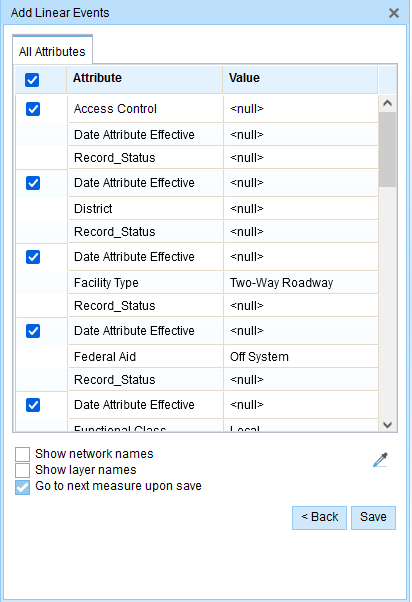
The G1 tab shows the G1 attribute set group. 注意:
You can use the check boxes to add data for specific events in the attribute set. No records are added for the unchecked events. As shown in the example below, no records are added to the County_A and City_A events.
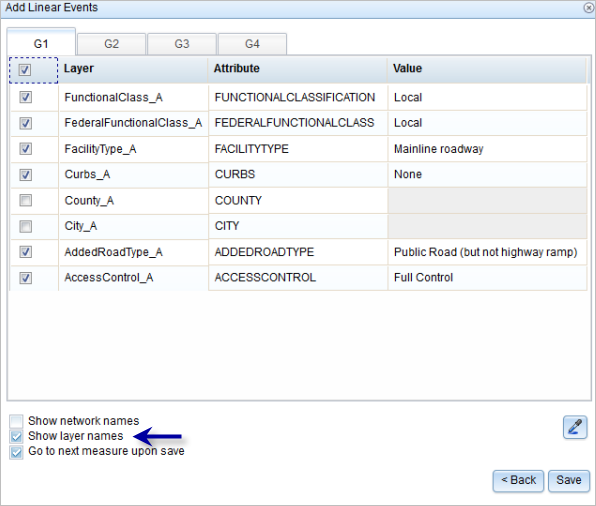
- Specify attribute information for the new event by doing one of the following:
- Provide the attribute information for the new event in the tables defined by attribute sets.
- Click Copy Attribute Values
 and click a route on the map to copy event attributes from another route.
and click a route on the map to copy event attributes from another route.
Event Editor uses a default attribute set on the Edit tab. You can modify the attribute set to create custom attribute sets or use the administrator-configured attribute set.
注意:
Coded values, range domains, and subtypes are supported when they're configured for any field in the Attribute-Value table.
- To access more information about the attribute set, do any of the following:
- Check the Show network name check box to show the LRS Network associated with the selected event layer.
- The list of attributes in the tables defined by attribute sets can be from more than one event layer. To identify the source event layer for each attribute, check the Show layer names check box.
- Checking the Go to the next measure upon save check box results in prepopulating the starting measure value using the ending measure value of the present section to continue the event creation process. For example, this will occur if events are created on the route using a From measure value of 0 miles and a To measure value of 0.289 miles. If you click Save, using this option checked on the Attribute Set tab, the Add Linear Events widget is prepopulated with the value of 0.289 miles as the starting measure value for the new events.
- Click Save.
A confirmation message appears at the lower right once the newly added line events are saved.
The new linear events are created and displayed on the map. The referent offset data is translated to routes and measures for storage.

After an event has been created, you can do the following to continue characterizing the route:
- Click New Edit to clear all the input entries in the widget and restore the default values from the geodatabase to the attribute table.
- Click Next Edit to retain all the existing entries in the widget and the attribute table for the convenience of quick editing of similar characteristics.