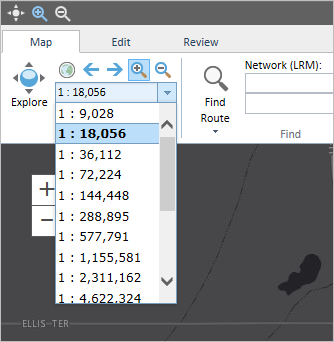Доступно с лицензией Location Referencing.
The Event Editor provides several navigation tools including those to pan, zoom in and zoom out.

The following table describes the Event Editor navigation tools that are always accessible on the top left of the toolbar: Explore, Zoom In, Zoom Out, Zoom To Initial Extent, Zoom To Next Extent, Zoom to Previous Extent, and Set the Map Scale.
Подсказка:
These navigation tools also appear in the Map tab in the Navigate group.
| Icon | Tool | Description |
|---|---|---|
 or  | Explore | Pans around the map. |
 or  | Zoom In | Zooms in to the next scale until it reaches the largest scale. |
 or  | Zoom Out | Zooms out to the previous scale until it reaches the smallest scale. |
 | Zoom to Initial Extent | Zooms to the original extent. |
 | Zoom to Next Extent | Zooms to the next extent after you have gone back to a previous extent. |
 | Zoom to Previous Extent | Zooms to the previous extent after you have gone to another extent. |
 | Set the Map Scale | Sets the map scale to a predefined scale that you can choose from the drop-down menu. |
- Откройте Event Editor и, если будет предложено, войдите в Portal for ArcGIS или ArcGIS Online.
- Click and
drag
to move around in the map.
Примечание:
The navigation tools in the banner are always present, no matter which tab you have selected.
Подсказка:
By default, when you first open the Event Editor web app, the Explore tool is active. If it is not active, click the Explore button
 .
. - To zoom in, click the Zoom In button
 in the banner then click and drag a box around the area you want to zoom into.
in the banner then click and drag a box around the area you want to zoom into.Notice that on the Map tab, in the Navigate group, the Zoom In button
 is also now active.
is also now active.The map zooms to the scale that fits the zoomed area.
- To zoom out, click the Zoom Out button
 in the banner then click and drag a box around the area you want to zoom.
in the banner then click and drag a box around the area you want to zoom.Notice that on the Map tab, in the Navigate group, the Zoom Out button
 is also now active.
is also now active.The map zooms out to the scale that fits the area from which you zoomed.
- To return to the original scale, click the Zoom to Initial Extent button
 .
. - To browse to a scale the map has already been in for this session, you can click either the Zoom to Previous Extent button
 or the Zoom to Next Extent button
or the Zoom to Next Extent button  .
.These tools browse back and forward between scales already seen in the map for this session.
- To browse to a specific predefined scale, click the Set the Map Scale drop-down arrow and choose a scale.