The order in which layers are listed on the Layers tab in Event Editor determines how layers are drawn on a map. The layers listed at the top of the Layers tab will draw over those listed below them. When published with ArcGIS Pro, you can change the order of layers in a web map opened in Event Editor and save it.
Since Event Editor only supports map services, layers listed on the Layers tab can be drawn from single or multiple map services. You can reorder layers in a map service, but not across map services. If there is more than one map service in your web map, you can move them up or down and save the new map services order. For grouped layers in a map service, you can reorder layers in a group, but can't move layers from one group to another.
注:
Layers, including CAD layers and markup, are drawn on top of a basemap. You can reorder a basemap, but when a web map is opened again or reloaded, the basemap layer will move to the bottom of the table of contents in Event Editor.
In a single map service, changes in layer order can be saved for a web map if Portal for ArcGIS or ArcGIS Online security is configured with Event Editor.
- 如果收到提示,则打开 Event Editor,然后注册 Portal for ArcGIS 或 ArcGIS Online。
- 单击地图选项卡。
- Click the Layers button
 .
. - On the Layers pane, click a layer and drag it up or down in the table of contents.
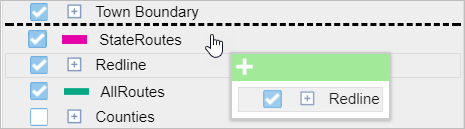
A black line indicates where the layer will be placed. A pop-up dialog box shows layers selected for reordering and indicates whether you can drop the layer in a specific location.
To select multiple layers, press Ctrl while choosing layers. The selected layers are highlighted in gray. To deselect, press Ctrl and click the layer.
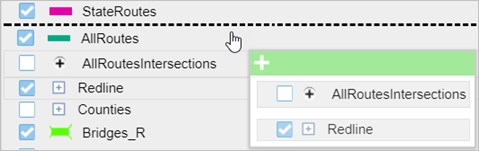
- 单击地图选项卡上的保存 Web 地图按钮
 。
。 如果保存拥有的现有 web 地图,文件将被更新。 如果未以当前加载的 web 地图的所有者身份登录,或者如果指向的是配置文件,系统将始终提示您另存为新的 web 地图。 如果保存新的 web 地图,请参阅以下部分。
地图保存后,将在右下角显示一条确认消息。