Characteristics of a route can be represented as a point event located using an offset distance from an existing point feature. The reference offset data is translated to routes and measures for storage. As shown in the example below, imagine a route with From and To measure values of 0 and 12 miles, respectively. The Measure of the event is located at a distance of 6 miles to the right of the existing point feature.
If the calibration direction of the route was from right to left, the offset distance would have been calculated in the reverse direction (from left to right). In that case, the offset distance would have been shown as a negative number. 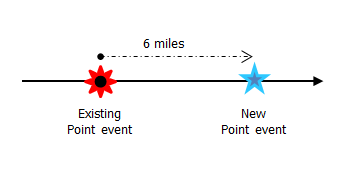
- 打开 ArcGIS Event Editor 并在出现提示时登录到您的 ArcGIS 组织。
- 单击编辑选项卡。
- In the Edit Events group, click the Point Events button
 .
.The Add Point Events widget appears.
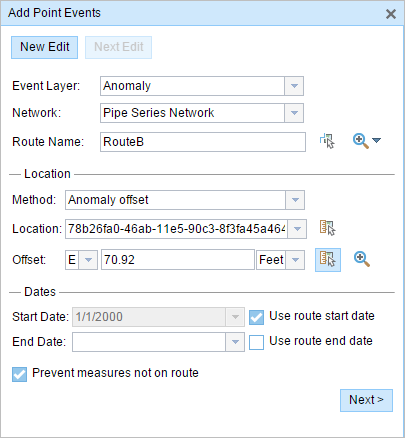
The widget is unavailable when there are no editable point event layers in the map.
- 单击事件图层下拉箭头,然后选择要编辑的事件图层。
- In the Location section, click the Method drop-down arrow and click Anomaly offset (Point Event layer name with offset suffix).
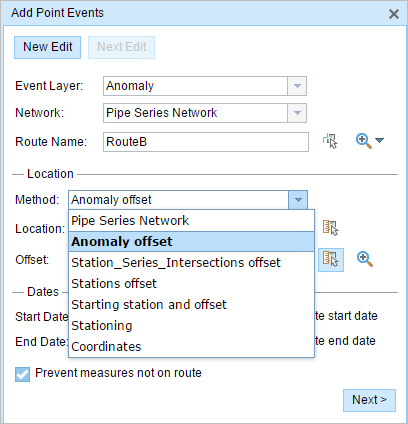
All the point event layers that are published with the map service and are registered with the chosen network appear in the drop-down list.
- 单击网络下拉箭头并选择将用作为新事件提供测量值的来源的网络。
- 该微件接受 LRS 网络作为源来识别添加新点事件的位置。 但是,当新的点事件数据存储在数据库中时,应用程序会执行测量值的内部转换,以始终将测量值存储在事件注册的 LRS 网络的线性参考方法 (LRM) 中。
- 网络值可以是已发布的 LRS 网络图层。
- 使用以下任何选项选择新事件测量值所基于的路径名称:
- 键入路径名称文本框中的路径名称。
- 单击在地图上选择路径按钮
 然后在地图上选择路径。
然后在地图上选择路径。
所选路径将在地图上高亮显示。
- Provide the Offset value for the reference offset using any one of these options:
- Click the Direction drop-down arrow and choose the direction of the offset, type the offset value, and choose the units.
- Type the Offset value and choose the units.
- Click the Select an Offset Location on the Map tool
 and select a location along the route on the map.
and select a location along the route on the map.
A red x is placed at the offset location along the route on the map. This is the location of the Measure value for the event.
注:
- This value denotes the distance between the chosen point event and the proposed Measure on the selected route.
- The offset direction is optional.
- If no direction is specified, a positive offset value will place the Measure location along the direction of calibration from the selected point feature, and a negative offset value will place the Measure location opposite the direction of calibration from the selected point feature.
- The new event will be associated with the route (route name) from the LRS Network that the event location intersects. In cases where the input location intersection may have more than one route in the registered LRS Network (overlapping routes), a dialog box prompts you to choose the route with which you prefer the event to be associated.
- If you type the Measure value, you can choose the unit for that value using the drop-down arrow. The Measure value will be converted into the LRS units before saving the newly added events. For example, the LRS is in miles and you have entered 528 feet as the Measure value. The newly added events will have a Measure value of 0.1 miles because 528 feet equals 0.1 miles.
- 按如下步骤选择事件的开始日期:
- 在开始日期文本框中键入开始日期。
- 单击开始日期下拉菜单,然后选择开始日期。
- 选中使用路径开始日期复选框。
开始日期默认为今天的日期,也可以使用日期选择器选择不同的日期。
注:
如果将 Event Editor 实例配置为不允许输入路径开始日期之前的日期,那么当您在开始日期中提供所选路径开始日期之前的日期时,将出现一条警告消息,提醒您选择一个位于所选路径开始日期当天或之后的日期。
- 按如下步骤选择事件的结束日期:
- 在结束日期文本框中键入结束日期。
- 单击结束日期下拉菜单,然后选择结束日期。
- 选中使用路径结束日期复选框。
结束日期是可选的,如果未提供,则事件在现在和将来都仍然有效。
- 默认情况下,防止测量值不在路径上复选框处于选中状态。
防止测量不在路径上 - 此数据验证选项可确保开始和结束测量的输入测量值落在所选路径上测量值的最小和最大范围内。
- Click Next to view the Attribute-Value table. This table contains all the attributes of the event layer. Fill in all the attribute information for the new event in this table. Check the Show network name check box to see the LRS Network with which the selected event layer is associated.
The attribute table appears.
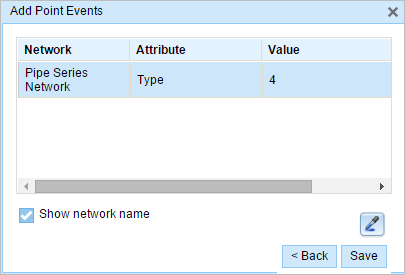
提示:
可以单击复制属性值按钮
 并单击地图上属于同一事件图层的现有点事件以从该点复制事件属性。
并单击地图上属于同一事件图层的现有点事件以从该点复制事件属性。 - 单击保存。
新添加的点事件保存后,将在右下角显示一条确认消息。 新的点图层将创建并出现在地图中。
成功创建点事件后,您有以下两个选项来继续表征路径:
- 单击新建编辑以清除微件中的所有输入条目并将默认值从地理数据库恢复到表。
- 单击下一编辑可以保留微件和属性集中的所有现有条目,以便于快速编辑相似的特征。