适用于 Location Referencing 许可。
Point events such as anomalies can be represented as a single point event, with the measure information along the route. The Add Point Events widget allows you to create new point events by typing or selecting its x- and y-coordinates on the map.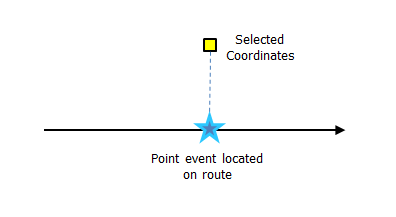
注:
If the coordinate location does not fall on the selected route, then a point on the route that is nearest to the coordinate location is chosen to locate the event.
- 打开 ArcGIS Event Editor 并在出现提示时登录到您的 ArcGIS 组织。
- 单击编辑选项卡。
- In the Edit Events group, click the Point Events button
 .
.The Add Point Events widget appears.
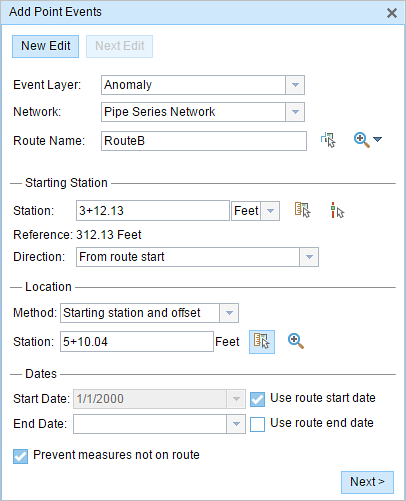
The widget is unavailable when there are no editable point event layers in the map.
- 单击事件图层下拉箭头,然后选择要编辑的事件图层。
- 单击网络下拉箭头并选择将用作为新事件提供测量值的来源的网络。
- 该微件接受 LRS 网络作为源来识别添加新点事件的位置。 但是,当新的点事件数据存储在数据库中时,应用程序会执行测量值的内部转换,以始终将测量值存储在事件注册的 LRS 网络的线性参考方法 (LRM) 中。
- 网络值可以是已发布的 LRS 网络图层。
- 使用以下任何选项选择新事件测量值所基于的路径名称:
- 键入路径名称文本框中的路径名称。
- 单击在地图上选择路径按钮
 然后在地图上选择路径。
然后在地图上选择路径。
所选路径将在地图上高亮显示。
- In the Location section, click the Method drop-down arrow and choose the first
option (with the suffix Network).
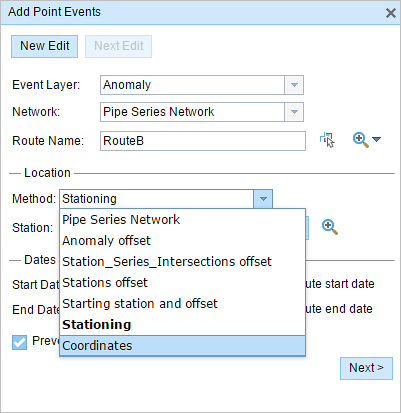
- Input the x- and y-coordinate values for X and Y, or select a coordinate by clicking the Select an X/Y Location on the Map tool.
If the route ID is specified, the route measure closest to the original coordinates will be selected, and its distance from the route will be displayed.
- Optionally input a value in the GC Factor text box if relevant.
This will adjust the coordinates by dividing x and y by the value specified for GC Factor.
- Select a coordinate system by clicking the Spatial Reference drop-down arrow and choosing an option:
- LRS Spatial Reference—The spatial reference of your LRS Network.
- Web Map Spatial Reference—The spatial reference of your basemap.
- GCS_WGS_1984—A geographic spatial reference using units of degrees.
Additionally, you can configure different coordinate systems by specifying the Well Known ID (WKID) in the configuration file of your ArcGIS Event Editor.
Learn more about configuring the ArcGIS Event Editor web app
- A yellow square is shown at the x,y coordinate location if Show XY Location is checked.
- A red x is shown on the route at the location of the point event.
- 按如下步骤选择事件的开始日期:
- 在开始日期文本框中键入开始日期。
- 单击开始日期下拉菜单,然后选择开始日期。
- 选中使用路径开始日期复选框。
开始日期默认为今天的日期,也可以使用日期选择器选择不同的日期。
注:
如果将 Event Editor 实例配置为不允许输入路径开始日期之前的日期,那么当您在开始日期中提供所选路径开始日期之前的日期时,将出现一条警告消息,提醒您选择一个位于所选路径开始日期当天或之后的日期。
- 按如下步骤选择事件的结束日期:
- 在结束日期文本框中键入结束日期。
- 单击结束日期下拉菜单,然后选择结束日期。
- 选中使用路径结束日期复选框。
结束日期是可选的,如果未提供,则事件在现在和将来都仍然有效。
- 默认情况下,防止测量值不在路径上复选框处于选中状态。
防止测量不在路径上 - 此数据验证选项可确保开始和结束测量的输入测量值落在所选路径上测量值的最小和最大范围内。
- 单击下一步以查看属性值表。
此表包含所有的事件图层属性。
- 在表中提供新事件的属性信息。
提示:
可以单击复制属性值按钮
 并单击地图上属于同一事件图层的现有点事件以从该点复制事件属性。
并单击地图上属于同一事件图层的现有点事件以从该点复制事件属性。 - 选中显示网络名称复选框以显示与选定事件图层关联的 LRS 网络。
- 单击保存。
新添加的点事件保存后,将在右下角显示一条确认消息。 新的点图层将创建并出现在地图中。
成功创建点事件后,您有以下两个选项来继续表征路径:
- 单击新建编辑以清除微件中的所有输入条目并将默认值从地理数据库恢复到表。
- 单击下一编辑可以保留微件和属性集中的所有现有条目,以便于快速编辑相似的特征。