适用于 Location Referencing 许可。
Use stationing to locate measures
Stationing is the fundamental system of measurement used for pipeline layout and construction. Stations are reference points that are placed along the horizontal measurement of a route centerline or a baseline at some regular interval. Generally, the distance between two adjoining stations along a route is 100 feet. The first station located at the beginning of the baseline is 0+00, and the next station located 100 feet from it is 1+00. Therefore, a station number of 10+34.05 denotes 1,034.05 feet (10*100 + 34.05) from the starting station.
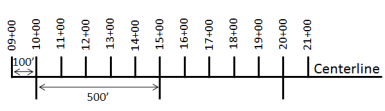
The station numbers increase from west to east or south to north based on the cardinal direction of the overall pipeline. For pipeline projects, a starting reference station is first established, and all distances along the route centerline are measured from that point location. You can add event data to routes by entering station numbers in the Point Events tool interface. The station data is translated to routes and measures for storage.
You can use the stationing data as an input for adding point events by using these three scenarios:
- Create a starting or base station on the route and define the station values as offsets from that station.
- Identify a starting or base station on the route and define the station values as offsets from that location.
- Use the existing stations on the route to calculate or define measures in the form of station values.
Using the existing stations on the route to calculate the measures
You can use this method when stations exist on the route. The measures are calculated using the location and values of the existing stations. This functionality is available only for the LRS Networks that contain a stationing event layer.
In the following
example, there are three existing stations on the route. Stations A, B, and C have station values of 00+00.00, 50+00.00, and 100+00.00. respectively. The stations increase in value
following the direction of calibration of the route, which is from
left to right on the map. The measures on the route are located
by taking these three stations into consideration. Therefore, the measure of the event (station value 82+18.27) is located nearer to the third station—that is, 100+00.00 between the second and the third stations.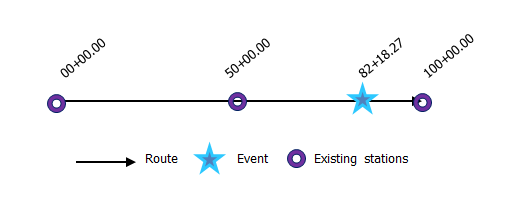
- 打开 ArcGIS Event Editor 并在出现提示时登录到您的 ArcGIS 组织。
- 单击编辑选项卡。
- In the Edit Events group, click the Point Events button
 .
.The Add Point Events widget appears.
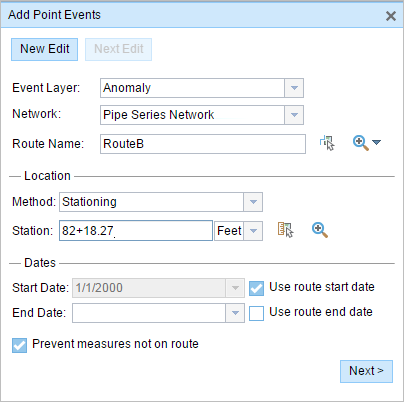
If there are no editable point event layers, the widget is unavailable.
- 单击事件图层下拉箭头,然后选择要编辑的事件图层。
- 单击网络下拉箭头并选择将用作为新事件提供测量值的来源的网络。
- 该微件接受 LRS 网络作为源来识别添加新点事件的位置。 但是,当新的点事件数据存储在数据库中时,应用程序会执行测量值的内部转换,以始终将测量值存储在事件注册的 LRS 网络的线性参考方法 (LRM) 中。
- 网络值可以是已发布的 LRS 网络图层。
- Type a route name in the Route Name text box on which the new event measure will be based.
提示:
You can also click the Select a Route on the Map button
 to select the route on the map.
to select the route on the map. - In the Location section, click the Method drop-down arrow and choose Stationing.
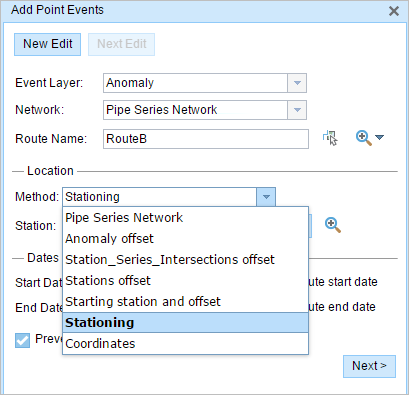
- In the Location section, click the drop-down arrow and choose the units for station values.
- 在位置部分,使用以下选项之一提供站点号,以便为新点事件分配测量:
- 在站点文本框中键入站点号。
- 单击在地图上选择位置
 工具,然后单击所选路径上的位置。 在站点文本框中填充站点号。
工具,然后单击所选路径上的位置。 在站点文本框中填充站点号。
测量位置应距起始站点稍有偏移。
地图上的所选位置上出现了一个红色的 x。
- 按如下步骤选择事件的开始日期:
- 在开始日期文本框中键入开始日期。
- 单击开始日期下拉菜单,然后选择开始日期。
- 选中使用路径开始日期复选框。
开始日期默认为今天的日期,也可以使用日期选择器选择不同的日期。
注:
如果将 Event Editor 实例配置为不允许输入路径开始日期之前的日期,那么当您在开始日期中提供所选路径开始日期之前的日期时,将出现一条警告消息,提醒您选择一个位于所选路径开始日期当天或之后的日期。
- 按如下步骤选择事件的结束日期:
- 在结束日期文本框中键入结束日期。
- 单击结束日期下拉菜单,然后选择结束日期。
- 选中使用路径结束日期复选框。
结束日期是可选的,如果未提供,则事件在现在和将来都仍然有效。
- 单击下一步以查看属性值表。
此表包含所有的事件图层属性。
- 在表中提供新事件的属性信息。
提示:
可以单击复制属性值按钮
 并单击地图上属于同一事件图层的现有点事件以从该点复制事件属性。
并单击地图上属于同一事件图层的现有点事件以从该点复制事件属性。 - 选中显示网络名称复选框以显示与选定事件图层关联的 LRS 网络。
- 单击保存。
新添加的点事件保存后,将在右下角显示一条确认消息。 新的点图层将创建并出现在地图中。
注:
如果出现与获取锁定、需要协调或无法获取锁定相关的消息,则启用 Pipeline Referencing Desktop 冲突预防。
成功创建事件后,您有以下两个选项来继续表征路径:
- 单击新建编辑以清除微件中的所有输入条目并将默认值从地理数据库恢复到属性表。
- 单击下一编辑可以保留小部件和属性表中的所有现有条目,以便于快速编辑相似的特征。