适用于 Location Referencing 许可。
The locks table in ArcGIS Event Editor allows you to view and release route and event locks. You can view existing locks, acquire new locks, and release existing locks. Before you acquire locks, you can use the locks table to see if any locks exist on the routes where you want to add events.
You can open the locks table from the Conflict Prevention group of the Review tab. Clicking the Locks button opens the locks table.

Locks table tools
You can use the locks table to view locks or release existing route and event locks with the buttons at the top of the toolbar. You can highlight a lock or group of locks by selecting the lock records in the table.
注:
The Do not prompt to acquire event locks check box is unchecked by default. If you want locks to be automatically acquired when editing in Event Editor and no prompt message to appear, check the check box. This option is only applied to the local machine.
The table is populated with 25 locks per page. To browse through the pages of locks, use the Next Page button  , Last Page button
, Last Page button  , Previous Page button
, Previous Page button  , First Page button
, First Page button  , and the page number drop-down list.
, and the page number drop-down list.
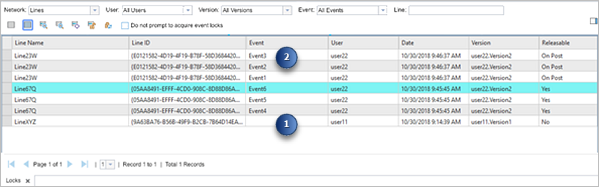
The LRS Locks table contains route, line, and event locks. The easiest way to differentiate between the lock types is to look at the contents of the Event column. If a cell in the Event column is populated, it is an event lock (point 2 above). If a cell in the event column is blank, it is a route or line lock (point 1 above).
| Function or tool | Description |
|---|---|
 | Clears all highlighted records in the locks table. |
 | Highlights all records in the locks table. |
 | Zooms to the routes associated with the highlighted locks in the table. |
 | Zooms to the routes associated with the selected locks in the table. |
 | Centers on the routes associated with the highlighted locks on the map. |
 | Releases locks on highlighted records in the locks viewer table. If any locks were acquired by another user, acquired in another version, or have pending changes, a message appears and those locks remain. |
 | Refreshes the list of locks. This also refreshes the list of values for each filter based on which users, versions, events, and routes are associated with the updated list of locks. |
Filters in the locks table
As Location Referencing users complete everyday editing workflows, the locks table can have route and event locks from a variety of users, in different versions, on a variety of events, and on a variety of routes. To expedite the sorting of the locks in the table, filters are available based on the user, version, event, and route in which the locks were acquired.
You can use filters individually or in combination to only show those locks that meet combined filter conditions.