注:
The ability to reconcile and post in Event Editor is based on your deployment's configuration and may not be available in your deployment. For details on configuring the option to reconcile and post, see Configuring the Event Editor web application.
When editing data from an enterprise geodatabase, you may want to reconcile or post edits from one version to another. These tasks can be accomplished using Reconcile and Post in Event Editor by following the steps below. For more information about the reconcile and post operations, see The version editing process.
注:
There should be preexisting versions of your database available for use. To review creating and changing enterprise geodatabase versions in Event Editor, see Configuring the enterprise geodatabase version.
- Open Event Editor and, if prompted, sign in to Portal for ArcGIS or ArcGIS Online.
- Click the Edit tab.
- In the Versioning group, click Reconcile & Post.

The Reconcile and Post widget appears.
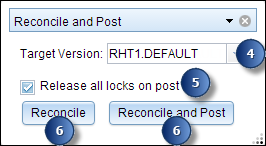
- Click the Target Version drop-down arrow to choose the database version that is the parent.
- Check the Release all locks on post check box if you want all event locks acquired during editing to be released when posting.
- If you want to only reconcile the data from your target version, click Reconcile.
注:
If you want to both reconcile and post your data to your target version, click Reconcile and Post.
The Reconcile and Post tool does not handle conflict detection. If there are conflicts between the edit and target version, an error message will appear and Reconcile and Post will fail. Under this circumstance, conflict resolution must be done using ArcMap. If Roads and Highways conflict prevention is enabled, conflicts on routes and events are not introduced.