The Table Properties button allows you to configure the columns, navigation and saving properties in the ArcGIS Event Editor.
注:
The configuration of these table properties are stored in your browser's storage.
Configuring columns
You can configure the column display in the attribute table.
- Click the Table Properties button
 to open the Table Properties dialog box.
to open the Table Properties dialog box.The Columns tab is displayed by default.
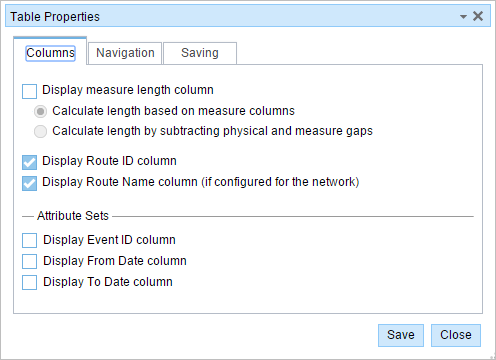
- Check the Display measure length column check box to display the measure length field in the attribute table.
- Select the method by which you want to calculate length.
- Calculate length based on measure columns
- Calculate length by subtracting physical and measure gaps
- Check the Display Route Name column check box to show the route names in the table.
- Check the Display Route ID column check box to show the RouteID in the table.
The route name can only be displayed for events that are registered to continues measure networks that have route name configured.
- 单击保存。
- 单击关闭。
Configuring navigation
To set your navigation properties to center the map on highlighted records, perform the following steps:
- Click the Table Properties button
 to open the Table Properties dialog box.
to open the Table Properties dialog box. - Click the Navigation tab.
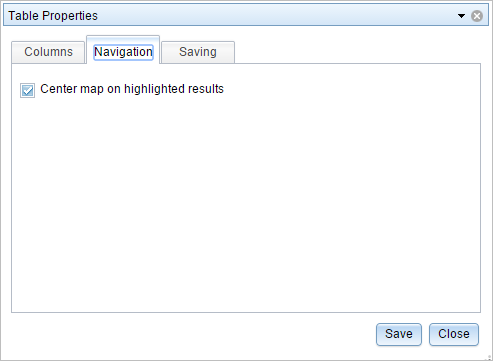
- Check the Center map on highlighted results check box.
- 单击保存。
- 单击关闭。
Configuring save options
To set your save options properties, perform the following steps:
- Click the Table Properties button
 to open the Table Properties dialog box.
to open the Table Properties dialog box. - Click the Saving tab.
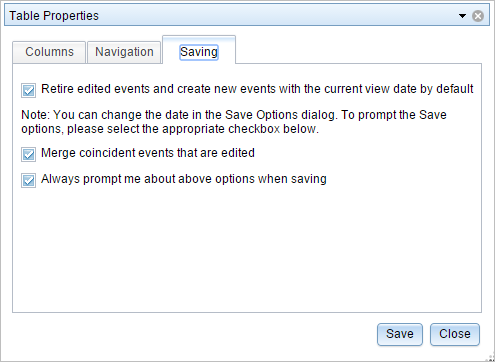
- If you want the edited events to be retired, and a new event record to be created for the attribute changes, check the Retire edited events and create new events with current view date by default check box. If the edited events are for error correction, or you do not want the events retired when you make changes, do not check this check box.
- If the events being edited are coincident to be merged into a single event record, check the Merge coincident events that are edited check box. If you do not want coincident events that are being edited to be merged into a single event record, do not check this check box.
- If you want to be prompted about the options in steps 3 and 4 (retiring edited events and merging edited events) each time changes in the selection table are saved, check the Always prompt me about above options when saving check box. If you do not want to be prompted when saving edits, uncheck the check box.
- 单击保存。
- 单击关闭。