The ability to reconcile and post in the ArcGIS Event Editor web app is based on your deployment's configuration.
When editing data from an enterprise geodatabase, you may want to reconcile or post edits from one version to another. These tasks can be accomplished in the Event Editor web app using the following steps.
注:
There should be preexisting versions of your database available for use.
Learn more about creating and changing enterprise geodatabase versions in ArcGIS Event Editor
- Open Event Editor and, if prompted, sign in to Portal for ArcGIS or ArcGIS Online.
- Click the Edit tab.
- In the Versioning group, click the Reconcile & Post button
 .
.The Reconcile and Post dialog box appears.
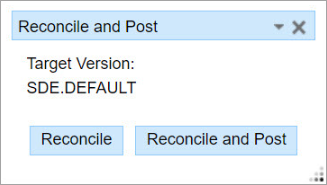
- Click the Target Version drop-down arrow to choose the database version that is the parent.
- If you want to only reconcile the data from your target version, click Reconcile.
注:
If you want to both reconcile and post your data to your target version, click Reconcile and Post.
The Reconcile & Post tool does not handle conflict detection. If there are conflicts between the edit and target version, an error message will appear and the reconcile and post will fail. Under this circumstance, conflict resolution must be done using ArcGIS Pro. If Roads and Highways conflict prevention is enabled, conflicts on routes and events are not introduced.
A confirmation message appears at bottom right once data is reconciled or reconciled and posted successfully.