Stationing is the fundamental system of measurement used for road layout and construction. Stations are reference points that are placed along the horizontal measurement of a route
centerline or a baseline at some regular interval. Generally, the distance between two adjoining stations along a route is 100 feet. The first station located at the beginning of the baseline is 0+00, and the next station located 100 feet from it is 1+00. Therefore, a station number of 10+34.05 denotes 1,034.05 feet (10*100 + 34.05) from the starting station.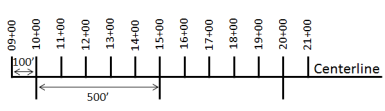
The station numbers increase from west to east or south to north based on the cardinal direction of the overall highway. For highway projects, a starting reference station is first established, and then all distances along the route centerline are measured from that point location. You can add event data to routes by entering station numbers in the Line Events widget. The station data is translated to routes and measures for storage.
You can use the stationing data as an input for adding linear events by using these three scenarios:
- Create a starting or base station on the route and enter the station values as an offset from that station.
- Identify a starting or base station on the route and enter the station values as an offset from that location.
- Use the preexisting stations on the route to calculate or enter the measures in the form of station values.
Entering the station values by creating a starting or base station on the route
You can use this method when no stations are present on the route. You'll create a starting or base station on the route, and enter the stationing values for measures. The measures will be located at an offset from the starting station.
- Open Event Editor and, if prompted, sign in to your ArcGIS organization.
- Click the Edit tab.
- In the Edit Events group, click Line Events
 .
.The Add Linear Events widget appears.
注:
The selections for the network To and From method and measure can be configured in advance when configuring, creating, or editing the default settings for attribute sets.
Learn more about configuring and creating and editing default settings for attribute sets.
- Click the Network drop-down arrow and choose the network that will serve as a source linear referencing method (LRM) for defining the input measures for the new events.
- Choose the route ID on which the events will be located using any of these options:
- Type a route ID in the Route ID text box on which the new event measure will be based.
- Click the Select a Route on the Map tool
 and select the route from the map.
and select the route from the map.
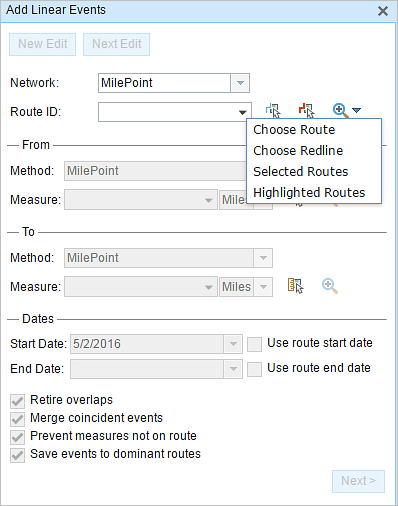
注:
If a message appears that is related to acquiring locks, the need to reconcile, or not being able to acquire locks, Roads and Highways conflict prevention is enabled. For more information about these messages, refer to Conflict prevention in the Event Editor.
The route is highlighted in cyan.
- In the From section, click the Method drop-down arrow and choose Starting Station and Offset.
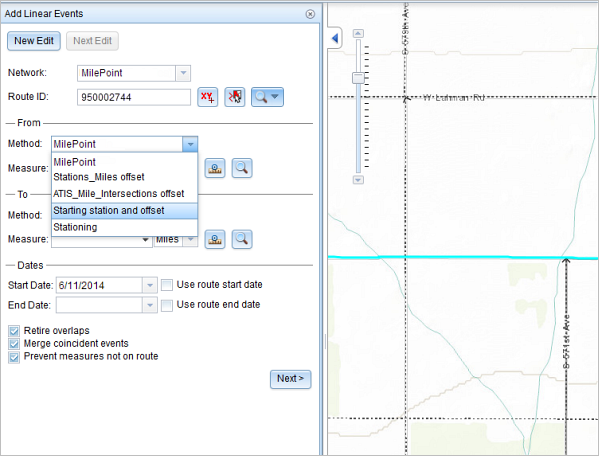
The Starting Station section appears on the widget.
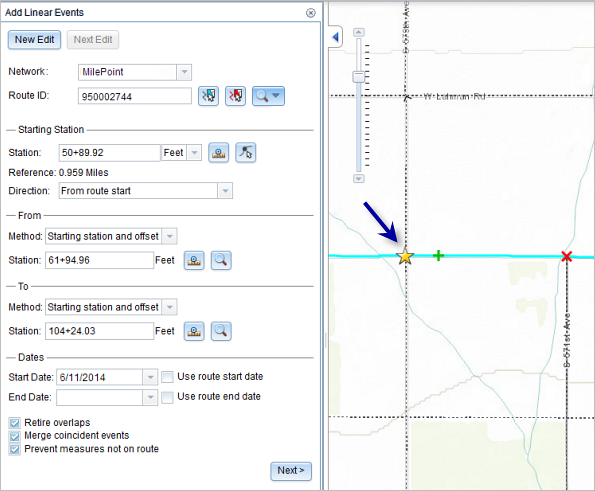
- For the location on the map, click the Select a Location on the Map button
 in the Starting Station section and select the location of the starting station on a route in the map.
in the Starting Station section and select the location of the starting station on a route in the map.
- A yellow star shows the location of the starting station on a route in the map.
- The LRM measure equivalent of the location is displayed in the Reference field. For example, if the LRM is milepoint, the number of miles at that location will be displayed.
- The Route ID text box is populated.
- Type the station value of the starting station.
- Click the drop-down arrow and choose the units.
- Click the Direction drop-down arrow and choose the direction.
This selection indicates the direction the station values increase along the route compared to the direction of calibration of the route.
- In the From section, provide the station number using any one of these options to allot the from measure value for the events:
- Click the Select a Location on the Map button
 , and click a location on the selected route. The station number is derived from the route.
, and click a location on the selected route. The station number is derived from the route. - Type the station number.
The from measure location will be placed at an offset from the starting station.
A green cross symbol appears at the selected location on the map.
- Click the Select a Location on the Map button
- In the To section, click the Method drop-down arrow and choose the method for entering the to measure value of the events.
Starting station and offset is selected in this example.
- Provide the Station value using one of these options:
- Click the Select a Location on the Map button
 , and click a location on the selected route. The station value is derived from the map.
, and click a location on the selected route. The station value is derived from the map. - Type the station value.
The to measure location will be placed at an offset from the starting station.
A red x symbol appears at the selected location on the map.
- Click the Select a Location on the Map button
- Choose the date that will define the start date of the events by doing one of the following:
- Provide the start date in the Start Date text box.
- Click the Start Date drop-down arrow and choose the start date.
- Check the Use route start date check box.
The start date default value is the current date, but you can choose a different date using the date picker.
注:
If you configured the Event Editor instance to not allow dates before the start date of the route, and you provide a date that is before the start date of the selected route in Start Date, a warning message appears alerting you to choose a date on or after the start date of the selected route.
- Choose the date that will define the end date of the events by doing one of the following:
- Provide the end date in the End Date text box.
- Click the End Date drop-down arrow and choose the end date.
- Check the Use route end date check box.
The end date is optional, and if it is not provided, the event remains valid now and into the future.
- Choose from the following data validation options to prevent erroneous input while characterizing a route with linear events:
- Retire overlaps—The system adjusts the measure and start and end dates of existing events so that the new event does not cause
an overlap with respect to time and measure values.
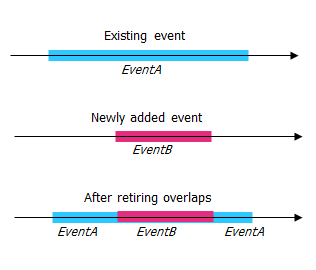
- Merge coincident events—When all attribute values for a new event are exactly the same as an existing event, and if the new event is adjacent to or overlapping the existing event in terms of measure values, the new event is merged into the existing event and the measure range is expanded accordingly.
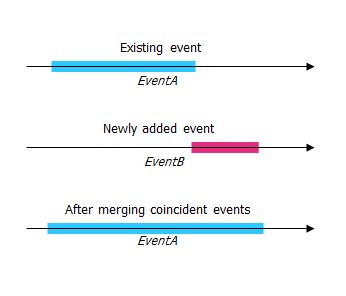
- Prevent measures not on route—The input measure values for the starting measure and ending measure values fall in the minimum and maximum range of measure values on the selected route.
- Save events to dominant routes—Events are added to the dominant route in a section with concurrent routes. If enabled, any concurrent sections on the route selected allow you to choose which route the events will be added to on each concurrent section. This option is available when the network selected has dominance rules configured.
- Retire overlaps—The system adjusts the measure and start and end dates of existing events so that the new event does not cause
an overlap with respect to time and measure values.
- Click Next.
The tab showing the attribute set for the events appears. The event fields are shown under the G1 attribute group.
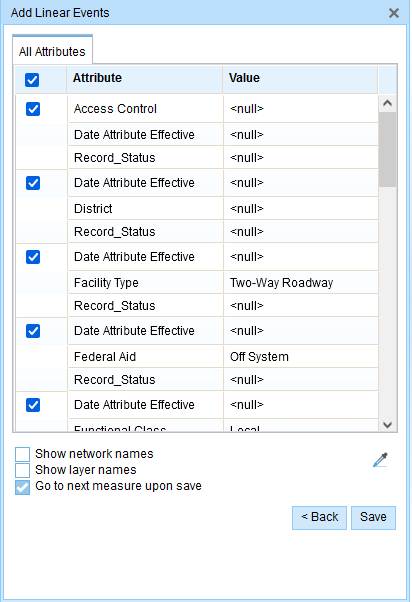
The G1 tab shows the G1 attribute set group. 注:
You can use the check boxes to add data for specific events in the attribute set. No records are added for the unchecked events. As shown in the example below, no records are added to the County_A and City_A events.
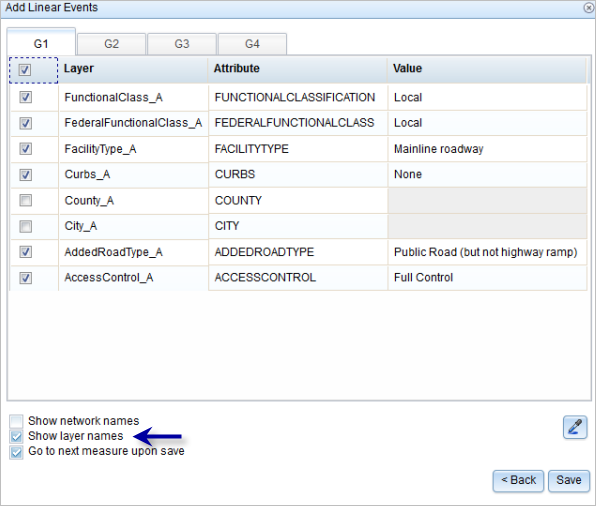
- Specify attribute information for the new event by doing one of the following:
- Provide the attribute information for the new event in the tables defined by attribute sets.
- Click Copy Attribute Values
 and click a route on the map to copy event attributes from another route.
and click a route on the map to copy event attributes from another route.
Event Editor uses a default attribute set on the Edit tab. You can modify the attribute set to create custom attribute sets or use the administrator-configured attribute set.
注:
Coded values, range domains, and subtypes are supported when they're configured for any field in the Attribute-Value table.
- To access more information about the attribute set, do any of the following:
- Check the Show network name check box to show the LRS Network associated with the selected event layer.
- The list of attributes in the tables defined by attribute sets can be from more than one event layer. To identify the source event layer for each attribute, check the Show layer names check box.
- Checking the Go to the next measure upon save check box results in prepopulating the From measure value using the To measure value of the present section to continue the event creation process. For example, this will occur if events are created on the route using a From measure value of 0 miles and a to measure value of 0.289 miles. If you click Save, using this option checked on the Attribute Set tab, the Add Linear Events widget is prepopulated with the value of 0.289 miles as the From measure value for the new events.
- Click Save.
The new linear events are created and appear on the map. A confirmation message appears at the lower right once the newly added line events are saved.
A confirmation message appears at the lower right once the newly added line events are saved.
The new linear events are created and displayed on the map. The stationing data is translated to routes and measures for storage.
After an event has been created, you can do the following to continue characterizing the route:
- Click New Edit to clear all the input entries in the widget and restore the default values from the geodatabase to the attribute table.
- Click Next Edit to retain all the existing entries in the widget and the attribute table for the convenience of quick editing of similar characteristics.
Entering the station values by identifying a starting or base station on the route
You can use this method when you want to enter the measures using an offset distance from a selected station on the route.
- Open Event Editor and, if prompted, sign in to your ArcGIS organization.
- Click the Edit tab.
- In the Edit Events group, click Line Events
 .
.The Add Linear Events widget appears.
注:
The selections for the network To and From method and measure can be configured in advance when configuring, creating, or editing the default settings for attribute sets.
Learn more about configuring and creating and editing default settings for attribute sets.
- Click the Network drop-down arrow and choose the network that will serve as a source linear referencing method (LRM) for defining the input measures for the new events.
- Choose a route ID using any of the following options:
- Type a route ID in the Route ID text box on which the new event measure will be based.
- Click the Select a Route on the Map button
 to choose the route on the map.
to choose the route on the map.
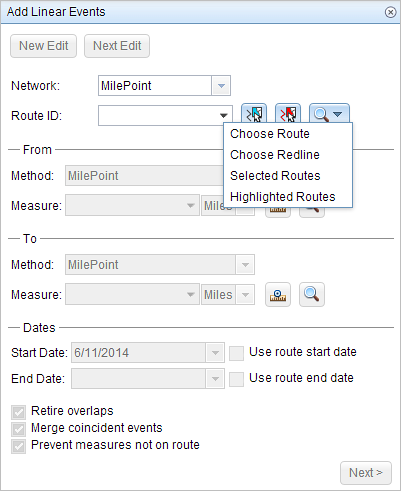
注:
If a message appears that is related to acquiring locks, the need to reconcile, or not being able to acquire locks, Roads and Highways conflict prevention is enabled.
- In the From section, click the Method drop-down arrow and choose Starting Station and Offset.
The Starting Station section appears on the widget.
- To identify a station, click the Select a Station on the Map button
 and select the starting or base station on a route in a map.
and select the starting or base station on a route in a map. This functionality is available only for the LRS Networks that contain a Stationing event layer.
- A yellow circle shows the location of the starting station on a route in the map.
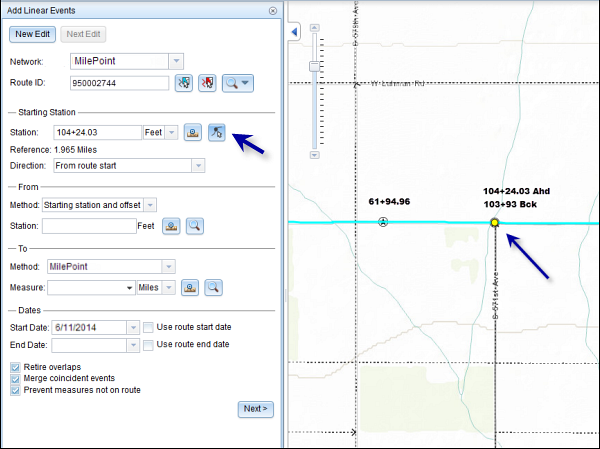
- Since the station value for the location contains an equation, a station value picker pops up on the map.
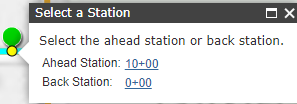
- The station value of the starting station is populated by the selection.
- The units are populated from the station attributes.
- The LRM measure equivalent of the location is displayed in the Reference field. For example, if the LRM is milepoint, the number of miles at that location will be displayed.
- The direction in which the station measures increase along the route is populated
- The Route ID is populated.
- A yellow circle shows the location of the starting station on a route in the map.
- In the From section, provide the Station value using any one of these options to allot the from measure value for the events:
- Click the Select a Location on the Map button
 , and click a location on the selected route. The station value is derived from the map.
, and click a location on the selected route. The station value is derived from the map. - Type the station value.
The From measure location will be placed at an offset from the starting station.
A green cross symbol appears at the selected location on the map.
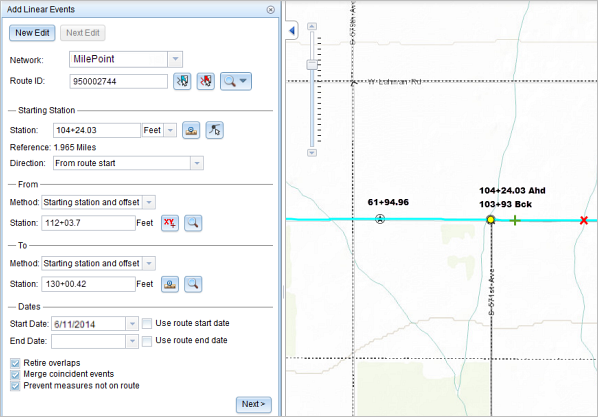
- Click the Select a Location on the Map button
- In the To section, click the Method drop-down and choose the methods for entering the to measure value of the events using the drop-down arrow.
Starting station and offset is selected in this example.
- Provide the Station value using any one of these options:
- Click the Select a Location on the Map button
 , and click a location on the selected route. The station value is derived from the map.
, and click a location on the selected route. The station value is derived from the map. - Type the station value.
The to measure location will be placed at an offset from the starting station.
A red cross symbol appears at the selected location on the map.
- Click the Select a Location on the Map button
- Choose the date that will define the start date of the events by doing one of the following:
- Provide the start date in the Start Date text box.
- Click the Start Date drop-down arrow and choose the start date.
- Check the Use route start date check box.
The start date default value is the current date, but you can choose a different date using the date picker.
注:
If you configured the Event Editor instance to not allow dates before the start date of the route, and you provide a date that is before the start date of the selected route in Start Date, a warning message appears alerting you to choose a date on or after the start date of the selected route.
- Choose the date that will define the end date of the events by doing one of the following:
- Provide the end date in the End Date text box.
- Click the End Date drop-down arrow and choose the end date.
- Check the Use route end date check box.
The end date is optional, and if it is not provided, the event remains valid now and into the future.
- Choose from the following data validation options to prevent erroneous input while characterizing a route with linear events:
- Retire overlaps—The system adjusts the measure and start and end dates of existing events so that the new event does not cause
an overlap with respect to time and measure values.
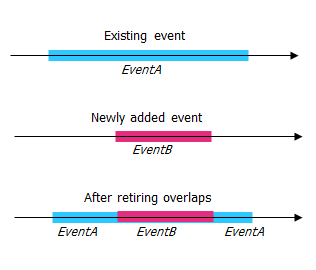
- Merge coincident events—When all attribute values for a new event are exactly the same as an existing event, and if the new event is adjacent to or overlapping the existing event in terms of measure values, the new event is merged into the existing event and the measure range is expanded accordingly.
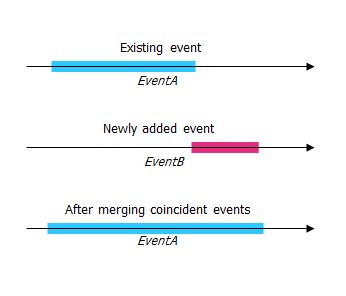
- Prevent measures not on route—The input measure values for the starting measure and ending measure values fall in the minimum and maximum range of measure values on the selected route.
- Save events to dominant routes—Events are added to the dominant route in a section with concurrent routes. If enabled, any concurrent sections on the route selected allow you to choose which route the events will be added to on each concurrent section. This option is available when the network selected has dominance rules configured.
- Retire overlaps—The system adjusts the measure and start and end dates of existing events so that the new event does not cause
an overlap with respect to time and measure values.
- Click Next.
The tab showing the attribute set for the events appears. The event fields are shown under the G1 attribute group.
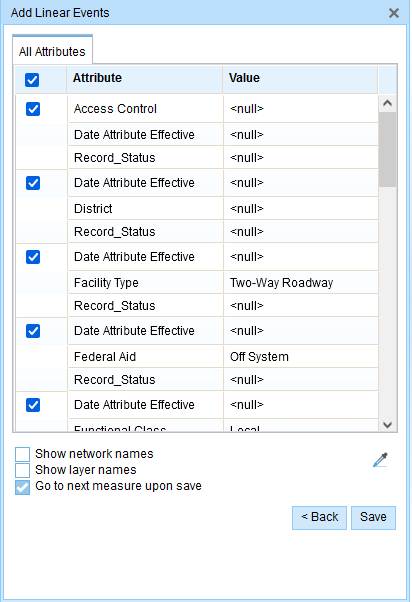
The G1 tab shows the G1 attribute set group. 注:
You can use the check boxes to add data for specific events in the attribute set. No records are added for the unchecked events. As shown in the example below, no records are added to the County_A and City_A events.
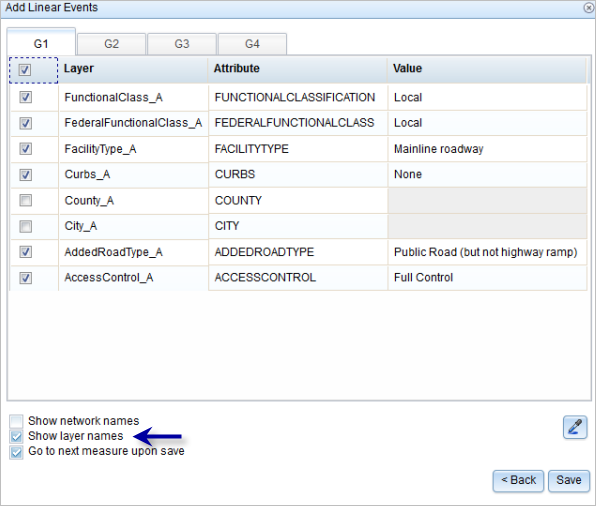
- Specify attribute information for the new event by doing one of the following:
- Provide the attribute information for the new event in the tables defined by attribute sets.
- Click Copy Attribute Values
 and click a route on the map to copy event attributes from another route.
and click a route on the map to copy event attributes from another route.
Event Editor uses a default attribute set on the Edit tab. You can modify the attribute set to create custom attribute sets or use the administrator-configured attribute set.
注:
Coded values, range domains, and subtypes are supported when they're configured for any field in the Attribute-Value table.
- To access more information about the attribute set, do any of the following:
- Check the Show network name check box to show the LRS Network associated with the selected event layer.
- The list of attributes in the tables defined by attribute sets can be from more than one event layer. To identify the source event layer for each attribute, check the Show layer names check box.
- Checking the Go to the next measure upon save check box results in prepopulating the From measure value using the To measure value of the present section to continue the event creation process. For example, this will occur if events are created on the route using a From measure value of 0 miles and a To measure value of 0.289 miles. If you click Save, using this option checked on the Attribute Set tab, the Add Linear Events widget is prepopulated with the value of 0.289 miles as the From measure value for the new events.
- Click Save.
The new linear events are created and appear on the map. A confirmation message appears at the lower right once the newly added line events are saved.
A confirmation message appears at the lower right once the newly added line events are saved.
The new linear events are created and displayed on the map. The stationing data is translated to routes and measures for storage.
After an event has been created, you can do the following to continue characterizing the route:
- Click New Edit to clear all the input entries in the widget and restore the default values from the geodatabase to the attribute table.
- Click Next Edit to retain all the existing entries in the widget and the attribute table for the convenience of quick editing of similar characteristics.
Using the preexisting stations on the route to calculate or enter the measures
You can use this method when stations exist on the route. The measures will be calculated using the location and values of the preexisting stations.
In the following example, there are two stations on the route. Station A is an equation point with 139+55 Ahd and 140+55 Bck values. Station B has the station value of 141+60.96. The stations increase in value following the direction of calibration of the route, which is from left to right on the map. The measures on the route will be located by taking these two stations into consideration.
- Open Event Editor and, if prompted, sign in to your ArcGIS organization.
- Click the Edit tab.
- In the Edit Events group, click Line Events
 .
.The Add Linear Events widget appears.
注:
The selections for the network To and From method and measure can be configured in advance when configuring, creating, or editing the default settings for attribute sets.
Learn more about configuring and creating and editing default settings for attribute sets.
- Click the Network drop-down arrow and choose the network that will serve as a source linear referencing method (LRM) for defining the input measures for the new events.
- Choose a route ID using any of the following options:
- Type a route ID in the Route ID text box on which the new event measure will be based.
- Click the Select a Route on the Map button
 to choose the route on the map.
to choose the route on the map.
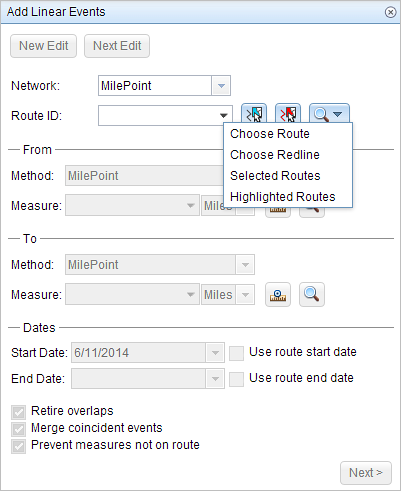
注:
If a message appears that is related to acquiring locks, the need to reconcile, or not being able to acquire locks, Roads and Highways conflict prevention is enabled.
- In the From section, click the Method drop-down arrow and choose Stationing.
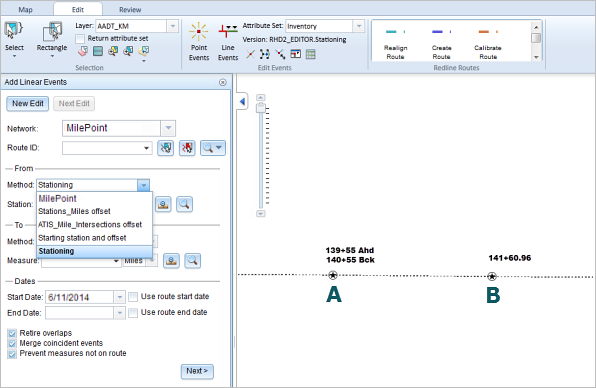
- Provide the Station value using any one of these options:
- Click the Select From Measure on the Map button
 , and click a location on the selected route. The station value is derived from the map.
, and click a location on the selected route. The station value is derived from the map. - Type the station value.
The from measure location is placed at an offset from the nearest station. Since the station value entered was 139+86.62, the nearest station was station A. Hence, the from measure location is positioned at an offset from station A, which has a value of 139+55 Ahd.
A green cross symbol appears at the selected location on the map.
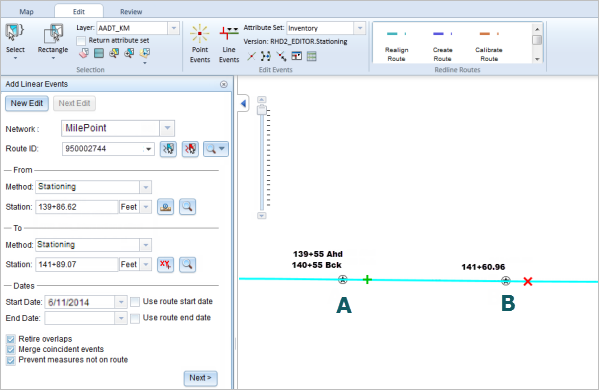
- Click the Select From Measure on the Map button
- In the To section, click the Method drop-down arrow and choose the method. For this example, we'll use the method Stationing.
- Provide the station value using any one of these options:
- Click the Select To Measure on the Map button
 , and click a location on the selected route. The station value is derived from the map.
, and click a location on the selected route. The station value is derived from the map. - Type the station value.
The to measure location is placed at an offset from the nearest station. Since the station value entered was 141+89.07, the nearest station was station B. Hence, the to measure location is positioned at an offset from station B, which has a value of 141+60.96.
A red cross symbol appears at the selected location on the map.
- Click the Select To Measure on the Map button
- Choose the date that will define the start date of the events by doing one of the following:
- Provide the start date in the Start Date text box.
- Click the Start Date drop-down arrow and choose the start date.
- Check the Use route start date check box.
The start date default value is the current date, but you can choose a different date using the date picker.
注:
If you configured the Event Editor instance to not allow dates before the start date of the route, and you provide a date that is before the start date of the selected route in Start Date, a warning message appears alerting you to choose a date on or after the start date of the selected route.
- Choose the date that will define the end date of the events by doing one of the following:
- Provide the end date in the End Date text box.
- Click the End Date drop-down arrow and choose the end date.
- Check the Use route end date check box.
The end date is optional, and if it is not provided, the event remains valid now and into the future.
- Choose from the following data validation options to prevent erroneous input while characterizing a route with linear events:
- Retire overlaps—The system adjusts the measure and start and end dates of existing events so that the new event does not cause
an overlap with respect to time and measure values.
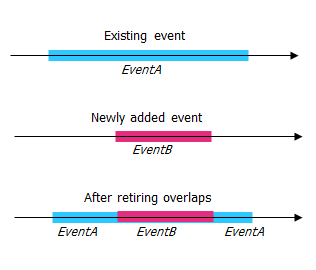
- Merge coincident events—When all attribute values for a new event are exactly the same as an existing event, and if the new event is adjacent to or overlapping the existing event in terms of measure values, the new event is merged into the existing event and the measure range is expanded accordingly.
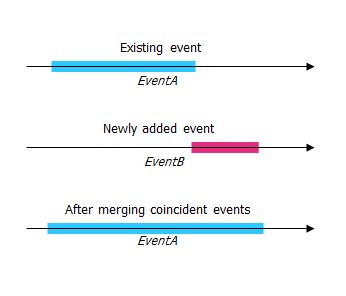
- Prevent measures not on route—The input measure values for the starting measure and ending measure values fall in the minimum and maximum range of measure values on the selected route.
- Save events to dominant routes—Events are added to the dominant route in a section with concurrent routes. If enabled, any concurrent sections on the route selected allow you to choose which route the events will be added to on each concurrent section. This option is available when the network selected has dominance rules configured.
- Retire overlaps—The system adjusts the measure and start and end dates of existing events so that the new event does not cause
an overlap with respect to time and measure values.
- Click Next.
The tab showing the attribute set for the events appears. The event fields are shown under the G1 attribute group.
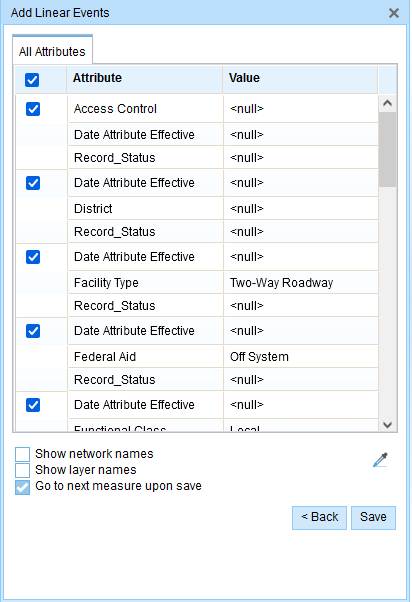
The G1 tab shows the G1 attribute set group. 注:
You can use the check boxes to add data for specific events in the attribute set. No records are added for the unchecked events. As shown in the example below, no records are added to the County_A and City_A events.
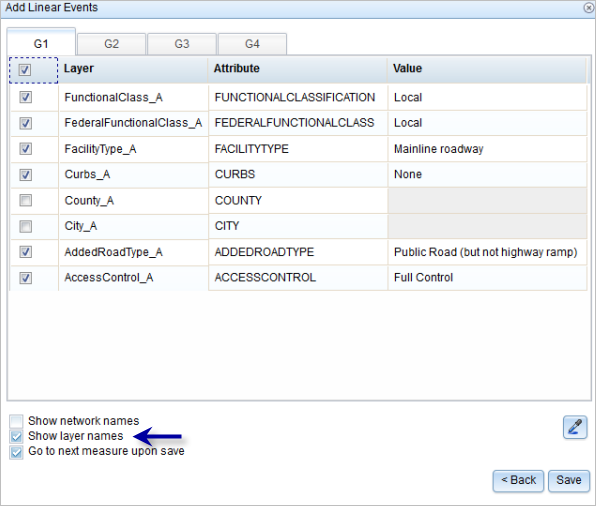
- Specify attribute information for the new event by doing one of the following:
- Provide the attribute information for the new event in the tables defined by attribute sets.
- Click Copy Attribute Values
 and click a route on the map to copy event attributes from another route.
and click a route on the map to copy event attributes from another route.
Event Editor uses a default attribute set on the Edit tab. You can modify the attribute set to create custom attribute sets or use the administrator-configured attribute set.
注:
Coded values, range domains, and subtypes are supported when they're configured for any field in the Attribute-Value table.
- To access more information about the attribute set, do any of the following:
- Check the Show network name check box to show the LRS Network associated with the selected event layer.
- The list of attributes in the tables defined by attribute sets can be from more than one event layer. To identify the source event layer for each attribute, check the Show layer names check box.
- Checking the Go to the next measure upon save check box results in prepopulating the From measure value using the To measure value of the present section to continue the event creation process. For example, this will occur if events are created on the route using a From measure value of 0 miles and a To measure value of 0.289 miles. If you click Save, using this option checked on the Attribute Set tab, the Add Linear Events widget is prepopulated with the value of 0.289 miles as the From measure value for the new events.
- Click Save.
The new linear events are created and appear on the map. A confirmation message appears at the lower right once the newly added line events are saved.
注:
Notice that at the equation point, that is, station A, there exists a difference in values between the Ahead (139+55 Ahd) and Back (140+55 Bck) stations. Assume that you have to enter a From measure value of 139+60. Using the logic provided above, when you enter the value in the text box, a pop-up appears so you can select the exact location of the measure from two available options. The reason is that the From measure value of 139+60 can be located from both 139+55 Ahd and 140+55 Bck.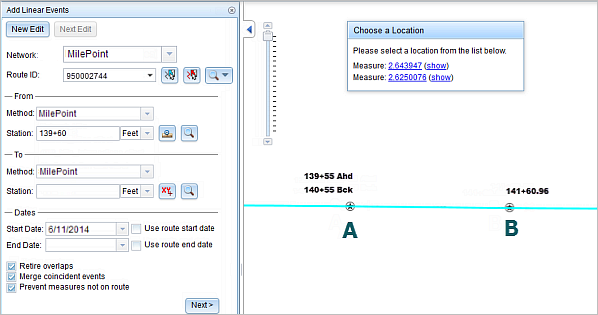
When you select the first option from the pop-up, the From measure is located to the right of station A (nearest station), as the location is determined referencing the 139+55 Ahd value.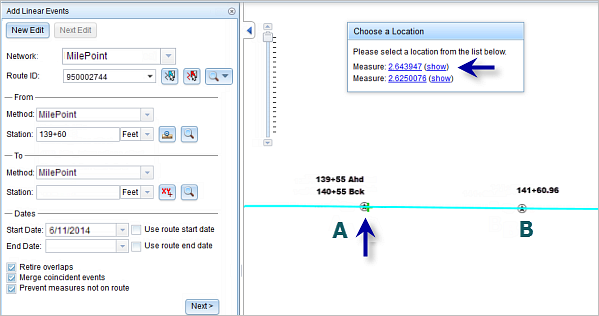
When you select the second option from the pop-up, the from measure is located to the left of station A (nearest station), as the location is determined referencing the 140+55 Bck value.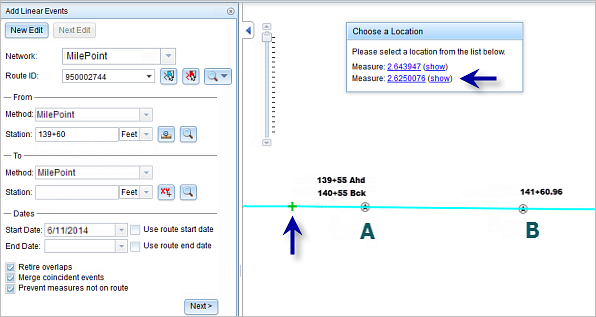
Selecting one of the options will populate the Station text box.
After an event has been created, you can do the following to continue characterizing the route:
- Click New Edit to clear all the input entries in the widget and restore the default values from the geodatabase to the attribute table.
- Click Next Edit to retain all the existing entries in the widget and the attribute table for the convenience of quick editing of similar characteristics.