Events on a route, such as crashes and traffic count sites, can be represented as single point events with measure information along the route. The Point Events tool allows you to create point events.
- Open Event Editor and, if prompted, sign in to your ArcGIS organization.
- Click the Edit tab.
- In the Edit Events group, click Point Events
 .
.The Add Point Events widget appears.
If there are no editable point event layers, the widget is disabled.
- Choose an event layer to edit from the Event Layer drop-down list.

- Click the Network drop-down arrow and choose the network that will serve as a source linear referencing method (LRM) for defining the input measures for the new events.
The Network value is an LRS Network published as a layer in Event Editor.
You can specify the LRS Network to use as the linear referencing method (LRM) for defining the measure of the new point event. The widget accepts an LRS Network as a source to identify the location for adding the new point event. However, when the new point event data is being stored in the database, the app performs an internal translation of measures to always store the measure value in the LRM of the LRS Network with which the event is registered.
- Type a route ID in the Route ID text box on which the new event measure will be based.
提示:
You can also click Select a Route on the Map
 to select the route on the map.
to select the route on the map.The selected route is highlighted on the map.
注:
The Clear Highlights button
 will clear the route highlight from the Add Point Events and other widgets on the map when the Related Records widget is not open.
will clear the route highlight from the Add Point Events and other widgets on the map when the Related Records widget is not open.
注:
If a message appears that is related to acquiring locks, the need to reconcile, or not being able to acquire locks, Roads and Highways conflict prevention is enabled.
注:
To create a point event on a redline, click Select a Redline on the Map
 .
. - In the Location section, type the measure value of the intended location for the new point event along the route in the Measure text box.
提示:
You can also click Select From Measure on the Map
 to select the route location on the map.
to select the route location on the map.The new event will be associated with the route (route ID) from the LRS Network that the event location intersects. In cases where the input location intersection may have more than one route in the registered LRS Network (overlapping routes), a dialog box prompts you to choose with which route you prefer the event to be associated.
A red x symbol appears at the selected location on the map.
- Click the Start Date and End Date calendar controls to choose the start and end dates of the event.
The start date default value is the current date, but you can select a different date using the date picker. The end date is optional.
注:
If you configured the Event Editor instance to not allow dates before the start date of the route, and you provide a date that is before the start date of the selected route in Start Date, a warning message appears alerting you to provide a date on or after the start date of the selected route.
- Optionally, uncheck the Prevent measures not on route check box if measures not on the route will be allowed.
This data validation option ensures that your measure values fall within the minimum and maximum range of measure values on the selected route.
- Click Next to view the Attribute Value table.
This table contains all the attributes of the event layer.
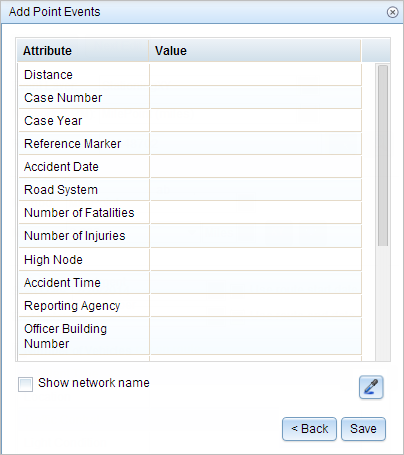
注:
配置属性值表中的任何字段时,支持编码值属性域和范围属性域以及子类型。
- Provide attribute information for the new event in the table.
提示:
You can click Copy Attribute Values
 and click an existing point event belonging to the same event layer on the map to copy event attributes from that point.
and click an existing point event belonging to the same event layer on the map to copy event attributes from that point. - Check the Show network name check box to show the LRS Network with which the selected event layer is associated.
- Click Save.
A confirmation message appears at the lower right once the newly added point event is saved. The new point is created and appears on the map.
After an event has been created, you can do the following to continue characterizing the route:
- Click New Edit to clear all the input entries in the widget and restore the default values from the geodatabase to the attribute table.
- Click Next Edit to retain all the existing entries in the widget and the attribute table for the convenience of quick editing of similar characteristics.