After publishing with ArcGIS Pro, you can edit, change, and save web map symbology using the Symbology dialog box in Event Editor.
Map symbology can be saved if Portal for ArcGIS or ArcGIS Online security is configured with Event Editor.
- 打开 Event Editor,根据提示登录 Enterprise 门户或 ArcGIS Online。
- 单击地图选项卡。
- Click the Web Map button
 .
. Hover over a web map thumbnail to view additional information, such as the web map summary, tags, and last updated date.
- Click the Layers button
 .
. - Click a symbol next to the layer for which you want to change the symbology.
The Symbology dialog box appears.
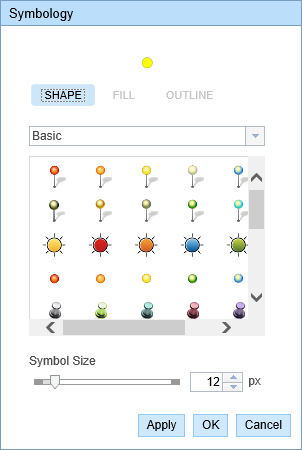
Symbology editor for a point layer 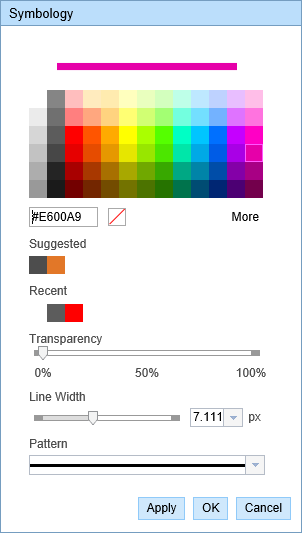
Symbology editor for a line layer 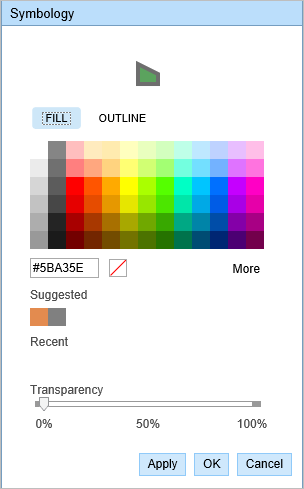
Symbology editor for a polygon layer - Change the symbology according to your organization’s standard.
- Click Apply to preview the symbology on the map.
The dialog box remains open and you can apply more symbology updates.
- Click OK to apply the symbology updates and close the dialog box.
- 单击地图选项卡上的保存 Web 地图
 。
。 如果保存拥有的现有 web 地图,文件将被更新。 如果未以当前加载的 web 地图的所有者身份登录,或者如果指向的是配置文件,系统将提示您另存为新的 web 地图。 如果保存新的 web 地图,请参阅以下部分。
地图保存后,将在右下角显示一条确认消息。
The new web map with edited symbology is saved in the respective organization’s portal and is given a new web map ID.