Prepare ArcGIS Enterprise Builder for installation
- Obtain an authorization file for the machine on which you're installing ArcGIS Enterprise Builder.
- Verify that your site meets the system requirements. For more information, see System requirements.
- Log in as a user with administrative privileges.
- Close all applications on your computer.
- Browse to the downloaded folder containing the ArcGIS Enterprise Builder setup or insert the ArcGIS Enterprise Builder media into the appropriate drive to automatically launch the setup program.
You're now ready to proceed with the ArcGIS Enterprise Builder installation
Install ArcGIS Enterprise Builder
The setup program should launch automatically after the download has completed. If the setup program does not launch automatically, browse to the location of the downloaded setup files and double-click Builder.exe . If your machine does not meet system requirements the setup program will notify you.
During the installation, read the master agreement and accept it, or exit if you do not agree with the terms.
Provide the installation location for ArcGIS Enterprise Builder. The default location is C:\Program Files\ArcGIS. All components of ArcGIS Enterprise Builder will be installed to subdirectories at this location. Portal for ArcGIS will be installed to \ArcGIS\Portal, ArcGIS Server will be installed to ArcGIS\Server, and ArcGIS Data Store will be installed to \ArcGIS\DataStore.
Portal for ArcGIS database services uses a directory to store user generated content, as well as the default content initially installed. The content will remain on the machine after ArcGIS Enterprise Builder has been uninstalled, enabling subsequent Portal for ArcGIS installations to use existing content. A content directory will also be created at this root location (For example c:\arcgis\arcgisportal)
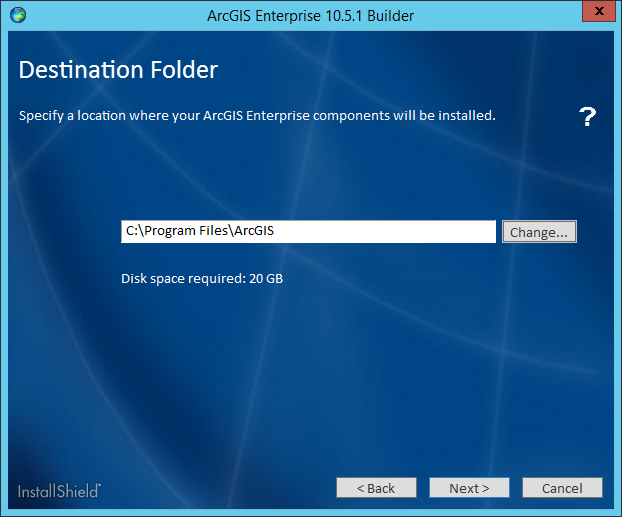
If Python 2.7.13 or Numerical Python 1.9.2 is not installed on your machine, the setup automatically installs them for you at the drive location you specified for the ArcGIS Enterprise Builder. The installation location is <destination folder>\Python27.
Specify the account name and password allows you to directly specify the account name and password to run your ArcGIS Server, Portal for ArcGIS and ArcGIS Data Store services. The same account will be used to run all these services. The account used can be a local or domain account. The account you specify does not have to be part of the Administrators group. If you use a local operating system account, the account is created for you if it does not already exist. The default account name is arcgis.
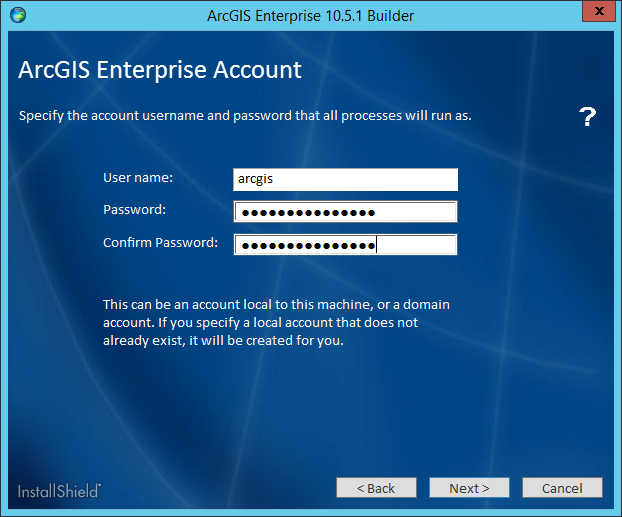
If you enter a domain account, it must already exist on the domain and must be entered using the following format:
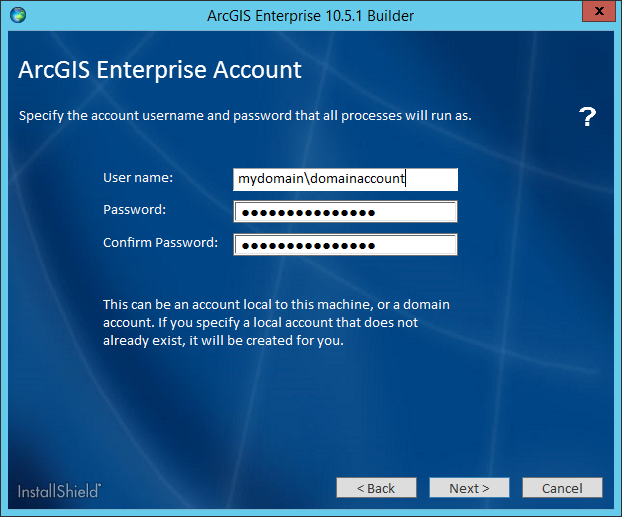
If the account specified already exists, the password entered must be correct or the installation will immediately return an error indicating an incorrect password. If a domain account is specified and does not exist, the installation will immediately return an error.
Authorize the software for use
An installation of ArcGIS Enterprise Builder requires a valid authorization file for both ArcGIS Server and Portal for ArcGIS. You will need to have both of these product's authorization files prior to installing.
Provide the location of your Portal for ArcGIS authorization file that you received from Customer Service. This can be an .ecp or .prvc file. Also provide the location of your ArcGIS Server authorization file that you received from Customer Service. This can be an .ecp or .prvc file. See Obtain an authorization file for more information.
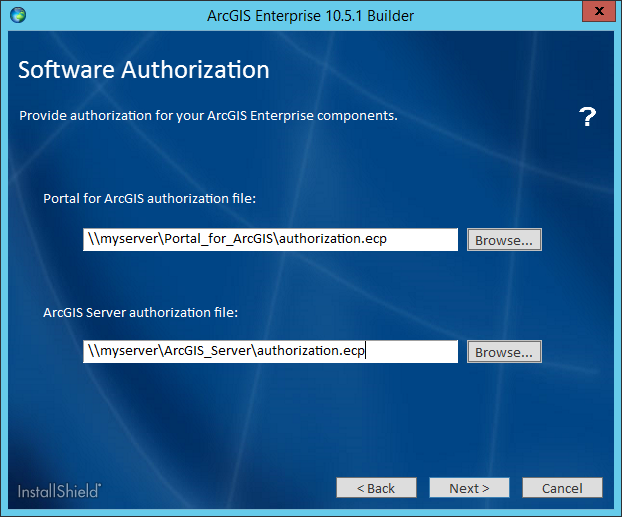
Hinweis:
The .prvc authorization file must have all user information completed before specifying it in the setup program. Open the authorization file in a text editor, and complete the User Information section.To complete the installation, follow the directions on the screen. After the installation completes, post installation steps will be displayed