After publishing with ArcGIS Pro, you can edit, change, and save web map symbology using the Symbology dialog box in Event Editor.
Map symbology can be saved if Portal for ArcGIS or ArcGIS Online security is configured with Event Editor.
- Öffnen Sie Event Editor, und melden Sie sich bei Portal for ArcGIS oder ArcGIS Online an, wenn Sie dazu aufgefordert werden.
- Klicken Sie auf die Registerkarte Karte.
- Click the Web Map button
 .
. Hover over a web map thumbnail to view additional information, such as the web map summary, tags, and last updated date.
- Click the Layers button
 .
. - Click a symbol next to the layer for which you want to change the symbology.
The Symbology dialog box appears.
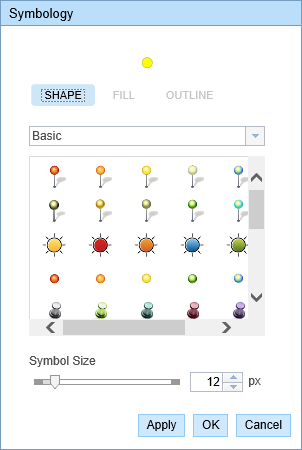
Symbology editor for a point layer 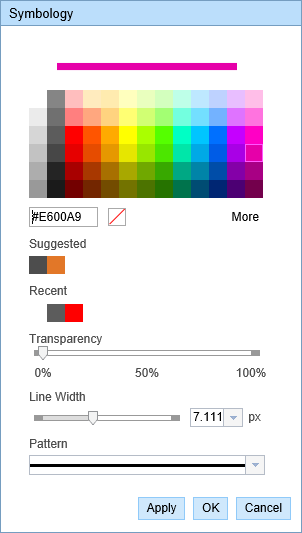
Symbology editor for a line layer 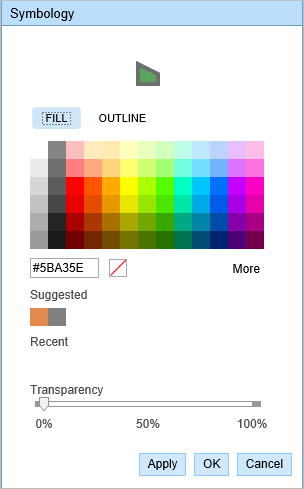
Symbology editor for a polygon layer - Change the symbology according to your organization’s standard.
- Click Apply to preview the symbology on the map.
The dialog box remains open and you can apply more symbology updates.
- Click OK to apply the symbology updates and close the dialog box.
- Klicken Sie auf der Registerkarte Karte auf die Schaltfläche Webkarte speichern
 .
. Wenn Sie eine vorhandene Webkarte speichern, deren Besitzer Sie sind, wird die Datei aktualisiert. Falls Sie nicht als der Besitzer der aktuell geladenen Webkarte angemeldet sind oder auf eine Konfigurationsdatei zeigen, werden Sie grundsätzlich aufgefordert, die Karte als neue Webkarte zu speichern. Weitere Informationen zum Speichern einer neuen Webkarte finden Sie im folgenden Abschnitt.
Nachdem die Karte gespeichert wurde, wird unten rechts eine Bestätigungsmeldung angezeigt.
The new web map with edited symbology is saved in the respective organization’s portal and is given a new web map ID.