You can create a geodatabase version derived from an existing public or protected version with the Event Editor. You may want to create the new enterprise geodatabase version to perform the edits in the particular version to keep your edits separate.
Hinweis:
The new geodatabase version that is being created uses the user credentials from the published map service. All users of the map service and the Event Editor share the same user credential for version management.
The ability to create versions is based on your deployment's configuration and may not be available for your deployment. For details on configuring the option to change the version, see Configuring the Event Editor web app.
Use the following the steps to create a new version.
- Open Event Editor and, if prompted, sign in to Portal for ArcGIS or ArcGIS Online.
- Click the Edit tab.
- In the Versioning group, click the Create New Version button.
The Create New Version widget appears.
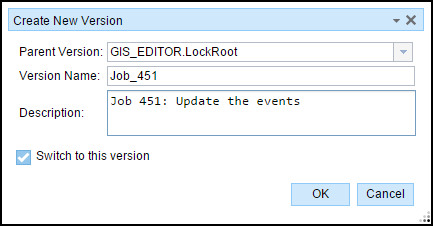
- Click the Parent Version drop-down arrow and choose the parent version. By default, the chosen version is the current version used in Event Editor.
- Type a name for the new version in the Version Name text box.
Hinweis:
The length of the version name is limited to 62 characters.
- Optionally type a description of the version in the Description text box.
Hinweis:
You can use the version description to provide additional information regarding the version's purpose. The description is limited to 62 characters.
- To switch to the new version immediately, check Switch to this version.
This will change the version for the Event Editor. You may get a warning if you have a selection or unsaved edits in the current session.
- Click OK to create a new version.
The access level of the new version is public. If you want to create a protected or private version, use Workflow Manager and the Create Version geoprocessing tool.