You can choose to have just one machine (the primary) in your ArcGIS Data Store deployment, or you can set up one standby machine, add it to your relational and tile cache data store, and have your data replicated from the primary to the standby. That way if the primary machine is unavailable, the standby takes its place. You will only be without your hosted feature layer data and hosted scene layer tile caches for the short period of time it takes for the standby machine to become the primary—usually a few minutes.
The following diagram shows a highly available relational and tile cache data store. The hosted feature layer data and hosted scene layer tile caches of the primary are replicated to a standby.

If the primary becomes unavailable (for example, if the primary machine crashes, loses power, or loses network connectivity), the standby machine is promoted to primary. Once the standby becomes the primary, it sends its backup files to the same location as the former primary machine.
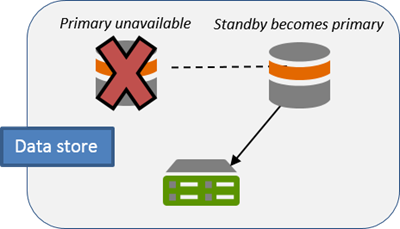
If you are able to correct the problem with the former primary machine—for example, if the machine was unplugged and you plugged it back in, or the machine temporarily lost network connectivity but network connectivity was later restored—the former primary becomes the standby machine for the data store.
Fail over scenarios
The following is a list of situations for which the standby machine becomes the primary for your relational and tile cache data store:
- The primary data store stops working. ArcGIS Data Store attempts to restart the data store on the primary machine. If it cannot restart, the data store fails over to the standby.
- The primary's web app stops running and attempts to restart the web app on the primary machine. In the rare case that this does not work, the data store fails over to the standby machine.
- The primary machine is unavailable. This can happen if the computer crashes, gets unplugged, loses network connectivity, or is deliberately taken offline. ArcGIS Data Store makes five attempts to connect to the primary machine. If a connection is not possible after five attempts, the data store fails over to the standby.
Add a standby machine
You can use the ArcGIS Data Store Configuration wizard or the configuredatastore utility to add a standby machine to your ArcGIS Server's data store.
Add standby using configuration web application
- Install ArcGIS Data Store on another server.
The standby and primary machines must be installed on different physical servers. Be sure to use the same network account for both the standby and primary ArcGIS Data Store account.
- Open the ArcGIS Data Store Configuration wizard.
- Specify the URL of the ArcGIS Server site.
The URL is in the format https://gisserver.domain.com:6443.
- Type the user name and password of the ArcGIS Server primary site administrator and click Next.
- Type a location for the standby's data store directory and click Next.
- Review the information in the Configuration Summary. If it is correct, click Finish. If changes are needed, click Back to make corrections.
The High Availability Role should be listed as a standby machine.
When the setup completes successfully, you have a standby data store machine, which stores the same feature and tile cache data as your primary and will be used if the primary becomes inaccessible.
If there were errors with the setup, click Next on the Configuration Summary dialog box to reopen the Data Store Configuration wizard so you can provide different information. See Troubleshoot ArcGIS Data Store for causes and resolutions to setup errors.
Add standby using the configuredatastore utility
You can install ArcGIS Data Store on a second server and use the configuredatastore utility to add it to an existing data store as a standby machine. The utility is installed in <ArcGIS Data Store installation directory>/tools.
- Open a Command Prompt using the Run As Administrator option on the second server where you installed ArcGIS Data Store.
- Run the configuredatastore utility, and provide the ArcGIS Server URL and the ArcGIS Server primary site administrator user name and password.
For example,
configuredatastore https://agsserver.ntwk.com:6443/arcgis/admin siteadmin P$@pass --stores relational
Your standby machine is added to the data store.