Configuring ArcGIS for Maritime: Server
In this topic
ArcGIS for Maritime: Server uses a server object extension (.soe). You run a configuration utility to enable Maritime Chart Service functionality and add this SOE to a map service within your ArcGIS site.
Enabling Maritime Chart Service
Perform the following steps to enable Maritime Chart Service.
- Click Start > All Programs > ArcGIS > ArcGIS for Maritime Server > Maritime Configuration Utility.
On Windows 8 and above, press the Windows key, and type Maritime Configuration Utility to search for and execute the utility.
The MCS Configuration Utility dialog box appears.
Note:
This step will enable Maritime Chart Service capabilities on your ArcGIS for Server site.
- Verify that the URL listed in the URL text box points to the ArcGIS Server Administrator Directory.
The format of this service directory is http://localhost:6080/arcgis/admin. Leave the default as locahost for the server name.
Note:
If you have installed ArcGIS for Maritime: Server in a cluster, you only need to run the Maritime Configuration Utility against one machine in the cluster. The configuration changes will automatically be applied to each machine in the cluster.
- Type your ArcGIS for Server primary site administrator user name and password in the UsernName and Password text boxes in the MCS Configuration Utility dialog box.
This is the account you use to log in to the ArcGIS Server Manager.
- Click Connect.
- Click Browse in the Add MCS extension area.
- Browse to the location that contains the MaritimeServer.soe, select the file, and click Open.
Tip:
This file is located in <ArcGIS Server installation folder>\MaritimeServer\Server10.3\Bin.
The MCS Configuration Utility dialog box appears. Leave the default as locahost for the server name in the Host text box.
- Click Add.
Note:
If the Maritime Chart Service has already been enabled, you will be asked if you want to overwrite your C:\arcgisserver\directories\maritimeserver folder. If you click Yes, any configuration files previously modified will be overwritten. Clicking No will still enable the Maritime Chart Service capability without overwritting configuration files.
Your configuration should look similar to the following:
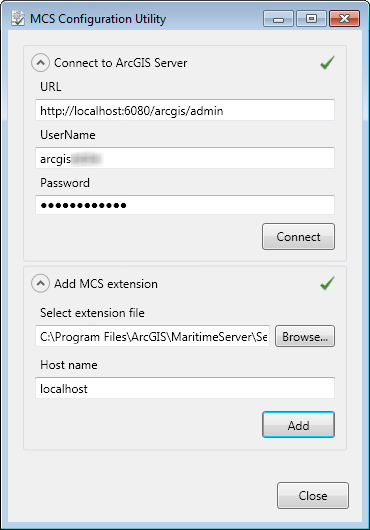
- Click Close.
Maritime Chart Service capabilities are now enabled on your site. You must now add that capability within your map service.
Adding the Maritime Chart Service capability to a map service
You need to add the Maritime Chart Service capability to your map service and complete the configuration steps to be able to access ArcGIS for Maritime: Server and Maritime Chart Service functionality through REST and OGC WMS supported applications, including ArcGIS Online, ArcGIS Pro, ArcMap, ArcGIS Collector, and Flex and JavaScript web clients, as well as other OCG WMS applications.
For adding the Maritime Chart Service capability to your map service and additional configuration settings and steps to load your S-57 data into your map service, see What is a Maritime Chart Service?