Orientation to the Create Metadata Page
In this topic
Orientation to the Create Metadata Page
When a publisher clicks the Use dedicated editor to create metadata manuallylink from the Add page on the Administration tab, an initial page opens that shows the available standards for which metadata can be generated. The publisher selects one of the radial buttons, clicks Proceed and is taken to the Metadata Editor page, where he/she can enter information that will be included in an output metadata document. The publisher enters in all the pertinent information about his/her data resource, clicks Save at the bottom of the form, and an output metadata document is created and stored in the geoportal database. The following image shows one of the out-of-the-box Metadata Editor pages. There are five types of graphic elements on a typical Metadata Editor page, and each are described in the image below.
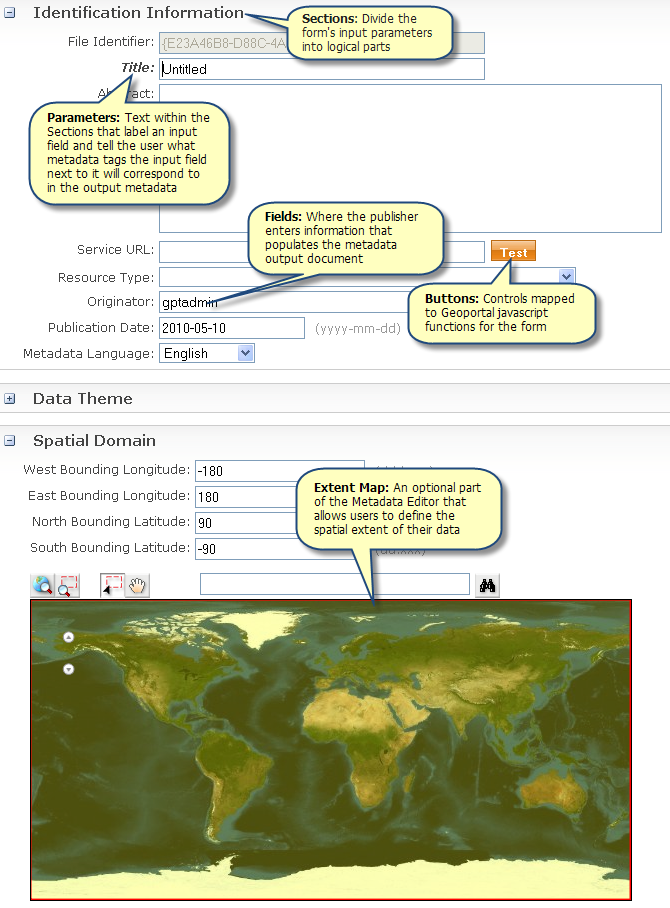
About Sections, Parameters, and Fields
It is important to understand the relationship between what is input in the Metadata Editor, and the resulting metadata document. Information submitted in the Metadata Editor's fields will populate the output metadata document. For example, when a string is typed into the File Identifier field, the <fileIdentifier> element will be populated with that string in the output metadata document. Fields left blank in the form result in elements left blank in the output metadata document.
- Sections:The sections are shown as large bold type, and introduce a set of related parameters in the form. Sections are not mapped to any specific metadata elements, but do control which ones are visible when the Metadata Editor is opened, and can indicate what input mandatory. A section will have a box next to it that shows a plus sign ('+'), a minus sign ('-'), or is left empty. The plus indicates that there are additional parameters hidden that can be filled out. If the plus sign is clicked, it becomes a minus sign, and the section expands to show the additional parameters. It can be clicked again to contract and hide them. If the box next to the section is empty - does not contain a '+' or '-' sign - then that section is considered "conditional optional". Conditional optional means that the section is not mandatory unless one of the parameters within it is filled out. For example, if a section has no check in the white box next to it, then no information concerning the elements within that section will be included in the output metadata document. If a section is checked, it is then enabled, and the output metadata document will contain the metadata tags associated with elements in that section. Mandatory elements in that section must then be populated for the document to validate and publish successfully.
- Parameters: Parameters can be mandatory or optional. A mandatory parameter will appear in bold text on the form. If the field next to a mandatory parameter is left blank or is not entered correctly (for example, in the correct date format), then the document will not publish.
- Fields:Fields can be text fields, dropdown boxes, radial or checkboxes for elements, or any other typical form-input mechanism. Fields can also be given default values that show up when the Metadata Editor page is launched. Default values in fields can be designated as uneditable, which is useful when the publisher should be aware of a value in the form even though he/she is not able to change it. Uneditable values are shown by default as light gray-colored text.