Choose basemap
In this topic
A basemap provides a background of geographical context for the content in your scene. The scene viewer includes a basemap gallery with a variety of choices including topography, imagery, and streets. When you create a new scene, you choose the basemap you want to use. You can change the basemap at any time. You can change and store different basemaps in your scene when you create slides.
Select a basemap from the scene gallery
- Click the Basemap button
 to open the gallery. The gallery in the scene viewer contains the following default basemaps:
to open the gallery. The gallery in the scene viewer contains the following default basemaps: - Imagery
- Imagery with Labels
- Streets
- Topographic
- Dark Gray Canvas
- Light Gray Canvas
- National Geographic
- Oceans
- Terrain with Labels
- OpenStreetMap
- Click the thumbnail of the basemap that best emphasizes your scene.
Note:
You can also configure the contents of the basemap gallery if you have administrator privileges in your organization. The scene viewer only supports WGS 1984 Web Mercator with the ArcGIS Online Tiling Scheme basemaps.
See through ground
Beta:
See through ground is a beta feature and may have incomplete functionality or documentation and may undergo some minor, unannounced changes. If you have issues or experience problems with any of the beta functionality, contact Esri Support or visit GeoNet.
When you are viewing a scene, you can make the ground transparent to see underground layers.
- Click the Basemap button
 to open the gallery.
to open the gallery. - Click the See through ground switch to see underground layers.
- Click X to close Basemap.
Turn elevation off in your scene
You can view the ground at sea-level and keep your scene in 3D when you turn your elevation off.
- Verify you are signed in to the portal.
- Open the scene viewer.
- Click the Modify button
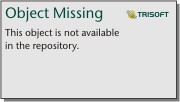 to open the Contents pane.
to open the Contents pane. - Click Properties.
- Click the Elevation switch to turn off elevation.
- Click Done to go back to Contents.
Tip:
If you create a global scene that doesn't need ground elevation, turn off elevation to improve performance.