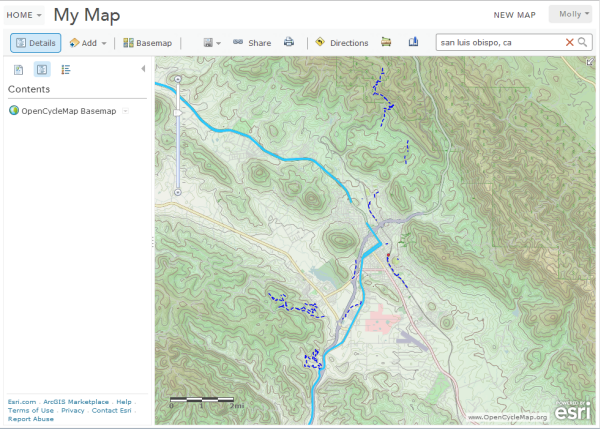Tile layers
In this topic
A tile layer is a set of web-accessible tiles that reside on a server. The tiles are accessed by a direct URL request from the web browser. Because the tiles in a tile layer are not available as a service, they must be in a specific format for a web app such as the map viewer to display the layer on a map.
Access to the appropriate tiles in the tile layer depends on the URL to the tile layer. The URL contains parameterized values, which are used by the map viewer to dynamically request the tiles that correspond with the extent and scale of the map as you pan and zoom. For example, the OpenCycleMap tile layer URL is http://www.opencyclemap.org/: http://{subDomain}.tile.opencyclemap.org/cycle/{level}/{col}/{row}.png.
The portions of the URL encapsulated with {} indicate parameterized values, which the map viewer uses to dynamically access specific tiles.
- {subdomain}—Subdomains are used by the tile layer provider to distribute tile requests across multiple servers. For example, the OpenCycleMap tile layer contains three subdomains: a,b,c. Not all tile layers have subdomains. If you are unsure of the subdomain labels, contact the tile layer provider.
- {level},{col},{row}—These three parameters are used by the map viewer to dynamically access tiles. No input is necessary.
Example of adding a tile layer
Below is an example of how to add the OpenCycleMap tile layer.
- Open the map viewer and click Add.
- Click Add Layer from Web.
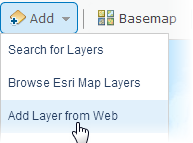
- Click A Tile Layer.
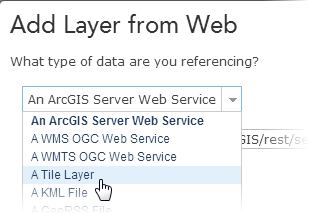
- Enter the following web address in the URL field: http://{subDomain}.tile.opencyclemap.org/cycle/{level}/{col}/{row}.png.
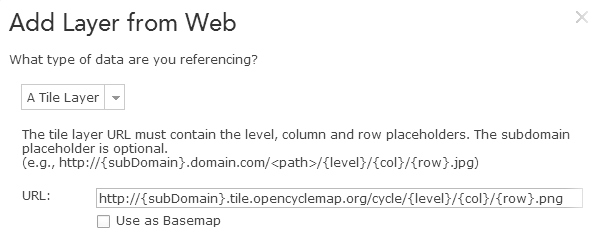
- Specify the tile layer's subdomain labels in the Subdomains field. Delimit the labels with commas.
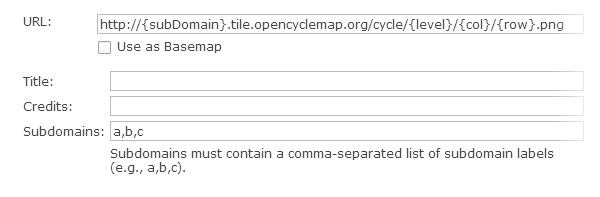
Tip:
If you are unsure of the subdomain labels, contact the tile layer provider. If the tile layer does not have any subdomains, the window does not display the subdomain field.
- Enter OpenCycleMap Basemap in the Title field. The title is used as the name of the tile layer in the map contents.
- Enter www.OpenCycleMap.org in the Credits field. The map viewer displays whatever copyright or attribution information you enter in the lower right of the map.
- Click the Set Tile Coverage button and set the extent of the tile coverage.
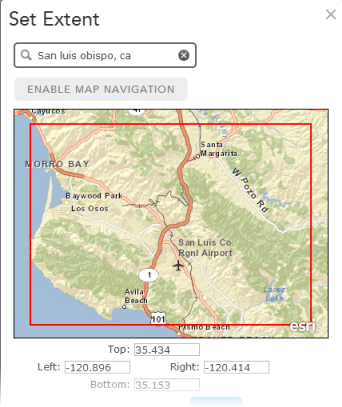
Tile coverage represents the extent of all the tiles. This is an optional setting. When the extent is set, tiles are only requested for the extent specified. However, because the tiles are not clipped to fit the extent, tiles may extend beyond the extent.
- Check the box next to Use as Basemap to use the layer as a basemap.
- Review the information you added to the Add Layer from Web window. It should look like the image below:
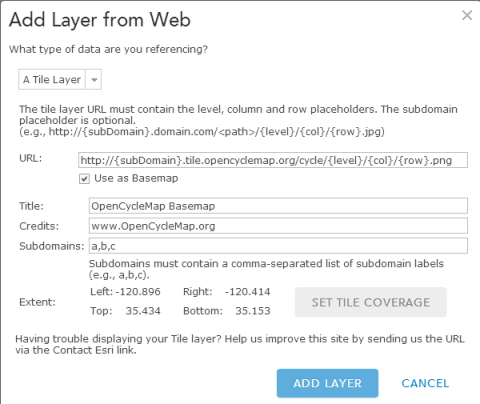
- Click Add Layer.
The tile layer appears as your basemap.