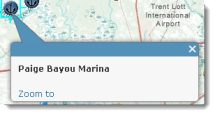View pop-ups
In this topic
Pop-ups show information about something in the map, such as hiking trails, land values, or unemployment rates. Information for pop-ups comes from three main types of feature layers: map notes, web layers, and data imported from a file.
The default pop-up appearance for a layer—if the layer owner has not configured it for you—is a plain list of attributes and values. The layer owner can save a new configuration, which is why the pop-ups in your map can look good with no effort on your part. Within a particular map, the map owner can reconfigure the pop-ups to their liking. Map authors define the list of visible fields, hidden fields, and how to present that information. For example, they might show a simple list of attributes or provide a rich interactive experience for visualizing and comparing features in a particular layer by providing custom-formatted text and charts.
What decisions are involved in configuring pop-ups?
The main decisions map authors make about pop-ups are what information they want to show and what's the best way to show that information. For example, if authors wanted to show the public where they could swim, fish, and boat along the Mississippi Gulf, they might configure pop-ups to show the address, type of access, and image of public access points. Even though the layer probably has numerous other fields about the location and type of point, they wouldn't want to show it in the pop-up. As a map viewer, you wouldn't be interested and it would detract from the more important information. The images below show what these two pop-ups might look like: the first one has only been enabled (and therefore shows all the attributes in the service) and the second one has been configured.
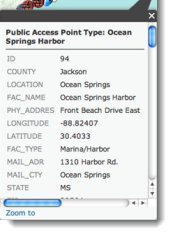
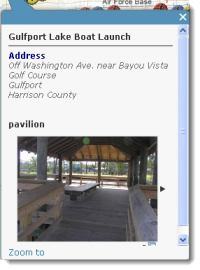
Different pop-up configurations
Authors can configure what is displayed in the pop-up, specifying how the fields (attributes) of each feature are represented in the pop-up. For features they add through map notes, the pop-up configuration is fixed, but for web layers that contain feature data, they can choose different display configurations.
A list of field attributes
A list of field attributes shows typical name/value identify results. Authors can modify the visibility, order, number formatting, and date formatting so the information appears in a logical and understandable format.
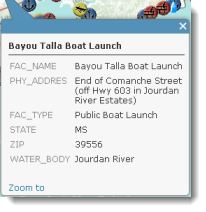
A description from one field
When a pop-up contains a description from one field, all the contents of one field are displayed in the description. It's a useful option when the layer has attributes that contain a custom description.
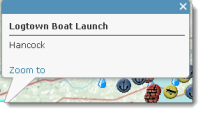
Custom attribute display
This option allows authors to define, format, and lay out the information to display. Authors can embed attributes and control them via a rich text experience. This is a good option when authors want to manually enter the attribute information and format it with rich-text editing tools for controlling font color, size, style, and so on.
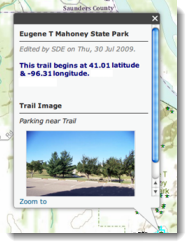
No attribute information
A pop-up does not need to contain attribute information. Sometimes a title or an image is all that's needed to convey information such as points of interest.