Basemap Gallery widget
In this topic
This widget presents a gallery of basemaps and allows you to select one from the gallery as the application's basemap. The basemaps can be user-defined or from your organization or portal. However, all basemaps added to the Basemap Gallery widget must have the same spatial reference.
Configuring the Basemap Gallery widget
- Hover the mouse over the Basemap Gallery widget and click the small edit icon
 .
.This opens the configuration window for this widget. By default, the basemaps from your organization or portal display in the configuration window.

Caution:
Although the basemaps from your organization or portal Basemap Gallery can have different spatial references, the configuration window only displays the basemaps sharing the same spatial reference as the web map loaded in the Web AppBuilder. This is a known limitation.
- Optionally, click change widget icon if you want to replace the default icon for this widget.
A file explorer window opens allowing you to browse to a local image file to use as the widget icon.
Note:
With IE8 browser, the size of uploaded image cannot be over 21KB due to IE8 limitation.
- Click Click to add a new basemap.
The Add Basemap window displays.
Caution:
Basemaps added to the Basemap Gallery widget must have the same spatial reference.
- Provide a title, the URL of your map service, and click the thumbnail image to replace it with your own image file.
- Click Add Basemap to add additional URL of a map service to the basemap .
Although a single basemap can contain multiple maps, they need to be in the same projection.
- Click OK to close this window.
You basemap is added to the list of basemaps with the selected thumbnail.
Using the Basemap Gallery widget
Clicking the Basemap Gallery widget displays all the basemaps configured for this widget. Clicking one of the basemap thumbnails sets it as the active basemap for the application. Click the X button in the upper right corner of the Basemap Gallery window to close it.
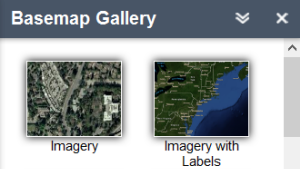
Note:
If the basemap used in the web map is not included during the configuration, it will be automatically added when the widget opens.