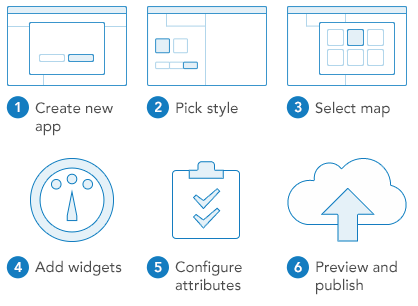
1. Create new app
Access Web AppBuilder from the map viewer, Gallery, or My Content.
- Open the map viewer, click Share and click Make a Web Mapping Application. Click Web AppBuilder.
- You can also start from the Esri Featured Content > Apps section of the Gallery and choose App Builders.
- From My Content > Create> Apps, choose Using the Web AppBuilder.
2. Pick style
Configure the look-and-feel of the app by picking a theme. A theme includes a collection of panels, styles, layouts, and pre-configured widgets.
3. Select map
Select a map you've created with the map viewer or choose one from your own organization. If you open the Web AppBuilder from the map viewer, you will already have a map selected but you can change it.
4. Add widgets
Widgets give your app functionality, such as print and overview map. Each theme has its own preconfigured set of widgets and you can add additional ones.
5. Configure attributes
Attributes allow you to customize your app banner with a logo, title, hyperlinks and so on.
6. Preview and launch
Preview the responsive app with popular device screen sizes. When ready, save and launch.