The app created by Web AppBuilder for ArcGIS is based on a web map or web scene from ArcGIS Online or Portal for ArcGIS. 2D apps are built with web maps and 3D apps are built with web scenes. A web map or web scene usually includes a basemap and operational layers that you want the users to interact with. When the Map tab is active, the thumbnail, the summary, and the owner of the web map or web scene display.
Use the Map tab to select a web map.
When you use the Map tab to select a web map for your app, the following functions are supported:
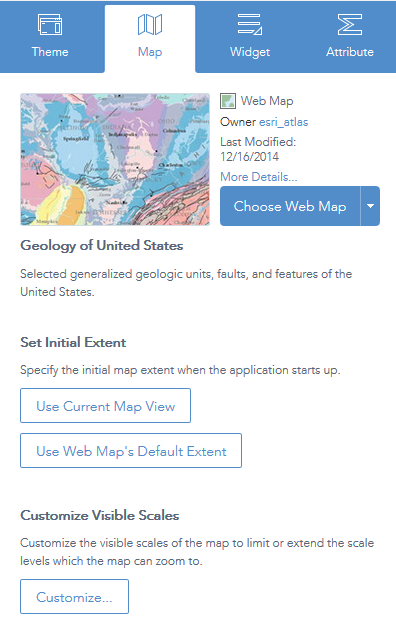
- Choose a web map—Click Choose Web Map to open the window and choose the web map from the portal. The Choose Web Map windows are categorized by how they are shared. The My Content filter is selected by default in the portal. In addition to the specified portal, ArcGIS Online is an option for the Public web maps. Click the My Content, My Organization, My Group, or Public tabs to filter the web maps in that category. In addition, it provides sorting on the maps based on the categories of most recent, most viewed, highest rated, title, and owner.
- Edit the web map—Click the arrow on Choose Web Map to open the drop-down menu and click theEdit This Map button to open the selected web map in the map viewer. Edit the map as you normally do in the map viewer and save it if you are the owner of the map or save it as a copy if you are not. When you close the map viewer, the selected web map in your app is automatically updated.
- Create a new web map—Click the Create a Map button on the Choose Web Map drop-down menu. The map viewer opens a new map. Author the map as you normally do in the map viewer and save it. When you close the map viewer, your new map automatically becomes the selected web map in your app.
Note:
The Analysis and Share buttons on the map viewer are unavailable.
- Set the initial map extent for the app—Zoom in or out to the appropriate map extent and click Use Current Map View, or click Use Web Map's Default Extent.
- Customize map-visible scales—Click Customize to open the Customize Visible Scales window, which lists all the existing scales from the map. You can delete the existing scales or add new scales to limit or extend the scale levels, which the map can zoom to.
- View the details of the selected web map—Click More Details to open the item details page for the map.
Use the Scene tab to select a web scene.
When you use the Scene tab to select a web scene for your app, the following functions are supported:
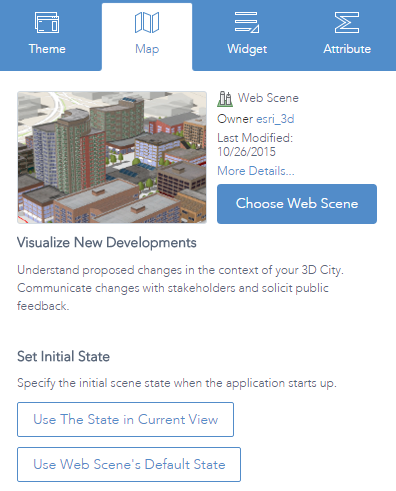
- Choose a web scene—Click Choose Web Scene to open the window and choose the web scene from the portal. The Choose Web Scene windows are categorized by how they are shared. The My Content filter is selected by default in the portal. In addition to the specified portal, ArcGIS Online is an option for the Public web scenes. Click the My Content, My Organization, My Group, or Public tabs to filter the web scenes in that category. In addition, it provides sorting on the scenes based on the categories of most recent, most viewed, highest rated, title, and owner.
- Set the initial scene state—Change the scene state and click Use the State in Current View, or click Use Web Scene's Default State.
Note:
A state is the camera position (or extent of your scene), the environment settings, and the status of the visibility checks in the Layers menu. In this version, you cannot change the basemap.
- View details of the selected web scene—Click More Details to open the item details page for the scene.
Caution:
Integrated Mesh layers do not display in Web AppBuilder for this release. This is a known limitation.