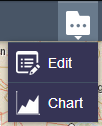Controller widget is the container for in-panel widgets. There are two types of out-of-box controller: Header Controller and SideBar Controller.
Header Controller is associated with the Foldable theme while Sidebar Controller is associated with the Tab theme. They provide the interface for you to configure how you want the grouped widgets to display. In-panel widgets can be grouped by dragging one widget to another, or dragging one widget into an existing widget group. The group name can be edited by opening its configuration window. Grouped widgets can display in one of the two ways:
- Open All in Panel—When the widget group icon is clicked, all widgets within the group open.
- Show in Drop-down Menu—When the widget group icon is clicked, the widgets within the group display in a drop-down menu.
Configuring the Header Controller or Sidebar Controller widget
- Hover the mouse over the Header (or Sidebar) Controller widget and click the small edit icon
 .
.The configuration window for this widget opens. If there are any widget groups, they display in this window. Otherwise, a message displays indicating there is no widget group set.
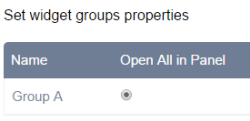
- Optionally, click change widget icon if you want to replace the default icon for this widget.
A file explorer window opens allowing you to browse to a local image file to use as the widget icon.
Tip:
If you want to change a group widget name, go back to the group widget and click the samll edit icon to change it. The group widget icon however cannot be changed currently.
- Click the Open All in Panel or Show in Drop-down Menu radio button next to a group name to set its displaying style.
- Click OK to save the configuration and close this window.
Using the Header Controller or Sidebar Controller widget
Clicking the widget group icon in the header or sidebar opens the widgets as defined in the widget configuration window. If Open All in Panel is chosen, the widgets display similar to the following:
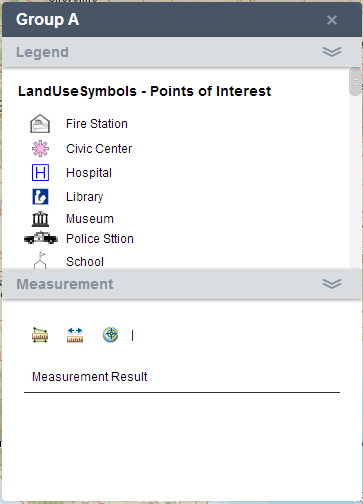
If Show in Drop-down Menu is chosen, the widgets display similar to the following: