The feature layers you shared as a feature service in Create a template allow you to sketch designs in GeoPlanner. When you shared the data, the ArcGIS system sets properties on the feature service. You can check these properties and make changes, if necessary. The following workflow describes how to change some of these properties.
Enable export data and track edits
You can allow your users to export data from a hosted feature layer by setting a feature layer's Export Data property. This would enable someone to sketch a design in a GeoPlanner scenario and download those design features in a .csv, .kml, file geodatabase, or shapefile format. You can also track your users' edits. This allows you to monitor who created or last updated features. The following steps discuss how to enable or disable these properties on a feature layer.
- Log in to ArcGIS Online or your portal.
- Click Groups and click on the group you created when working through Create a template.
- In the group page, click Details under one of the feature layers you created when working through Create a template.
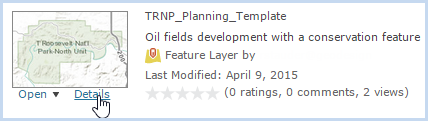
- In the item details page, click Edit to enable editing of the feature service's properties.
- Scroll down to the Properties section.
- Verify that the Enable editing and allow editors to check box is checked and that the Add, update, and delete features option is enabled.
- To allow users to export data in this feature layer, check the Allow others to export to different formats.
- To enable edit tracking, check the Keep track of who created and last updated features check box. This allows you to track the edits, who last edited the feature, and when it was last edited. If you want to limit editing to the user who originally created the feature, check the Editors can only update and delete the features they add check box. When this option is checked, a user will not be able to update or delete a feature created by another user.
- Click Save to save your changes to the feature service.
Enable attachment to the feature service
In addition to editing a feature's geometry or attributes, users may need to attach external files to a feature. To do this, you must enable the attachment capability for the feature service.
- In the item details page, click the drop-down arrow next to one of your feature layer's names.
- To enable attachments, click on Enable Attachments.
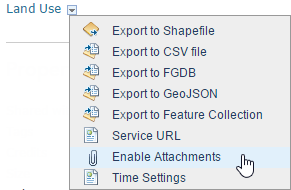
- Repeat steps 1 and 2 to enable attachments for other layers.
In this workflow, you learned how to change feature service properties to track edits and enable data exports and attachments. Any new projects you create from your template will inherit these settings.