If you deployed an ArcGIS Enterprise on Amazon Web Services on a Windows instance that includes an enterprise geodatabase, you can log in to your ArcGIS Server instance and connect from ArcGIS Desktop to the enterprise geodatabase.
- To connect to the instance, you must open ports in your security group.
See Administer your Amazon EC2 instance with Windows Remote Desktop Connection for information on opening ports, enabling Remote Desktop, obtaining the Administrator login's password, and authorizing ArcGIS Desktop. (You can ignore the last step, though; you don't need to open Server Manager.)
- If your site has SQL Server Standard on its own dedicated EC2 instance, you must change the Windows Administrator passwords to be the same on both the EGDBHOST and SITEHOST instances.
See Change password for the default Windows Administrator login for instructions.
- Once you have logged in to your ArcGIS Server instance as the Administrator and authorized ArcGIS Desktop, start ArcCatalog.
- Expand the Database Connections node in the Catalog tree.
- Double-click Add Database Connection.
- Provide the following connection properties to connect to your enterprise geodatabase in SQL Server:
Field Value Database Platform
SQL Server
Instance
The name of the SQL Server instance
Use one of the following for the instance name:
- EGDBHOST—You can use the site name EGDBHOST if you launched your site from ArcGIS Server Cloud Builder on Amazon Web Services.
- The public DNS of the instance where SQL Server is installed—Only use the DNS if SQL Server is running on a different instance than ArcGIS Server and you created the instance outside of ArcGIS Server Cloud Builder on Amazon Web Services. The following is an example DNS:ec2-123-45-678-90.compute-1.amazonaws.com
Note that if you stop your site or your EC2 instance, the public DNS will change. Therefore, if you use the DNS to connect, you will have to update this connection information.
- localhost—You can type localhost for the instance if your site has SQL Server on the same instance as ArcGIS Server and ArcGIS Desktop.
Authentication Type
Operating system authentication
Database
The name of the geodatabase to which you want to connect
If you launched your site from ArcGIS Server Cloud Builder on Amazon Web Services, there are two geodatabases present on the SQL Server instance by default: egdb and geodata.
Be sure you check Save user name and password.
The Database Connection dialog box should look similar to the following:
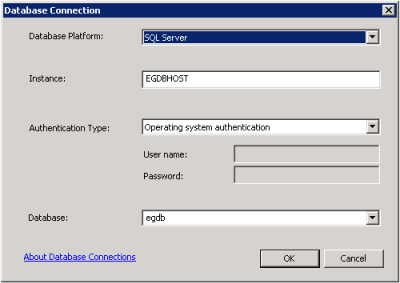
- Click OK to connect and close the Database Connection dialog box.
- Type a name for the connection.
For example, type ags1connection.