 The Reconstruct Tracks tool connects time-sequential points into tracks and summarizes features within the track. Tracks are identified by one or more track fields. The resulting layer displays the track as a line or area, the count of features within a track that have been summarized, and any additional statistics that have been specified.
The Reconstruct Tracks tool connects time-sequential points into tracks and summarizes features within the track. Tracks are identified by one or more track fields. The resulting layer displays the track as a line or area, the count of features within a track that have been summarized, and any additional statistics that have been specified.
Analysis using GeoAnalytics Tools
Analysis using GeoAnalytics Tools is completed using distributed processing across multiple ArcGIS GeoAnalytics Server machines and cores. GeoAnalytics Tools and standard feature analysis tools in Portal for ArcGIS have different parameters and capabilities. To learn more about the differences between the tools, see Feature analysis tool differences.
Workflow diagram

Terminology
| Term | Description |
|---|---|
Geodesic | A line drawn on a sphere. A geodesic line drawn on the globe represents the curvature of the earth's geoid. |
Planar | A straight-line distance as measured on a flat surface (that is, a Cartesian plane). This is also referred to as Euclidean distance. |
Instant | A single moment in time represented by a start time and no end time. |
Interval | A duration of time represented by a start and end time. |
Examples
Hurricanes are some of the most violent types of storms that occur in the United States. You may want to know the paths that hurricanes have traveled to determine locations that have historically had high property damage and financial loss from hurricanes to assess insurance rates . You have access to hurricane locations data across the United States in a single dataset, with a timestamp at each location. You want to summarize all the information to see a summary of values for all hurricanes. You can summarize your data using the hurricane tracks identifier to determine the statistics for each hurricane.
Usage notes
Reconstruct Tracks is completed on point or area features. The input layer must be time enabled with features that represent an instant in time.
For linear results, only tracks that contain more than one point will be returned. If you apply a buffer, all features will be returned.
Input features will consist of time-enabled features that represent an instant in time. Results are line or area features that represent an interval in time. The start and end of the interval are determined by the time at the first and last feature in a track.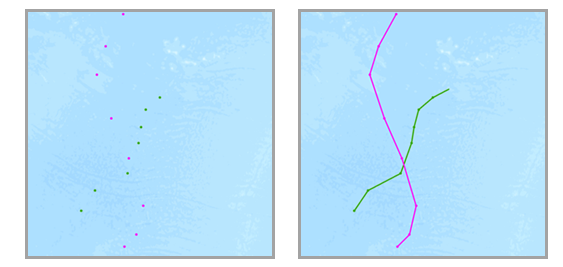
The most basic calculation in a track will be a count of the number of features that have been summarized. Statistics (count, sum, minimum, maximum, range, mean, standard deviation, and variance) can also be calculated on numerical fields, and statistics (count and any) can be calculated on string fields. The string statistic any returns a sample string from each track. The statistics will be calculated on each track separately.
The field or fields used to identify tracks will be returned in the results.
You can specify one or more fields to identify tracks. Tracks are represented by the unique combination of one or more track fields. For example, if the fields flightID and Destination are used as track identifiers, the following features [ID007, Solden] and [ID007, Tokoyo] would be in two separate tracks, since they have different values for the field Destination.
You can optionally apply a buffer to your input features. When you apply a buffer, resulting tracks will be area features.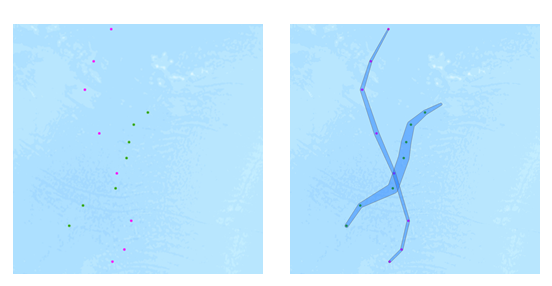
Buffers are created using a field or a buffer expression. To learn more about buffer expressions and formatting, see Use expressions with GeoAnalytics Tools.
When buffering input features, each input feature is first buffered, and then a convex hull is generated to create an area track. 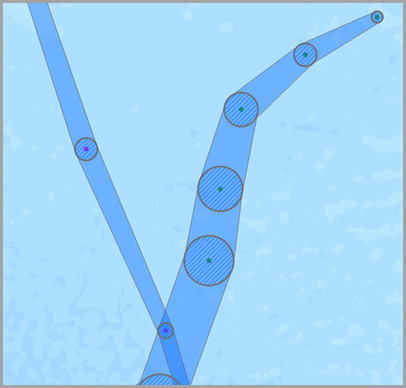
By default, tracks are created using a geodesic method. The method is applied to the following two components of the analysis:
- Tracks crossing the international date line—When using the geodesic method, input layers that cross the international date line will have tracks that correctly cross the international date line. This is the default. Your input layer or processing spatial reference must be set to a spatial reference that supports wrapping around the international date line, such as a global projection like World Cylindrical Equal Area.
- Buffers—Input features can optionally be buffered. To learn more about when to apply a geodesic or planar buffer, see Create buffers.
Applying a time split breaks any track apart when input data is greater than the specified time. For example, if you had five features with the same track identifier and the times of [01:00, 02:00, 03:30, 06:00, 06:30] and set a time split of two hours, any features that are measured more than two hours apart will be split. In this example, the result would be a track with [01:00, 02:00, 03:30] and [06:00, 06:30], because the difference between 03:30 and 6:00 is greater than two hours.
Output tracks will return the fields used as track identifiers, the count of features within a track, the start and end time of each track, and any other optional statistics.
If Use current map extent is checked, only the features that are visible within the current map extent will be analyzed. If unchecked, all input features in the input layer will be buffered, even if they are outside the current map extent.
Limitations
Inputs must be point or area layers with time enabled features of type instant. Any features that do not have time will not be included in the output tracks.
How Reconstruct Tracks works
Equations
Variance is calculated using the following equation: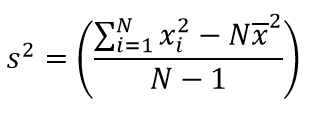

Standard deviation is calculated as the square root of the variance.
Calculations
Input layers are summarized into tracks using a unique identifier. The summary results are calculated within each track.
Each track can optionally apply numeric statistics (Count,Sum, Minimum, Maximum, Range, Mean, Standard Deviation, and Variance) or string statistics (Count and Any) for the features summarized within a track.
The count statistic (for strings and numeric fields) counts the number of nonnull values. The counts of [0, 1, 10, 5, null, 6] = 5. The count of [Primary, Primary, Secondary, null] = 3.
Similar tools
Use Reconstruct Tracks to summarize features within a track. Other tools may be useful in solving similar but slightly different problems.
Map viewer analysis tools
If you are trying to summarize points, lines, or areas using different spatial relationships, use the GeoAnalytics Tools Join Features.
ArcGIS Desktop analysis tools
The GeoAnalytics Tools Reconstruct Tracks is also available in ArcGIS Pro.
To run the tool from ArcGIS Pro, your project's active portal must be running Portal for ArcGIS 10.5 or later. At 10.5, you must sign in to the portal using an account that has privileges to perform Spatial Analysis in the portal. Starting at 10.5.1, you must sign in to the portal using an account that has privileges to perform GeoAnalytics Feature Analysis in the portal.