You are attempting to publish to a service with Feature Access (feature service) enabled and your stand-alone table either:
- References data via an application server rather than a direct connection.
- References data via a direct connection, but is not using the correct DB2 or Oracle connection syntax required. It requires a server name and database name in the connection syntax.
Solution
Create a new connection to the database that uses the correct connection type and syntax, and update the data source for your layer to use this connection.
- Create a new connection.
- If connecting to DB2, use the following direct connect syntax in the Data Source field of the Database Connection dialog box.
HostName=<server name>;Port=<port number>;Database=<database name>
Example: HostName=spicehut;Port=60000;Database=sde;
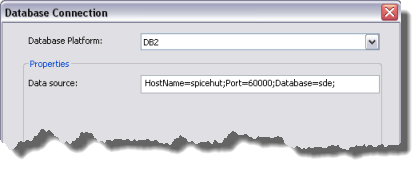
- If connecting to Oracle, use the following direct connect syntax in the Instance field of the Database Connection dialog box to use Oracle's Easy Connect naming method.
<Oracle server name>/<Oracle service name>
Example: sds/nongdb.esri.com
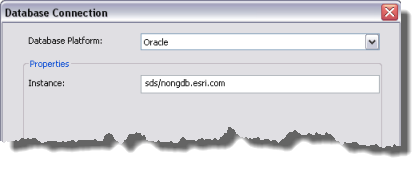
Refer to Oracle's documentation on how to configure Easy Connect. To determine the correct Oracle service name, run the following SQL statement as the sysdba user.
select value from v$parameter where name = 'service_names';
- If connecting to DB2, use the following direct connect syntax in the Data Source field of the Database Connection dialog box.
- Right-click the .mxd file in ArcCatalog or the Catalog window, and select Set Data Source(s).
- Select a layer that references the database connection file you want to replace.
- Click the Replace All button. In the Replace with text box, enter the path to the sde connection file to replace in the current data source.
- Click Replace All to replace the found string with the new string in the data source connection path.
- Click OK to save the new .mxd file.
More information
Making a direct connection means you connect directly from the client to the geodatabase without any intermediate service. Data should be accessed via a direct connection to the database and the server and database name be present in the connection information provided.