The ArcGIS Web Adaptor setup includes prelocalized versions of the Web Adaptor for several languages. These prelocalized languages are as follows:
- Arabic
- Simplified Chinese
- French
- German
- Italian
- Japanese
- Brazilian Portuguese
- Russian
- Spanish
- Turkish
Once the setup completes, the Web Adaptor configuration page opens automatically. If your browser is already configured to display one of the above languages, the Web Adaptor application automatically opens in that language.
To display the Web Adaptor in a different language, configure your browser or system as described below.
Firefox users
Localized versions of Firefox are available. Installing a localized version of Firefox and opening the Web Adaptor will automatically display it in the browser language.
If you want to use Firefox and display the Web Adaptor in a language other than the browser language, you must use Firefox 10 or later, and configure the following:
- Choose Tools > Options.
- On the Content tab, under Languages, click Choose.
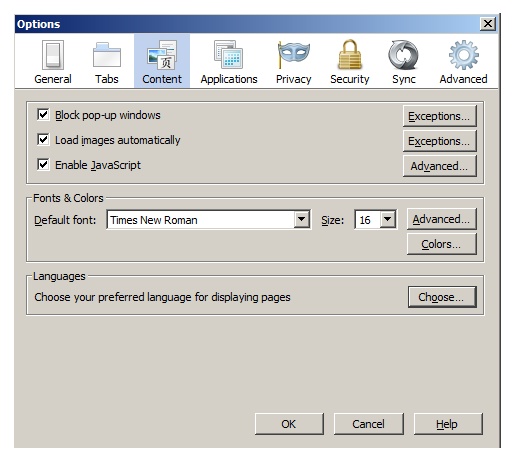
- Select the language you want displayed, and move it to the top of the language list.
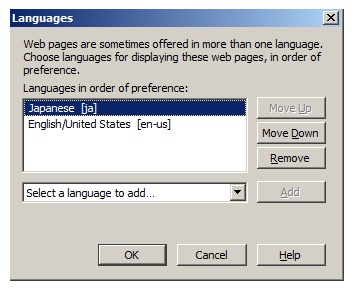
Chrome users
If you use Google Chrome and want to modify the language in which the Web Adaptor application displays, configure the following:
- Choose Customize > Options > Under the Hood.
- In the Web Content section, click Languages and spell-checker options.
- Select the language you want displayed and click Display Google Chrome in this language.
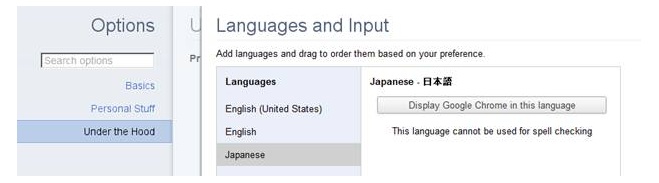
Internet Explorer users
If you use Internet Explorer and want to modify the language in which the Web Adaptor displays, configure the following:
- Choose Tools > Internet Options.
- On the General tab, under Appearance, click the Languages button.
- Select the language you want displayed, and move it to the top of the language list. Click OK and click OK again to accept the change.