Precaución:
For ArcGIS GeoEvent Server 10.4 users who are using the spatiotemporal big data store and are upgrading to ArcGIS GeoEvent Server 10.7.x, you must install ArcGIS GeoEvent Server 10.4 Patch 1 prior to upgrading to 10.7.x. This patch addresses an issue with the spatiotemporal big data store and is necessary to successfully upgrade your data sources to 10.7.x. Not installing the patch prior to upgrading from 10.4 to 10.7.x will result in data issues in your spatiotemporal big data store data sources.
Once the patch is installed, GeoEvent Server will query the spatiotemporal big data store data sources to determine if the data needs to be repaired. If the data does needs to be repaired, a Repair button will appear on the Spatiotemporal Big Data Stores page in GeoEvent Manager (Site > Spatiotemporal Big Data Stores), next to the Spatiotemporal Big Data Stores drop-down.
If the Repair button is visible, follow the steps below to repair the data sources. If a Repair button is not visible, your spatiotemporal big data store data sources do not need to be repaired and it is safe to proceed with the upgrade to GeoEvent Server 10.7.x.
- In GeoEvent Manager, stop all outputs that are writing to any spatiotemporal big data store data sources and do not create any new data sources while the repair process is in progress.
- Click the Repair button to repair the data sources. The repair process can take some time depending on the amount of data in your spatiotemporal big data store.
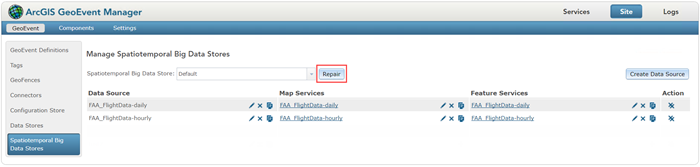
- Continue with your upgrade to 10.7.x.
Prepare to upgrade GeoEvent Server
Nota:
Do not uninstall an existing version of ArcGIS GeoEvent Server before installing the new version of GeoEvent Server. Instead, run the GeoEvent Server installer to properly upgrade your existing GeoEvent Server configuration to the new version.
The GeoEvent Server installer is designed to detect and upgrade an existing installation of GeoEvent Server on the target system.
Before upgrading to a new version of GeoEvent Server, it is recommended you export your GeoEvent Server configuration using ArcGIS GeoEvent Manager and back up any installed or added components. The components are added to the following folder: <arcgis-server-install-location>\GeoEvent\deploy.
For any custom components you have developed including connectors and processors, you might need to modify the code, release numbers, configurations, and rebuild with the appropriate version of the GeoEvent Server Software Development Kit (SDK).
Upgrade a single-machine site
If you have a single-machine GeoEvent Server site, follow the steps below to upgrade from a previous version of GeoEvent Server:
- Stop the ArcGIS GeoEvent Server daemon
- Stop the ArcGIS GeoEvent Gateway daemon.
- When applicable, stop and uninstall the ArcGIS GeoEvent Server and ArcGIS GeoEvent Gateway daemons.
Nota:
Refer to the GeoEvent Server Installation Guide for the version currently installed and execute Step 1 of the Uninstalling GeoEvent Server topic to stop and uninstall the daemons.
- Upgrade ArcGIS Server.
Nota:
The version of ArcGIS Server and ArcGIS GeoEvent Server must be the same.
- Upgrade ArcGIS GeoEvent Server by following the installation steps at Installing GeoEvent Server. This will upgrade GeoEvent Server to the new version.
Nota:
Your existing GeoEvent Server configuration will be preserved and will be upgraded to the new version the first time GeoEvent Server runs.
Upgrade a multiple-machine site
If you have deployed a GeoEvent Server multiple-machine site at version 10.7, follow the steps below to upgrade the GeoEvent Server machines to version 10.7.1:
- On Machine 1:
- Stop the ArcGIS GeoEvent Server daemon (do not stop this service on the other machines in the site).
- Stop the ArcGIS GeoEvent Gateway daemon (do not stop this service on the other machines in the site).
- Upgrade ArcGIS Server to version 10.7.1.
- Upgrade ArcGIS GeoEvent Server to version 10.7.1.
- Start the ArcGIS GeoEvent Gateway daemon.
- Start the ArcGIS GeoEvent Server daemon.
- On Machine 2, repeat steps 1a - 1f above.
- On Machine 3, repeat steps 1a - 1f above.
- If you have additional GeoEvent Server machines in your site, repeat steps 1a -1f above on each of the additional machines.
- After upgrading the machines, ensure your inputs, outputs, and GeoEvent Services are working as expected.
Common software upgrade questions
This section addresses common questions about the upgrade behavior of GeoEvent Server.
Do I need to uninstall a previous version of GeoEvent Server before installing the new version?
No. If you already have an existing version of GeoEvent Server installed, the setup will automatically upgrade it to the new version without any additional configuration.
Do I need to back up anything before installing the new version of GeoEvent Server?
Yes. It is recommended that you back up your GeoEvent Server configuration as well as your added components.
To back up your GeoEvent Server configuration, use GeoEvent Manager to export your configuration as a configuration file.
To back up your added components, back up the content from the following folder: <arcgis-server-install-location>\GeoEvent\deploy.
If I upgrade to a new version of ArcGIS Server, do I need to upgrade GeoEvent Server?
Yes. The release of GeoEvent Server must match ArcGIS Server. You cannot run mismatched releases of the software on the same machine.
If I have deployed a GeoEvent Server multiple-machine site at version 10.7, how do I upgrade the site to version 10.7.1?
Refer to Upgrade a multiple-machine site for steps on how to upgrade a GeoEvent Server 10.7 multiple-machine site to 10.7.1.