Disponible con licencia de Location Referencing.
Using stationing to locate measures
Stationing is the fundamental system of measurement used for pipeline layout and construction. Stations are reference points that are placed along the horizontal measurement of a route
centerline or a baseline at some regular interval. Generally, the distance between two adjoining stations along a route is 100 feet. The first station located at the beginning of the baseline is 0+00, and the next station located 100 feet from it is 1+00. Therefore, a station number of 10+34.05 denotes 1,034.05 feet (10*100 + 34.05) from the starting station.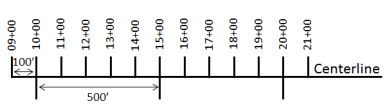
The station numbers increase from west to east or south to north based on the cardinal direction of the overall pipeline. For pipeline projects, a starting reference station is first established; then all distances along the route centerline are measured from that point location. You can add event data to routes by entering station numbers in the Line Events tool interface. The station data is translated to routes and measures for storage.
You can use the stationing data as an input for adding linear events in the following three scenarios:
- Create a starting or base station on the route and enter the station values as an offset from that station.
- Identify a starting or base station on the route and enter the station values as an offset from that location.
- Use the preexisting stations on the route to calculate or enter the measures in the form of station values.
Using an existing station on the route as the starting station and then offset
You can use this method when you want to enter the measures using an offset distance from a selected station on the route. This functionality is available only for an LRS Network that contains a Stationing event layer.
In the following example, a starting station (yellow dot) is temporarily located with a station value. The event's start or end location is then identified by using an offset distance (in station values) from the starting or base station. When new linear events are created using this method, the stationing data is translated to routes and measures for storage.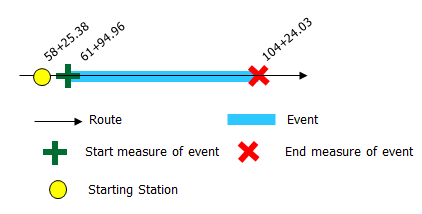
- Abra Event Editor y, si se le solicita, inicie sesión en su organización ArcGIS.
- Haga clic en la pestaña Editar.
- In the Edit Events group, click the Line Events button
 .
. - Haga clic en la flecha de lista desplegable Red y elija la red que servirá como método de referenciación lineal (LRM) de origen para definir las mediciones de entrada para los nuevos eventos.
Red es una Red LRS publicada como una capa en Event Editor.
Puede especificar la red LRS que se va a utilizar como método de referenciación lineal (LRM) para definir la medición del nuevo evento de punto. El widget acepta una red LRS como origen para identificar la ubicación para agregar el nuevo evento de punto. Sin embargo, cuando los nuevos datos de eventos de punto se almacenan en la base de datos, la aplicación realiza una traducción interna de las mediciones para almacenar siempre el valor de medición en el LRM de la red LRS con la que se registra el evento.
- Elija el nombre de la entidad de línea en la que se ubicarán los eventos mediante una de las siguientes opciones:
- Haga clic en la flecha desplegable para elegir el nombre de la línea en el cuadro de texto Nombre de línea.
- Haga clic en la herramienta Seleccionar una línea en el mapa
 y seleccione la línea en el mapa.
y seleccione la línea en el mapa.
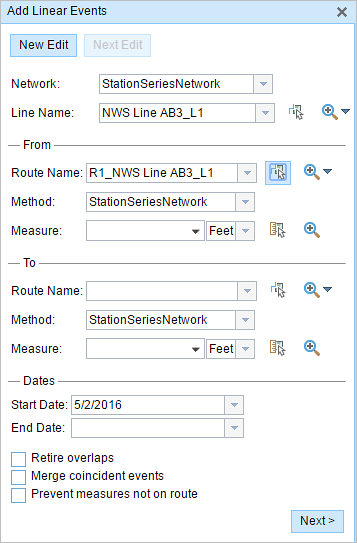
Sugerencia:
Si la línea seleccionada no se encuentra en la vista activa del mapa, haga clic en el botón Hacer zoom a la extensión de línea o centrar en el punto de inicio o finalización en el mapa
 para actualizar la visualización de mapa y acercarse a toda la extensión de la línea seleccionada.
para actualizar la visualización de mapa y acercarse a toda la extensión de la línea seleccionada.La línea se resalta en azul claro. La flecha muestra la dirección de calibración de la línea.
- In the From section, click the Method drop-down arrow and click Starting station and offset.
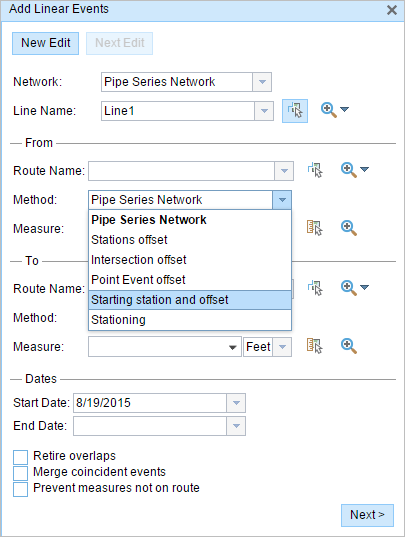
The Starting Station section appears.
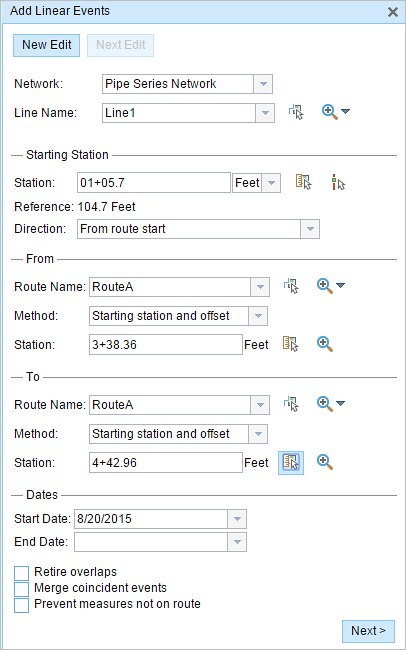
- In the Starting Station section, for Station, click the Select a station on the map tool and choose one of the existing stations as the starting station on a route on the map.
- A yellow dot shows the location of the starting station on the route on the map.
- The Station, Units, and Direction values for the selected station are automatically populated.
- The LRM measure equivalent of the selected location is displayed in the Reference field. For example, if the LRM is milepoint, the number of miles at that location will be displayed.
- The Route Name text box in the From section is automatically populated.
- In the From section, define the Station number using any one of these options to allot the From measure value for the event:
- Click the Select a Location on the Map tool
 and click a location on the selected route. The station number is derived from the route.
and click a location on the selected route. The station number is derived from the route. - Type the station number.
The start measure location will be placed at an offset from the starting station.
A green plus appears at the selected location on the map.
- Click the Select a Location on the Map tool
- In this example, the same starting station is used to derive the To Measure value.
A red x appears at the selected location on the map.
- Elija la fecha que definirá la fecha de inicio de los eventos mediante una de las siguientes acciones:
- Escriba la fecha de inicio en el cuadro de texto Fecha inicial.
- Haga clic en la flecha desplegable Fecha de inicio y elija la fecha de inicio.
De forma predeterminada, la fecha de inicio es la fecha de hoy, pero puede elegir otra fecha con el selector de fecha.
- Elija la fecha que definirá la fecha de finalización de los eventos mediante una de las siguientes acciones:
- Escriba la fecha final en el cuadro de texto Fecha final.
- Haga clic en la flecha desplegable Fecha de finalización y elija la fecha de finalización.
La fecha de finalización es opcional y, si no se proporciona, el evento sigue siendo válido ahora y en el futuro.
- Elija entre las siguientes opciones de validación de datos para evitar entradas erróneas a la vez que caracteriza una ruta con eventos lineales:
- Retirar superposiciones: el sistema ajusta la medición y las fechas de inicio y finalización de los eventos existentes de modo que el nuevo evento no genere una superposición con respecto a los valores de tiempo y medición.
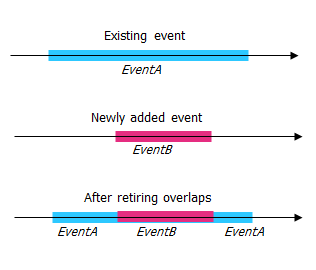
- Fusionar eventos coincidentes: cuando todos los valores de atributo para un nuevo evento son exactamente iguales que los de un evento existente, y si el nuevo evento es adyacente o superpuesto al evento existente en términos de valores de medición, el nuevo evento se fusiona en el evento existente y el rango de mediciones se expande en consecuencia.
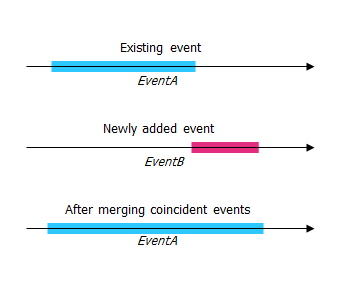
- Evitar mediciones que no estén en la ruta: esta opción de validación de datos garantiza que los valores de medición de entrada de la medición inicial y la medición final se encuentren en el rango mínimo y máximo de los valores de medición en la ruta seleccionada.
- Retirar superposiciones: el sistema ajusta la medición y las fechas de inicio y finalización de los eventos existentes de modo que el nuevo evento no genere una superposición con respecto a los valores de tiempo y medición.
- Haga clic en Siguiente.
Aparece la pestaña que muestra el conjunto de atributos de los eventos.
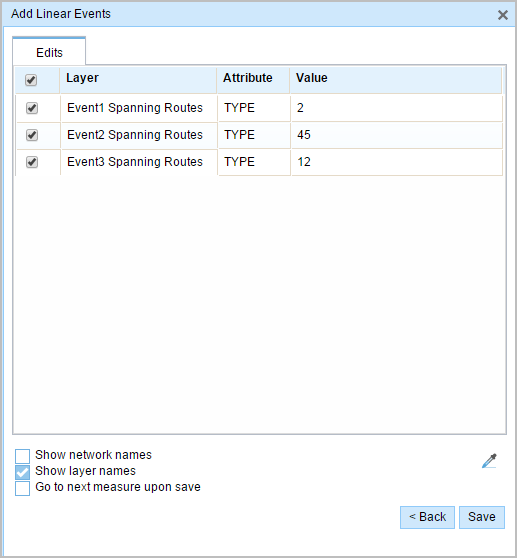
Nota:
Puede utilizar las casillas de verificación para agregar datos para eventos específicos en el conjunto de atributos. No se agrega ningún registro para los eventos que no están activados.
- Proporcione la información de atributos para el nuevo evento en las tablas definidas por conjuntos de atributos.
Puede utilizar la herramienta Copiar valores de atributos
 para copiar los atributos de evento de otra ruta. Haga clic en la herramienta y, a continuación, haga clic en una ruta del mapa para copiar los atributos de eventos.
para copiar los atributos de evento de otra ruta. Haga clic en la herramienta y, a continuación, haga clic en una ruta del mapa para copiar los atributos de eventos.Event Editor usa un conjunto de atributos predeterminado, como se ve en la pestaña Editar. Puede modificar el conjunto de atributos para crear conjuntos de atributos personalizados o usar el conjunto de atributos configurados por el administrador.
- Use the following options to access more information on the attribute set:
- Check the Show network name check box to show the LRS Network associated with the selected event layer.
- The list of attributes in the tables defined by attribute sets can be from more than one event layer. If you want to identify the source event layer for each attribute, check the Show layer names check box.
- Checking the Go to the next measure upon save check box results in prepopulating the From measure value using the To measure value of the present section to continue the event creation process.
- Haga clic en Guardar.
Los nuevos eventos lineales se crean y aparecen en el mapa. Aparece un mensaje de confirmación en la parte inferior derecha una vez que se guardan los eventos de línea recién agregados.
Después de crear un evento lineal correctamente, tiene las dos opciones siguientes para seguir caracterizando la ruta:
- Haga clic en Nueva edición para borrar todas las entradas del widget y restaurar los valores predeterminados de la geodatabase a la tabla.
- Haga clic en Siguiente edición para conservar todas las entradas existentes en el widget y el conjunto de atributos para facilitar y agilizar la edición de características similares.