Disponible con licencia de Location Referencing.
Use stationing to locate measures
Stationing is the fundamental system of measurement used for pipeline layout and construction. Stations are reference points that are placed along the horizontal measurement of a route centerline or a baseline at some regular interval. Generally, the distance between two adjoining stations along a route is 100 feet. The first station located at the beginning of the baseline is 0+00, and the next station located 100 feet from it is 1+00. Therefore, a station number of 10+34.05 denotes 1,034.05 feet (10*100 + 34.05) from the starting station.
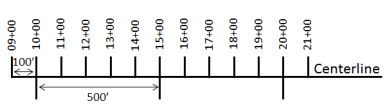
The station numbers increase from west to east or south to north based on the cardinal direction of the overall pipeline. For pipeline projects, a starting reference station is first established, and all distances along the route centerline are measured from that point location. You can add event data to routes by entering station numbers in the Point Events tool interface. The station data is translated to routes and measures for storage.
You can use the stationing data as an input for adding point events by using these three scenarios:
- Create a starting or base station on the route and define the station values as offsets from that station.
- Identify a starting or base station on the route and define the station values as offsets from that location.
- Use the existing stations on the route to calculate or define measures in the form of station values.
Using an existing station on the route as the starting station, then offset
You can use this method when you want to enter the measures using an offset distance from a selected station on the route. This functionality is available only for an LRS Network that contains a Stationing event layer.
In the following example, a starting station (yellow dot) is temporarily located on a route with an existing station value. The new point event's location is then identified using an offset distance (in station values) from the starting/base station. When the new point events are created using this method, the stationing data is translated to routes and measures for storage.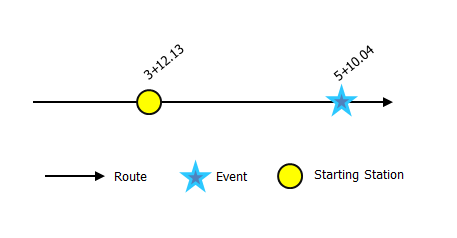
- Abra Event Editor y, si se le solicita, inicie sesión en su organización ArcGIS.
- Haga clic en la pestaña Editar.
- En el grupo Editar eventos, haga clic en el botón Eventos de punto
 .
.Aparece el widget Agregar eventos de punto.
Si no hay capas de eventos de punto editables, el widget se deshabilita.
- In the Location section, click the Method drop-down arrow and click Starting station and offset.
- In the Starting Station section, for Station, click the Select a Station on the Map tool
 and select one of the existing stations as the starting station on a route in the map.
and select one of the existing stations as the starting station on a route in the map.- A yellow dot shows the location of the starting station on a route in the map.
- The station value of the selected station populates the Station parameter value.
- The station value's Units has a default unit and it can be changed to other units.
- The Direction parameter value defaults to From route start, and it can be changed to the opposite direction. This indicates the direction the station values increase along the route compared to the calibration direction of the route.
- The linear referencing method (LRM) measure equivalent of the location is displayed in the Reference field. For example, if the LRM is mile point, the number of miles at that location will be displayed.
- En la sección Ubicación, proporcione el número de estación mediante una de las siguientes opciones para asignar la medición para el nuevo evento de punto:
- Escriba el número de estación en el cuadro de texto Estación.
- Haga clic en la herramienta Seleccionar una ubicación en el mapa
 y haga clic en una ubicación de la ruta seleccionada. El número de estación se rellena en el cuadro de texto Estación.
y haga clic en una ubicación de la ruta seleccionada. El número de estación se rellena en el cuadro de texto Estación.
La ubicación de medición se situará con un desplazamiento con respecto a la estación de inicio.
Aparece una x roja en la ubicación seleccionada en el mapa.
- Elija la fecha que definirá la fecha de inicio de los eventos mediante una de las siguientes acciones:
- Escriba la fecha de inicio en el cuadro de texto Fecha inicial.
- Haga clic en la flecha desplegable Fecha de inicio y elija la fecha de inicio.
- Active la casilla de verificación Utilizar fecha de inicio de ruta.
De forma predeterminada, la fecha de inicio es la fecha de hoy, pero puede elegir otra fecha con el selector de fecha.
Nota:
Si configuró su instancia de Event Editor para que no permita fechas anteriores a la fecha de inicio de la ruta, e introduce una fecha anterior a la fecha de inicio de la ruta seleccionada en Fecha de inicio, aparece un mensaje de advertencia que le avisa de que debe seleccionar una fecha igual o posterior a la fecha de inicio de la ruta seleccionada.
- Elija la fecha que definirá la fecha de finalización de los eventos mediante una de las siguientes acciones:
- Escriba la fecha final en el cuadro de texto Fecha final.
- Haga clic en la flecha desplegable Fecha de finalización y elija la fecha de finalización.
- Active la casilla de verificación Utilizar fecha de finalización de ruta.
La fecha de finalización es opcional y, si no se proporciona, el evento sigue siendo válido ahora y en el futuro.
- La casilla de verificación Evitar mediciones que no estén en la ruta está activada de forma predeterminada.
Evitar mediciones que no estén en la ruta: esta opción de validación de datos garantiza que los valores de medición de entrada para las mediciones de inicio y finalización se encuentren en el rango mínimo y máximo de valores de medición en la ruta seleccionada.
- Haga clic en Siguiente para ver la tabla Valor de atributo.
Esta tabla contiene todos los atributos de la capa de eventos.
- Proporcione información de atributos para el nuevo evento en la tabla.
Sugerencia:
Puede hacer clic en el botón Copiar valores de atributos
 y hacer clic en un evento de punto existente que pertenezca a la misma capa de eventos en el mapa para copiar atributos de evento de ese punto.
y hacer clic en un evento de punto existente que pertenezca a la misma capa de eventos en el mapa para copiar atributos de evento de ese punto. - Active la casilla de verificación Mostrar nombre de red para mostrar la red LRS a la que está asociada la capa de eventos seleccionada.
- Haga clic en Guardar.
Aparece un mensaje de confirmación en la parte inferior derecha una vez que se haya guardado el evento de punto recién agregado. El nuevo punto se crea y aparece en el mapa.
Después de crear un evento de punto correctamente, tiene las dos opciones siguientes para seguir caracterizando la ruta:
- Haga clic en Nueva edición para borrar todas las entradas del widget y restaurar los valores predeterminados de la geodatabase a la tabla.
- Haga clic en Siguiente edición para conservar todas las entradas existentes en el widget y el conjunto de atributos para facilitar y agilizar la edición de características similares.