What is a configuration?
A configuration consists of a set of components and settings that are configured in GeoEvent Server. Configurations of GeoEvent Server can be quickly and easily exported, allowing you to easily replicate the configuration from one machine to another. You can also import GeoEvent Server configurations provided by others for use in specific industries and workflows. Configurations are saved as XML files and can be imported and exported using the Configuration Store in GeoEvent Manager. You can use these configurations to archive, restore, and share your configurations.
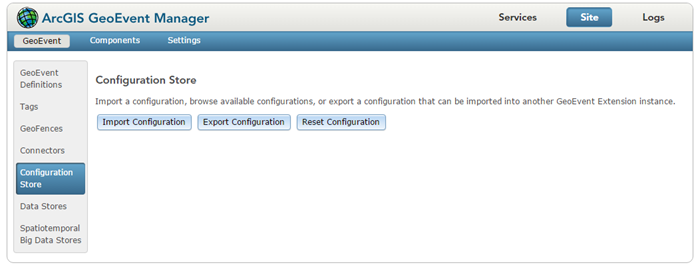
When importing and exporting configurations, it is important to note that the components and settings are uniquely identified by name in the GeoEvent Server. If a configuration is imported that contains a component that already exists on the system (with the same name), then that component will be overwritten.
Remarque :
When uninstalling GeoEvent Server, your configurations are not removed and will be available to you in a new product installation. However, it is still recommended you export configurations prior to uninstalling.
A configuration of GeoEvent Server contains many components, including:
- Adapters
- Connectors
- GeoEvent Definitions
- GeoEvent Services
- Geofences
- Input connectors (inputs)
- Output connectors (outputs)
- Processors
- Registered data stores
- Tags
- Transports
Import a configuration
Configurations of the can be imported from the Site > GeoEvent > Configuration Store page in GeoEvent Manager. Click Import Configuration to browse and select a configuration file for import. Click Next and choose Import Configuration to import the entire configuration and click Import. Optionally, choose Selective Import to import specific GeoEvent Services, inputs, outputs, or GeoFences that are contained in the configuration file and click Next. Select the appropriate components from the list you would like to import and click Import.
Export a configuration
A configuration of GeoEvent Server can be exported to a file. Click Export Configuration and choose Export Configuration to export the entire GeoEvent Server configuration and click Export. Optionally, to export only a specific component of the current configuration, choose Selective Export and choose the component you would like to export and click Next. Select the appropriate components you would like to export from the list and click Export.
Reset the configuration
The current configuration of GeoEvent Server can be reset at any time from the Site > GeoEvent > Configuration Store page in GeoEvent Manager. Click Reset Configuration to restore GeoEvent Server to its default settings.
Remarque :
Be sure to back up any custom components (connectors, processors, adapters, transports) before resetting the configuration.
Vous avez un commentaire à formuler concernant cette rubrique ?