Connectors are the components of a GeoEvent Service that receive event data and send it to a destination once processed. A connector is referred to as either an input connector or an output connector.
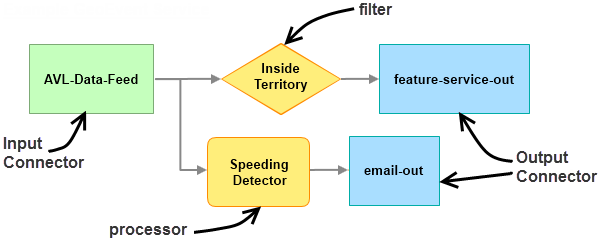
View a list of available input connectors and output connectors by browsing to the Services > Monitor page in GeoEvent Manager. The Monitor page will list each connector, along with whether the connector's status is started or stopped.
Input connectors and output connectors can be edited by browsing to either the Services > Inputs page or the Services > Outputs page in GeoEvent Manager.
See Monitoring GeoEvent Server to learn more about managing your connectors.
What is a connector?
GeoEvent Server provides a number of connectors that enable the creation of new input connectors and output connectors. Administrators can view available connectors by browsing to the Site > GeoEvent > Connectors page in GeoEvent Manager.

A connector is made up of an adapter and transport. Adapters interpret data formats; transports send and receive event data over a specified communication channel.
- Adapters include generic JSON, Feature JSON, GeoJSON, RSS, XML, and text.
- Transports include system files, HTTP, SMS, SMTP, TCP, UDP, WebSocket, Esri XMPP, and Esri feature services.
By editing a connector, an administrator can see which adapter and transport are used. It also provides information on the properties available to service designers, who will use the connector to create input connectors and output connectors for GeoEvent Services.
Remarque :
It is important to understand the purpose of each adapter and transport before editing.
See Extending GeoEvent Server to learn more about adapters, transports, and modifying connectors.
Create an input connector
New input connectors are created in GeoEvent Manager.
- Open GeoEvent Manager.
- Browse to Services > Inputs and click Add Input.
- Review the list of available input connectors.
- Click Select to select an input connector.
- Enter the appropriate values for each property.
- Click Save to save your new input connector.
Create an output connector
New output connectors are created in GeoEvent Manager.
- Open GeoEvent Manager.
- Browse to Services > Outputs and click Add Output.
- Review the list of available output connectors.
- Click Select to select an output connector.
- Enter the appropriate values for each property.
- Click Save to save your new output connector.
Vous avez un commentaire à formuler concernant cette rubrique ?