The order in which layers are listed on the Layers tab in Event Editor determines how layers are drawn on a map. The layers listed at the top of the Layers tab will draw over those listed below them. When published with ArcGIS Pro, you can change the order of layers in a web map opened in Event Editor and save it.
Since Event Editor only supports map services, layers listed on the Layers tab can be drawn from single or multiple map services. You can reorder layers in a map service, but not across map services. If there is more than one map service in your web map, you can move them up or down and save the new map services order. For grouped layers in a map service, you can reorder layers in a group, but can't move layers from one group to another.
Remarque :
Layers, including CAD layers and markup, are drawn on top of a basemap. You can reorder a basemap, but when a web map is opened again or reloaded, the basemap layer will move to the bottom of the table of contents in Event Editor.
In a single map service, changes in layer order can be saved for a web map if Portal for ArcGIS or ArcGIS Online security is configured with Event Editor.
- Ouvrez Event Editor et, si vous y êtes invité, connectez-vous à Portal for ArcGIS ou ArcGIS Online.
- Cliquez sur l'onglet Carte.
- Click the Layers button
 .
. - On the Layers pane, click a layer and drag it up or down in the table of contents.
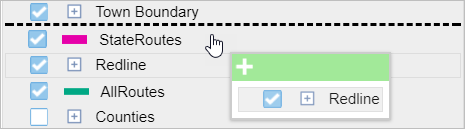
A black line indicates where the layer will be placed. A pop-up dialog box shows layers selected for reordering and indicates whether you can drop the layer in a specific location.
To select multiple layers, press Ctrl while choosing layers. The selected layers are highlighted in gray. To deselect, press Ctrl and click the layer.
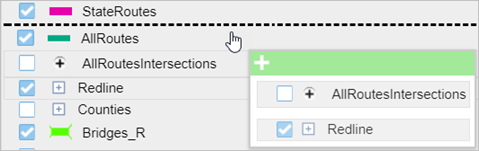
- Cliquez sur le bouton Save Web Map (Enregistrer la carte Web)
 sous l’onglet Carte.
sous l’onglet Carte. Si vous enregistrez une carte Web qui vous appartient, le fichier sera mis à jour. Si vous n’êtes pas connecté en tant que le propriétaire de la carte Web actuellement chargée ou si vous désignez un fichier de configuration, vous serez systématiquement invité à enregistrer la carte sous une nouvelle carte Web. Si vous enregistrez une nouvelle carte web, reportez-vous à la section suivante.
Un message de confirmation s’affiche en bas à droite lorsque la carte a été enregistrée.
Rubriques connexes
Vous avez un commentaire à formuler concernant cette rubrique ?